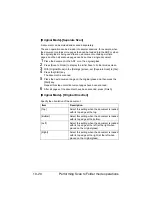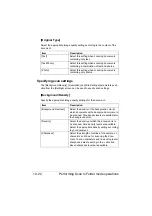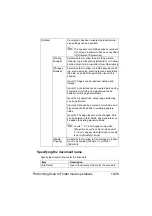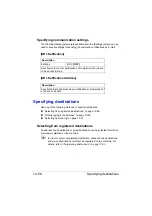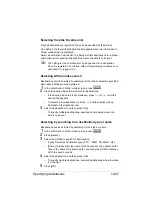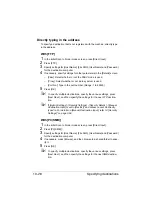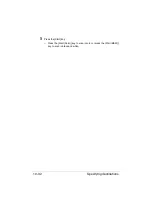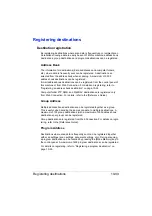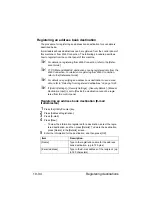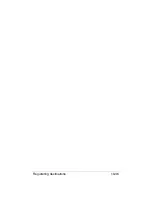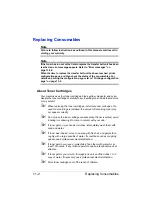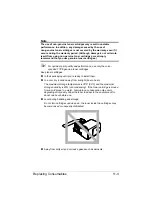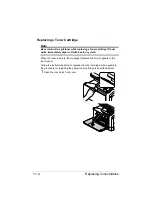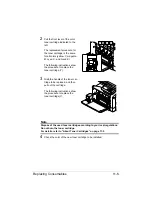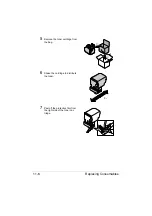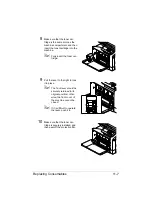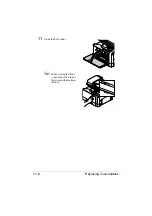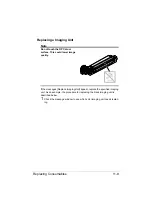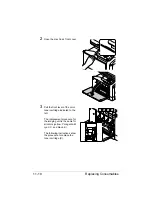Registering destinations
10-33
Registering destinations
Destination registration
By registering destinations where scan data is frequently sent, recipients can
be recalled allowing a data to easily be sent. With this machine, address book
destinations, group destinations and program destinations can be registered.
Address Book
The information for destinations (E-mail addresses and computer folders,
etc.) where data is frequently sent can be registered. A destination can
selected from the address book when scanning. A maximum of 2,000
address book destinations can be registered.
E-mail address book destinations can be registered from the control panel of
this machine or from Web Connection. For details on registering, refer to
“Registering an address book destination” on page 10-34.
Computer folder FTP, SMB, and WebDAV destinations are registered only
from Web Connection. For details, refer to the [Reference Guide].
Group Address
Multiple address book destinations can be registered together as a group.
This is useful when sending the same scan data to multiple destinations. A
maximum of 100 group destinations (with a maximum of 500 address book
destinations per group) can be registered.
Group destinations are registered from Web Connection. For details on regis-
tering, refer to the [Reference Guide].
Program Address
Destinations where scan data is frequently sent can be registered together
with scan settings (scan settings, document settings, etc.). During scanning,
a program destination can be recalled by pressing the [Mode Memory] key in
the control panel. A maximum of 400 program destinations can be registered.
For details on registering, refer to “Registering a program destination” on
page 10-35.
Содержание ineo+35
Страница 1: ...Dynamic balance www develop eu ineo 35 User s Guide Printer Copier Scanner ...
Страница 2: ... ...
Страница 8: ...x 6 ...
Страница 18: ...Contents x 16 ...
Страница 19: ...1Introduction ...
Страница 32: ...Getting Acquainted with Your Machine 1 14 ...
Страница 33: ...2Control panel and touch panel screens ...
Страница 49: ...3Utility Settings ...
Страница 126: ... Admin Settings 3 78 ...
Страница 127: ...4Media Handling ...
Страница 164: ...Loading a Document 4 38 ...
Страница 165: ...5Using the Printer Driver ...
Страница 176: ...Using the Postscript PCL and XPS Printer Driver 5 12 ...
Страница 177: ...6Proof Print and Memory Direct functions ...
Страница 181: ...7Performing Copy mode operations ...
Страница 195: ...8Additional copy operations ...
Страница 199: ...9Scanning From a Computer Application ...
Страница 212: ...Using a Web Service 9 14 ...
Страница 213: ...10 1Scanning with the machine ...
Страница 248: ...Registering destinations 10 36 ...
Страница 249: ...Registering destinations 10 37 ...
Страница 250: ...Registering destinations 10 38 ...
Страница 251: ...11 Replacing Consumables ...
Страница 285: ...Replacing Consumables 11 35 7 Lift up the 2 levers 8 Remove the packing material 9 Push down the 2 levers ...
Страница 289: ...12 Maintenance ...
Страница 294: ...Cleaning the machine 12 6 3 Clean the media feed rollers by wiping them with a soft dry cloth 4 Close the tray ...
Страница 302: ...Cleaning the machine 12 14 ...
Страница 303: ...13 Troubleshooting ...
Страница 316: ...Clearing Media Misfeeds 13 14 4 Remove any misfed media 5 Close the ADF cover 6 Close the ADF feed cover ...
Страница 321: ...Clearing Media Misfeeds 13 19 5 Close the fuser unit cover 6 Push down the 2 levers 7 Close the right door ...
Страница 324: ...Clearing Media Misfeeds 13 22 3 Close the right door ...
Страница 348: ...Status error and service messages 13 46 ...
Страница 349: ...14 Installing Accessories ...
Страница 355: ...Appendix ...
Страница 361: ...Technical specifications A 7 Service Replaceable Item Average Life Expectancy Media feed roller 300 000 pages ...
Страница 364: ...Our Concern for Environmental Protection A 10 ...
Страница 368: ...Index A 14 W Waste toner bottle 1 4 WIA Driver 9 7 ...