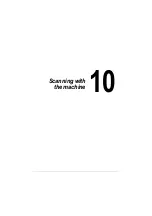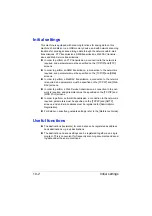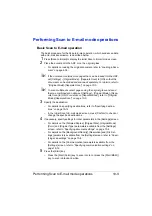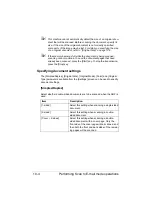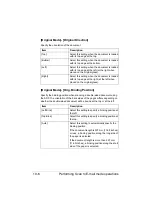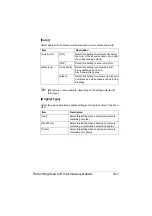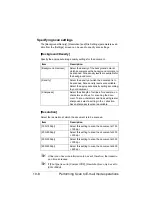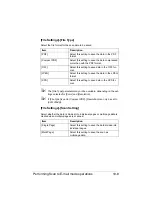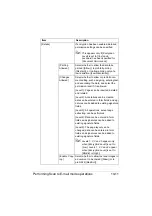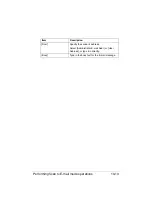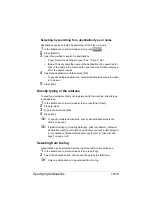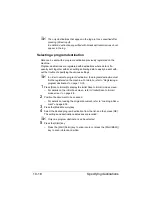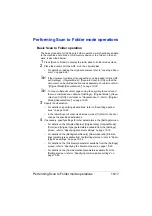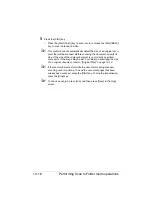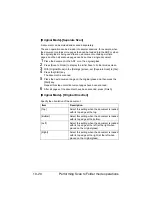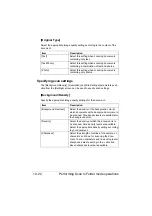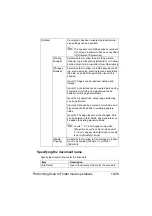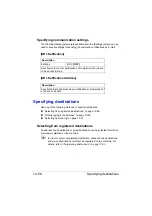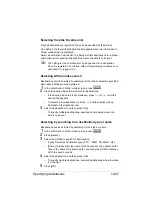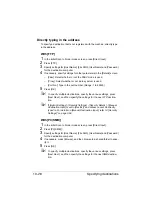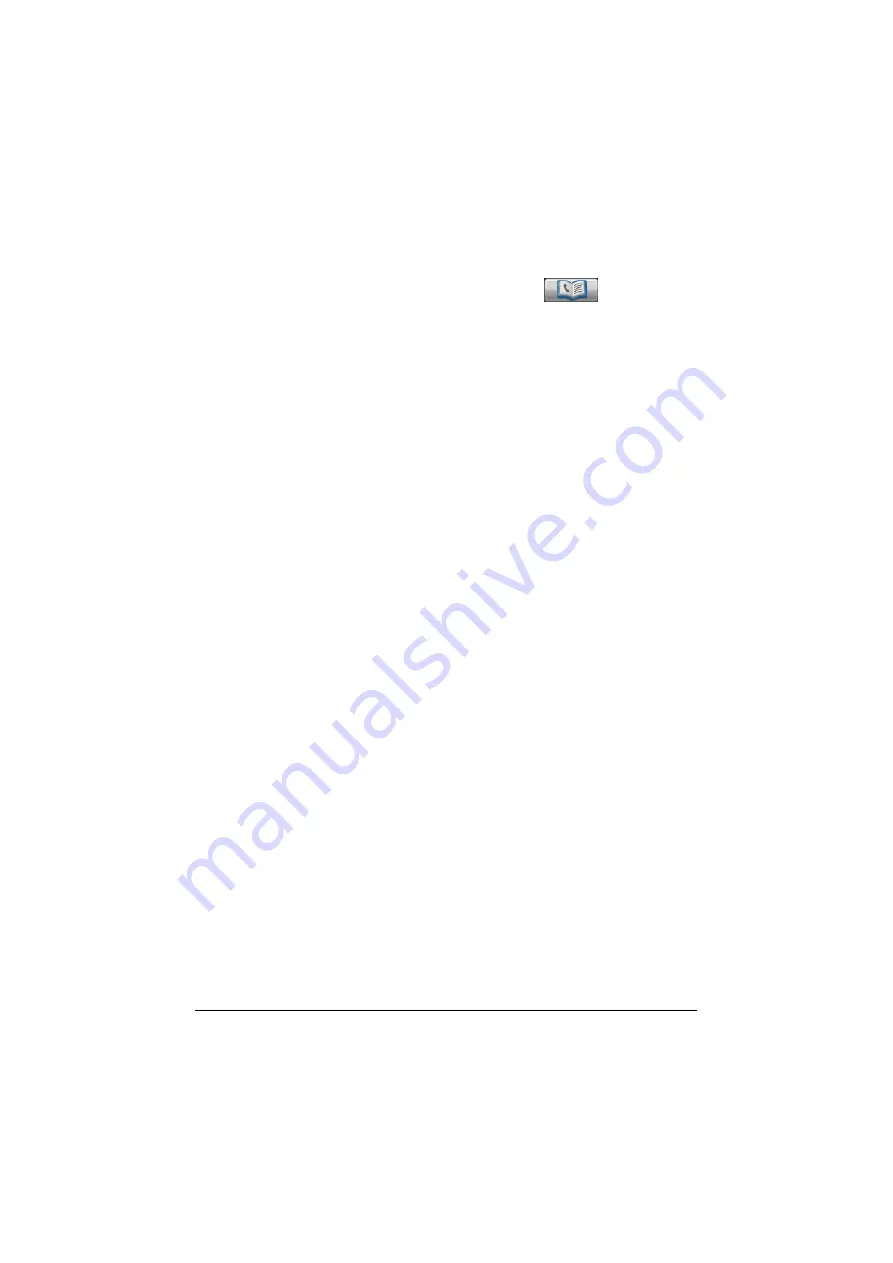
Specifying destinations
10-15
Selecting by searching for a destination type or name
Destinations can be selected by searching for their type or name.
1
In the initial Scan to E-mail mode screen, press
.
2
Press [Search].
3
Select the method to search for destinations.
– [Type]: Select the destination type (“Fax”, “E-mail”, etc.).
– [Name]: Directly enter the name of the destination to be searched for.
Type in the name to be searched for, and then press [OK] to display a
list of the search results.
4
Select the destination, and then press [OK].
– To specify multiple destinations, select all destinations where the data
is to be sent.
5
Press [OK].
Directly typing in the address
To specify a destination that is not registered with the machine, directly type
in the address.
1
In the initial Scan to E-mail mode screen, press [Direct Input].
2
Press [E-mail].
3
Type in the E-mail address.
4
Press [OK].
"
To specify multiple destinations, specify all destinations where the
data is to be sent.
"
If [Admin Settings] - [Security Settings] - [Security Details] - [Manual
Destination Input] is set to [OFF], an address cannot be directly typed
in. For details on [Manual Destination Input], refer to “[Security Set-
tings]” on page 3-69.
Selecting from the log
A destination can be selected from the log of the last five transmissions.
1
In the initial Scan to E-mail mode screen, press [Log].
2
Select the destination from the list, and then press the [Start] key.
"
Only one destination can be selected from the log.
Содержание ineo+35
Страница 1: ...Dynamic balance www develop eu ineo 35 User s Guide Printer Copier Scanner ...
Страница 2: ... ...
Страница 8: ...x 6 ...
Страница 18: ...Contents x 16 ...
Страница 19: ...1Introduction ...
Страница 32: ...Getting Acquainted with Your Machine 1 14 ...
Страница 33: ...2Control panel and touch panel screens ...
Страница 49: ...3Utility Settings ...
Страница 126: ... Admin Settings 3 78 ...
Страница 127: ...4Media Handling ...
Страница 164: ...Loading a Document 4 38 ...
Страница 165: ...5Using the Printer Driver ...
Страница 176: ...Using the Postscript PCL and XPS Printer Driver 5 12 ...
Страница 177: ...6Proof Print and Memory Direct functions ...
Страница 181: ...7Performing Copy mode operations ...
Страница 195: ...8Additional copy operations ...
Страница 199: ...9Scanning From a Computer Application ...
Страница 212: ...Using a Web Service 9 14 ...
Страница 213: ...10 1Scanning with the machine ...
Страница 248: ...Registering destinations 10 36 ...
Страница 249: ...Registering destinations 10 37 ...
Страница 250: ...Registering destinations 10 38 ...
Страница 251: ...11 Replacing Consumables ...
Страница 285: ...Replacing Consumables 11 35 7 Lift up the 2 levers 8 Remove the packing material 9 Push down the 2 levers ...
Страница 289: ...12 Maintenance ...
Страница 294: ...Cleaning the machine 12 6 3 Clean the media feed rollers by wiping them with a soft dry cloth 4 Close the tray ...
Страница 302: ...Cleaning the machine 12 14 ...
Страница 303: ...13 Troubleshooting ...
Страница 316: ...Clearing Media Misfeeds 13 14 4 Remove any misfed media 5 Close the ADF cover 6 Close the ADF feed cover ...
Страница 321: ...Clearing Media Misfeeds 13 19 5 Close the fuser unit cover 6 Push down the 2 levers 7 Close the right door ...
Страница 324: ...Clearing Media Misfeeds 13 22 3 Close the right door ...
Страница 348: ...Status error and service messages 13 46 ...
Страница 349: ...14 Installing Accessories ...
Страница 355: ...Appendix ...
Страница 361: ...Technical specifications A 7 Service Replaceable Item Average Life Expectancy Media feed roller 300 000 pages ...
Страница 364: ...Our Concern for Environmental Protection A 10 ...
Страница 368: ...Index A 14 W Waste toner bottle 1 4 WIA Driver 9 7 ...