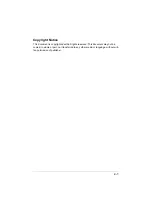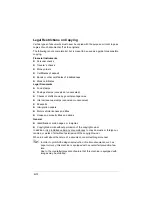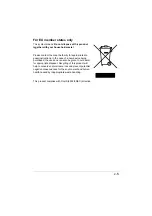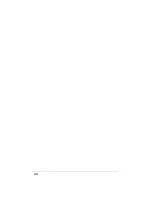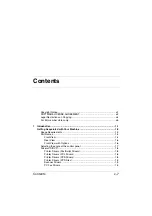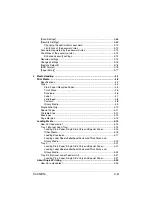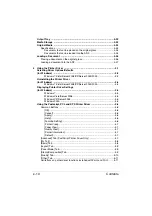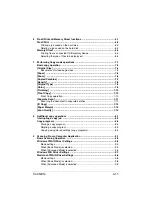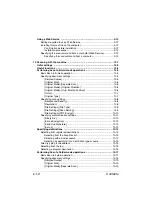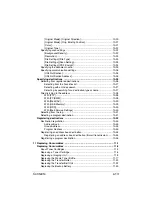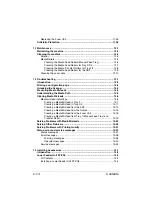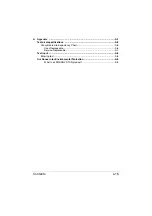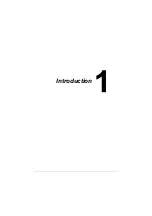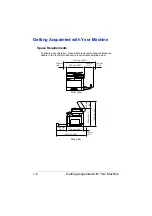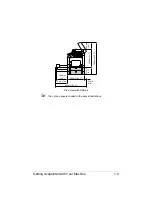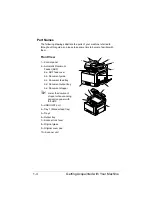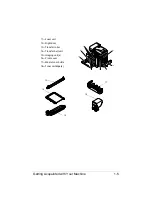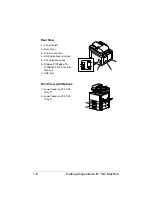Contents
x-8
Control panel and touch panel screens ...................................................... 2-1
About the Control Panel ................................................................................ 2-2
Touch panel screens ..................................................................................... 2-5
Home screen............................................................................................... 2-5
Initial Copy mode screen............................................................................. 2-7
Initial Scan to Folder mode screen.............................................................. 2-8
Initial Scan to E-mail mode screen.............................................................. 2-9
Initial Fax mode screen ............................................................................... 2-9
Job screen................................................................................................. 2-10
Status screen ............................................................................................ 2-11
USB/HDD screen ...................................................................................... 2-12
Keys and icons that appear in the screens ............................................... 2-13
User authentication and account track ..................................................... 2-15
Utility Settings ................................................................................................ 3-1
[Accessibility] ................................................................................................ 3-2
[Meter Count] ................................................................................................. 3-7
[Address Registration] .................................................................................. 3-8
[User Settings] ............................................................................................... 3-9
[Machine Settings]..................................................................................... 3-12
[Copy Settings].......................................................................................... 3-14
[Scan Settings] .......................................................................................... 3-15
[Print Settings]........................................................................................... 3-16
[Fax Settings] ............................................................................................ 3-19
[Machine Settings]..................................................................................... 3-40
[Administrator Registration]....................................................................... 3-42
[Address Registration]............................................................................... 3-42
[Authentication] ......................................................................................... 3-43
[Ethernet]................................................................................................... 3-44
[Memory Direct Print] ................................................................................ 3-47
[Job Timeout] ............................................................................................ 3-47
[Copy Settings].......................................................................................... 3-47
[Print Settings]........................................................................................... 3-48
[Fax Settings] ............................................................................................ 3-62
[Maintenance Menu].................................................................................. 3-62
Содержание ineo+35
Страница 1: ...Dynamic balance www develop eu ineo 35 User s Guide Printer Copier Scanner ...
Страница 2: ... ...
Страница 8: ...x 6 ...
Страница 18: ...Contents x 16 ...
Страница 19: ...1Introduction ...
Страница 32: ...Getting Acquainted with Your Machine 1 14 ...
Страница 33: ...2Control panel and touch panel screens ...
Страница 49: ...3Utility Settings ...
Страница 126: ... Admin Settings 3 78 ...
Страница 127: ...4Media Handling ...
Страница 164: ...Loading a Document 4 38 ...
Страница 165: ...5Using the Printer Driver ...
Страница 176: ...Using the Postscript PCL and XPS Printer Driver 5 12 ...
Страница 177: ...6Proof Print and Memory Direct functions ...
Страница 181: ...7Performing Copy mode operations ...
Страница 195: ...8Additional copy operations ...
Страница 199: ...9Scanning From a Computer Application ...
Страница 212: ...Using a Web Service 9 14 ...
Страница 213: ...10 1Scanning with the machine ...
Страница 248: ...Registering destinations 10 36 ...
Страница 249: ...Registering destinations 10 37 ...
Страница 250: ...Registering destinations 10 38 ...
Страница 251: ...11 Replacing Consumables ...
Страница 285: ...Replacing Consumables 11 35 7 Lift up the 2 levers 8 Remove the packing material 9 Push down the 2 levers ...
Страница 289: ...12 Maintenance ...
Страница 294: ...Cleaning the machine 12 6 3 Clean the media feed rollers by wiping them with a soft dry cloth 4 Close the tray ...
Страница 302: ...Cleaning the machine 12 14 ...
Страница 303: ...13 Troubleshooting ...
Страница 316: ...Clearing Media Misfeeds 13 14 4 Remove any misfed media 5 Close the ADF cover 6 Close the ADF feed cover ...
Страница 321: ...Clearing Media Misfeeds 13 19 5 Close the fuser unit cover 6 Push down the 2 levers 7 Close the right door ...
Страница 324: ...Clearing Media Misfeeds 13 22 3 Close the right door ...
Страница 348: ...Status error and service messages 13 46 ...
Страница 349: ...14 Installing Accessories ...
Страница 355: ...Appendix ...
Страница 361: ...Technical specifications A 7 Service Replaceable Item Average Life Expectancy Media feed roller 300 000 pages ...
Страница 364: ...Our Concern for Environmental Protection A 10 ...
Страница 368: ...Index A 14 W Waste toner bottle 1 4 WIA Driver 9 7 ...