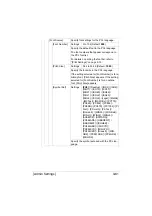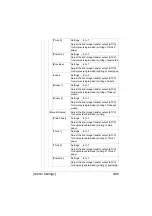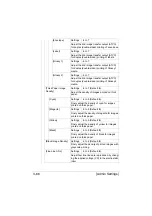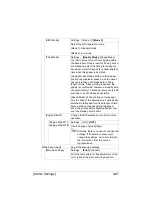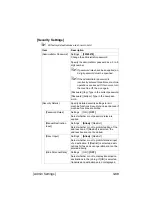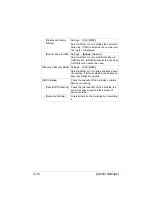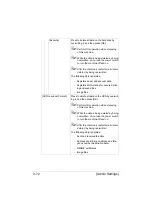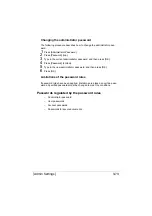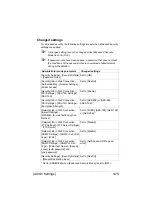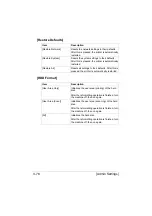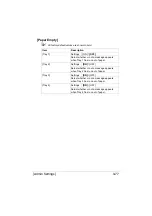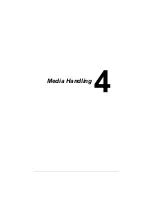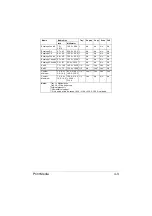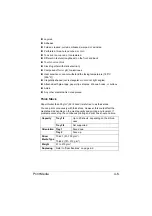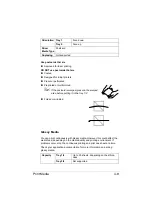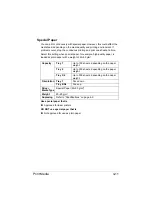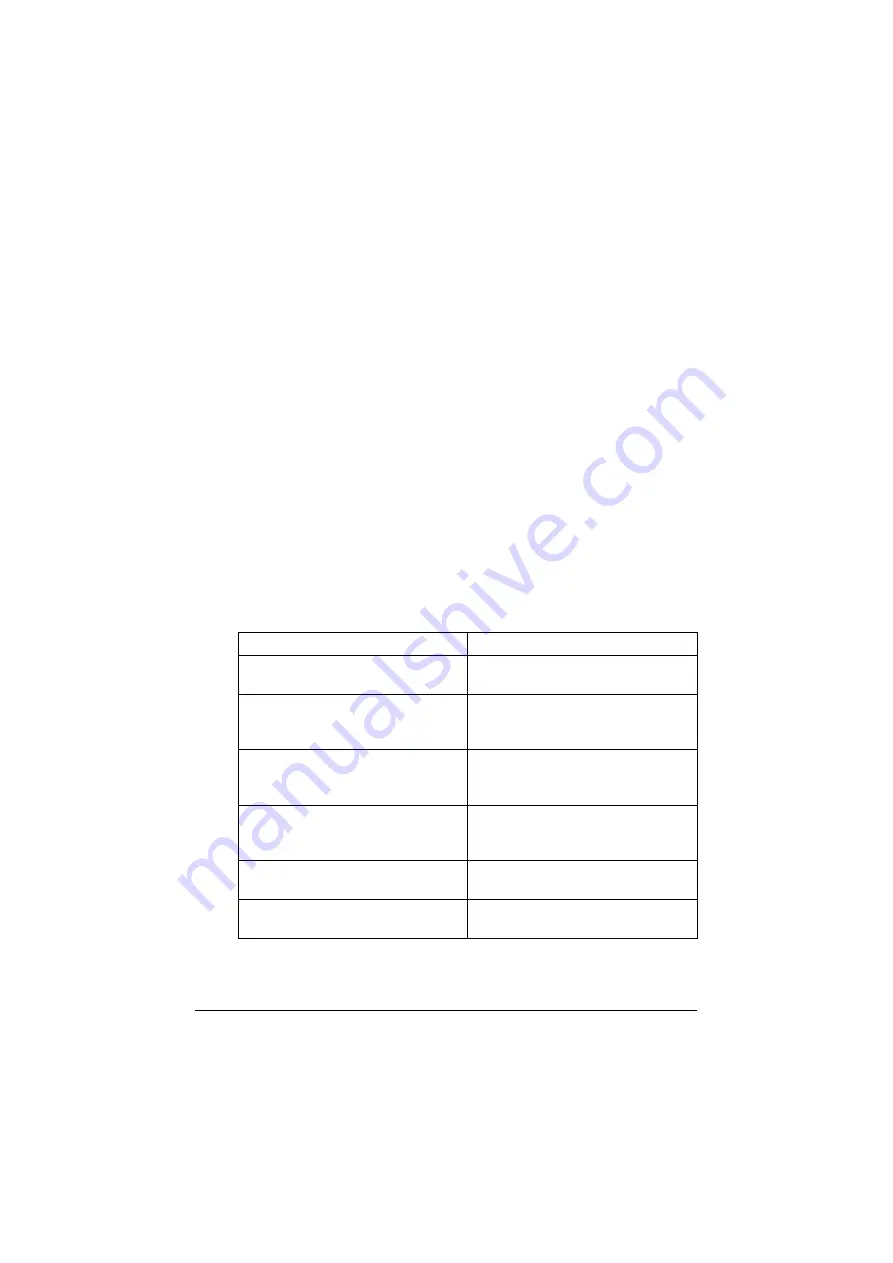
[Admin Settings]
3-74
Conditions of the password rules
– Specify a password of 8 or more digits.
– Uppercase and lowercase letters are differentiated.
– Half-width symbols are used. The use of symbols such as the quota-
tion mark ("), plus sign (+) and spaces are limited with some settings.
– A password that consists of a repetition of the same character cannot
be specified.
– When changing the password, the same password as that before it is
changed cannot be specified.
Enhanced security settings
If settings have been specified that are incompatible with the enhanced secu-
rity settings, the enhanced security settings cannot be applied.
The settings that must be specified or are forcibly set cannot be changed
after the enhanced security settings have been applied.
Required settings
The following settings must first be specified in order to apply the enhanced
security settings.
Administrator mode parameters
Required settings
[Security Settings] - [Administrator
Password]
Specify a password that meets the
conditions of the password rules.
[Security] tab in Web Connection -
[Authentication] - [General Settings] -
[User Authentication]
Select [Device] or [External Server].
[Security] tab in Web Connection -
[PKI Settings] - [Device Certificate]
Register a self-signed certificate in
order to perform SSL communica-
tions.
[Network] tab in Web Connection -
[SNMP Settings] - [SNMP v3 Set-
tings] - [auth-password]
Specify passwords for [auth-pass-
word] and [priv-password] that meet
the conditions of the password rules.
[SSL] in Web Connection
Select [AES-256] or [AES-256,
3DES-168].
[S/MIME] in Web Connection
Select [3DES], [AES-128], [AES-192]
or [AES-256].
Содержание ineo+35
Страница 1: ...Dynamic balance www develop eu ineo 35 User s Guide Printer Copier Scanner ...
Страница 2: ... ...
Страница 8: ...x 6 ...
Страница 18: ...Contents x 16 ...
Страница 19: ...1Introduction ...
Страница 32: ...Getting Acquainted with Your Machine 1 14 ...
Страница 33: ...2Control panel and touch panel screens ...
Страница 49: ...3Utility Settings ...
Страница 126: ... Admin Settings 3 78 ...
Страница 127: ...4Media Handling ...
Страница 164: ...Loading a Document 4 38 ...
Страница 165: ...5Using the Printer Driver ...
Страница 176: ...Using the Postscript PCL and XPS Printer Driver 5 12 ...
Страница 177: ...6Proof Print and Memory Direct functions ...
Страница 181: ...7Performing Copy mode operations ...
Страница 195: ...8Additional copy operations ...
Страница 199: ...9Scanning From a Computer Application ...
Страница 212: ...Using a Web Service 9 14 ...
Страница 213: ...10 1Scanning with the machine ...
Страница 248: ...Registering destinations 10 36 ...
Страница 249: ...Registering destinations 10 37 ...
Страница 250: ...Registering destinations 10 38 ...
Страница 251: ...11 Replacing Consumables ...
Страница 285: ...Replacing Consumables 11 35 7 Lift up the 2 levers 8 Remove the packing material 9 Push down the 2 levers ...
Страница 289: ...12 Maintenance ...
Страница 294: ...Cleaning the machine 12 6 3 Clean the media feed rollers by wiping them with a soft dry cloth 4 Close the tray ...
Страница 302: ...Cleaning the machine 12 14 ...
Страница 303: ...13 Troubleshooting ...
Страница 316: ...Clearing Media Misfeeds 13 14 4 Remove any misfed media 5 Close the ADF cover 6 Close the ADF feed cover ...
Страница 321: ...Clearing Media Misfeeds 13 19 5 Close the fuser unit cover 6 Push down the 2 levers 7 Close the right door ...
Страница 324: ...Clearing Media Misfeeds 13 22 3 Close the right door ...
Страница 348: ...Status error and service messages 13 46 ...
Страница 349: ...14 Installing Accessories ...
Страница 355: ...Appendix ...
Страница 361: ...Technical specifications A 7 Service Replaceable Item Average Life Expectancy Media feed roller 300 000 pages ...
Страница 364: ...Our Concern for Environmental Protection A 10 ...
Страница 368: ...Index A 14 W Waste toner bottle 1 4 WIA Driver 9 7 ...