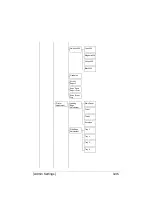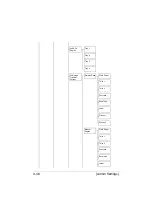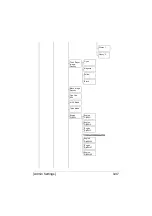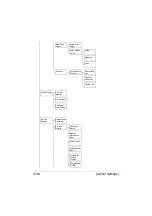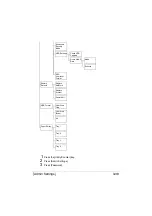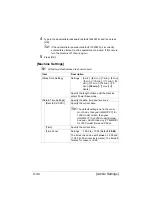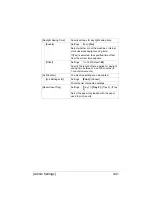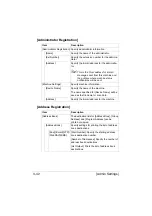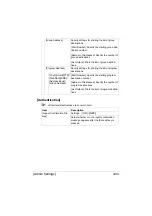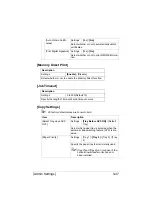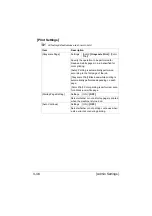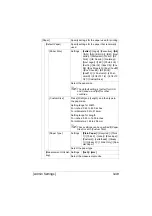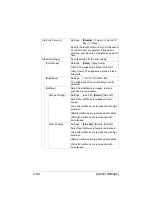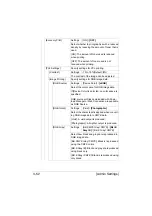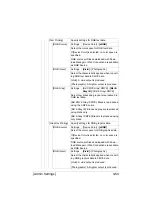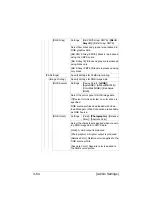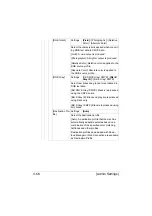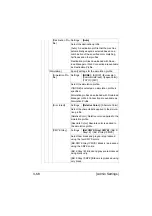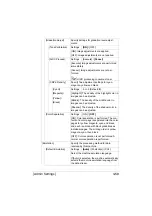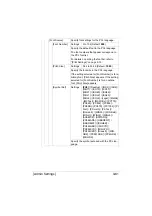[Admin Settings]
3-49
[Paper]
Specify settings for the paper used for printing.
[Default Paper]
Specify settings for the paper that is normally
used.
[Paper Size]
Settings
[Letter]
/ [Legal] / [Executive] /
[A4]
/ [A5] / [A6] / [B5 (JIS)] / [B6] / [Govt
Letter] / [Statement] / [Folio] / [SP
Folio] / [UK Quarto] / [Foolscap] /
[Govt Legal] / [16K] / [Photo 4×6] /
[Kai 16] / [Kai 32] / [Env C6] / [Env
DL] / [Env Monarch] / [Env Chou#3]
/ [Env Chou#4] / [B5 (ISO)] /
[Env#10] / [J Postcard] / [J Post-
card-D] / [8 1/8×13 1/4] / [8 1/2×13
1/2] / [Custom Size]
Select the paper size.
"
The default setting is [Letter] for USA
and Canada, and [A4] for other
countries.
[Custom Size]
Press [Width] and [Length], and then type in
the paper size.
Setting range for Width
For inches: 3.63 to 8.50 inches
For millimeters: 92 to 216 mm
Setting range for Length
For inches: 5.83 to 14.00 inches
For millimeters: 148 to 256 mm
"
These settings can be specified if [Paper
Size] is set to [Custom Size].
[Paper Type]
Settings
[Plain Paper]
/ [Recycled] / [Thick
1] / [Thick 2] / [Label] / [Envelope] /
[Postcard] / [Letterhead] / [Glossy
1] / [Glossy 2] / [1 Side Only] / [Spe-
cial Paper]
Select the paper type.
[Measurement Unit Set-
ting]
Settings
[Inch]
/
[mm]
Select the measurement units.
Содержание ineo+35
Страница 1: ...Dynamic balance www develop eu ineo 35 User s Guide Printer Copier Scanner ...
Страница 2: ... ...
Страница 8: ...x 6 ...
Страница 18: ...Contents x 16 ...
Страница 19: ...1Introduction ...
Страница 32: ...Getting Acquainted with Your Machine 1 14 ...
Страница 33: ...2Control panel and touch panel screens ...
Страница 49: ...3Utility Settings ...
Страница 126: ... Admin Settings 3 78 ...
Страница 127: ...4Media Handling ...
Страница 164: ...Loading a Document 4 38 ...
Страница 165: ...5Using the Printer Driver ...
Страница 176: ...Using the Postscript PCL and XPS Printer Driver 5 12 ...
Страница 177: ...6Proof Print and Memory Direct functions ...
Страница 181: ...7Performing Copy mode operations ...
Страница 195: ...8Additional copy operations ...
Страница 199: ...9Scanning From a Computer Application ...
Страница 212: ...Using a Web Service 9 14 ...
Страница 213: ...10 1Scanning with the machine ...
Страница 248: ...Registering destinations 10 36 ...
Страница 249: ...Registering destinations 10 37 ...
Страница 250: ...Registering destinations 10 38 ...
Страница 251: ...11 Replacing Consumables ...
Страница 285: ...Replacing Consumables 11 35 7 Lift up the 2 levers 8 Remove the packing material 9 Push down the 2 levers ...
Страница 289: ...12 Maintenance ...
Страница 294: ...Cleaning the machine 12 6 3 Clean the media feed rollers by wiping them with a soft dry cloth 4 Close the tray ...
Страница 302: ...Cleaning the machine 12 14 ...
Страница 303: ...13 Troubleshooting ...
Страница 316: ...Clearing Media Misfeeds 13 14 4 Remove any misfed media 5 Close the ADF cover 6 Close the ADF feed cover ...
Страница 321: ...Clearing Media Misfeeds 13 19 5 Close the fuser unit cover 6 Push down the 2 levers 7 Close the right door ...
Страница 324: ...Clearing Media Misfeeds 13 22 3 Close the right door ...
Страница 348: ...Status error and service messages 13 46 ...
Страница 349: ...14 Installing Accessories ...
Страница 355: ...Appendix ...
Страница 361: ...Technical specifications A 7 Service Replaceable Item Average Life Expectancy Media feed roller 300 000 pages ...
Страница 364: ...Our Concern for Environmental Protection A 10 ...
Страница 368: ...Index A 14 W Waste toner bottle 1 4 WIA Driver 9 7 ...