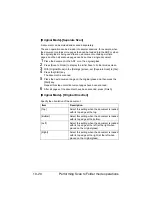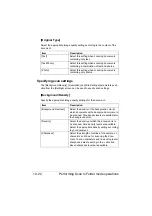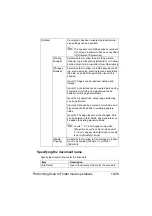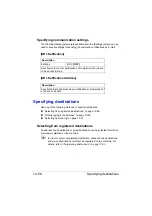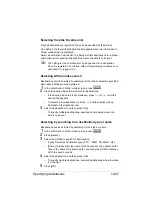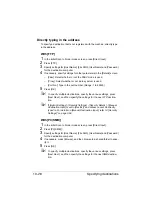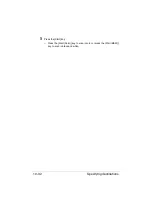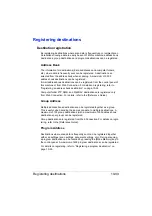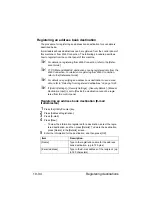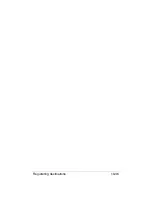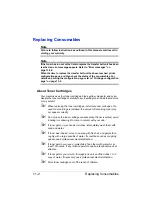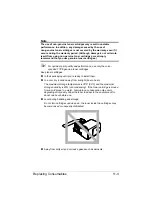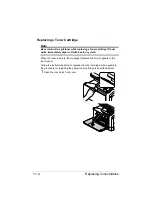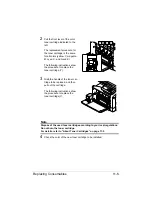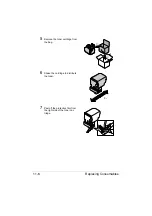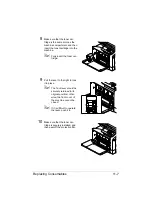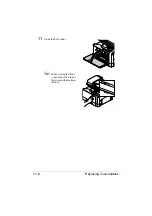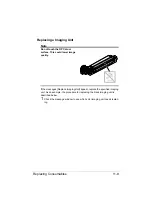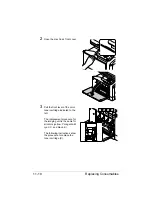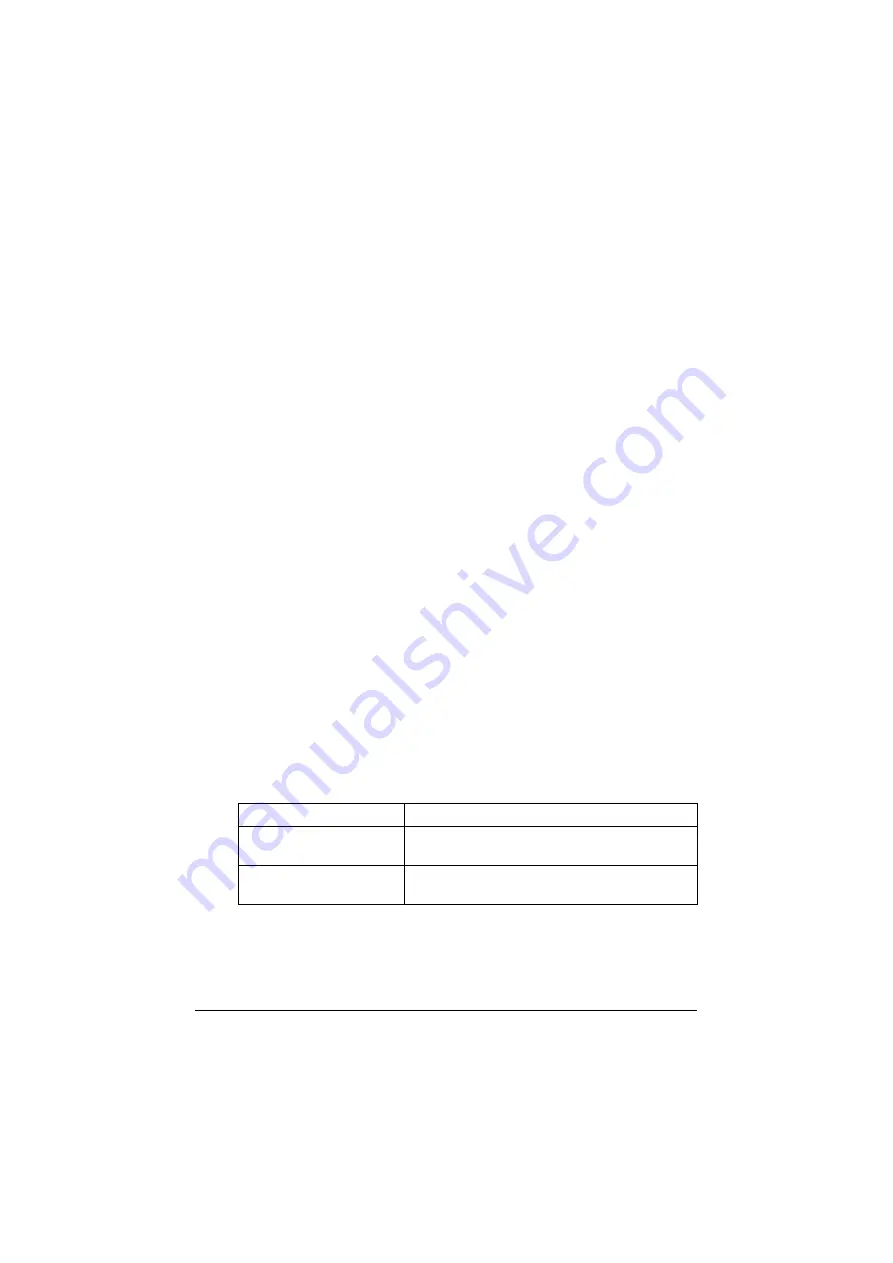
Registering destinations
10-34
Registering an address book destination
The procedure for registering an address book destination for scan data is
described below.
E-mail address book destinations can be registered from the control panel of
this machine or from Web Connection. The following procedure describes
how to register from the control panel of this machine.
"
For details on registering from Web Connection, refer to the [Refer-
ence Guide].
"
FTP, SMB, and WebDAV destinations can be registered only from the
Web Connection. For details on registering from Web Connection,
refer to the [Reference Guide].
"
For details on specifying an address book destination to send scan
data, refer to “Selecting from registered destinations” on page 10-26.
"
If [Admin Settings] - [Security Settings] - [Security Details] - [Manual
Destination Input] is set to [Restrict], a destination cannot be regis-
tered from the control panel.
Registering an address book destination (E-mail
transmission)
1
Press the [Utility/Counter] key.
2
Press [Address Registration].
3
Press [E-mail].
4
Press [New].
– To view the information registered for a destination, select the regis-
tered destination, and then press [Details]. To delete the destination,
press [Delete] in the [Details] screen.
5
Enter the information for the destination, and then press [OK].
Item
Description
[Name]
Type in the registration name for the address
book destination. (up to 72 bytes)
[E-mail address]
Type in the E-mail address of the recipient. (up
to 320 characters)
Содержание ineo+35
Страница 1: ...Dynamic balance www develop eu ineo 35 User s Guide Printer Copier Scanner ...
Страница 2: ... ...
Страница 8: ...x 6 ...
Страница 18: ...Contents x 16 ...
Страница 19: ...1Introduction ...
Страница 32: ...Getting Acquainted with Your Machine 1 14 ...
Страница 33: ...2Control panel and touch panel screens ...
Страница 49: ...3Utility Settings ...
Страница 126: ... Admin Settings 3 78 ...
Страница 127: ...4Media Handling ...
Страница 164: ...Loading a Document 4 38 ...
Страница 165: ...5Using the Printer Driver ...
Страница 176: ...Using the Postscript PCL and XPS Printer Driver 5 12 ...
Страница 177: ...6Proof Print and Memory Direct functions ...
Страница 181: ...7Performing Copy mode operations ...
Страница 195: ...8Additional copy operations ...
Страница 199: ...9Scanning From a Computer Application ...
Страница 212: ...Using a Web Service 9 14 ...
Страница 213: ...10 1Scanning with the machine ...
Страница 248: ...Registering destinations 10 36 ...
Страница 249: ...Registering destinations 10 37 ...
Страница 250: ...Registering destinations 10 38 ...
Страница 251: ...11 Replacing Consumables ...
Страница 285: ...Replacing Consumables 11 35 7 Lift up the 2 levers 8 Remove the packing material 9 Push down the 2 levers ...
Страница 289: ...12 Maintenance ...
Страница 294: ...Cleaning the machine 12 6 3 Clean the media feed rollers by wiping them with a soft dry cloth 4 Close the tray ...
Страница 302: ...Cleaning the machine 12 14 ...
Страница 303: ...13 Troubleshooting ...
Страница 316: ...Clearing Media Misfeeds 13 14 4 Remove any misfed media 5 Close the ADF cover 6 Close the ADF feed cover ...
Страница 321: ...Clearing Media Misfeeds 13 19 5 Close the fuser unit cover 6 Push down the 2 levers 7 Close the right door ...
Страница 324: ...Clearing Media Misfeeds 13 22 3 Close the right door ...
Страница 348: ...Status error and service messages 13 46 ...
Страница 349: ...14 Installing Accessories ...
Страница 355: ...Appendix ...
Страница 361: ...Technical specifications A 7 Service Replaceable Item Average Life Expectancy Media feed roller 300 000 pages ...
Страница 364: ...Our Concern for Environmental Protection A 10 ...
Страница 368: ...Index A 14 W Waste toner bottle 1 4 WIA Driver 9 7 ...