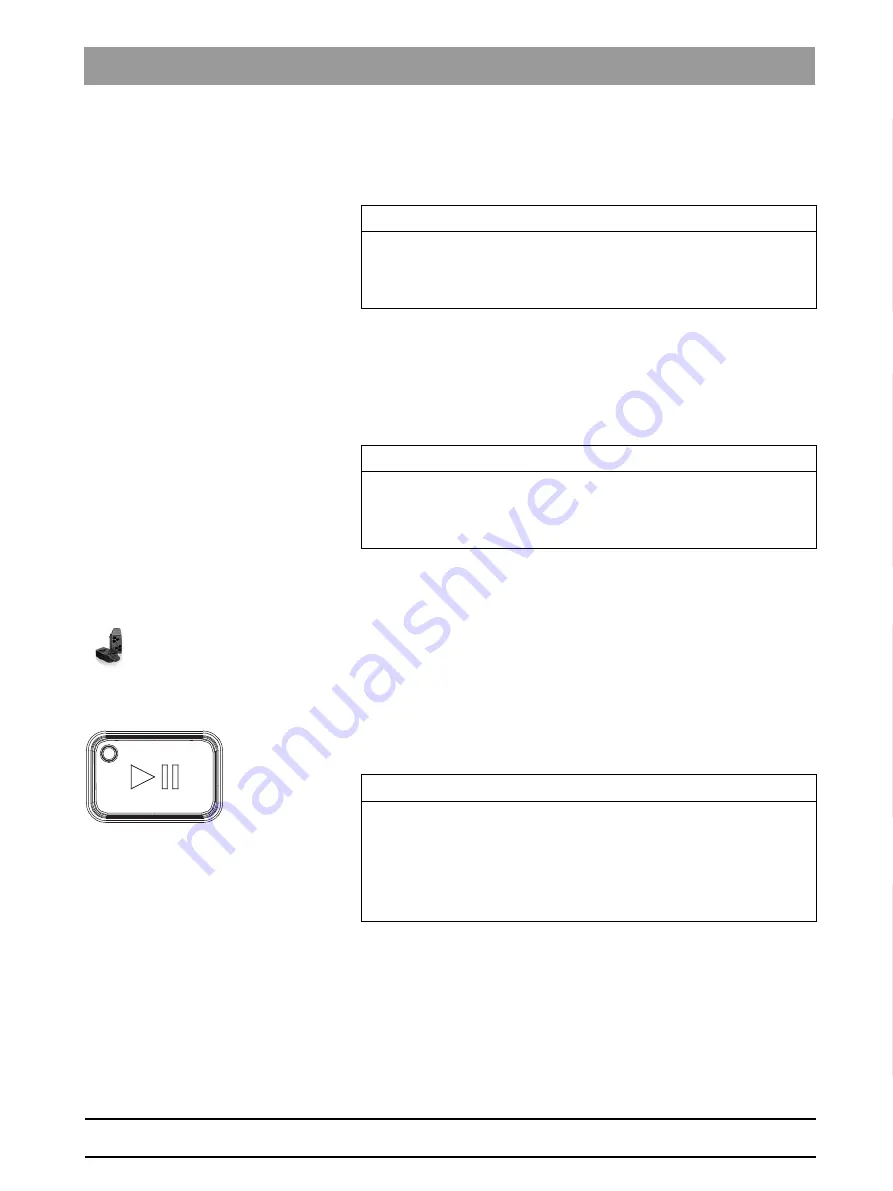
64 78 759 D3608
D3608
.
201.01.07
.
02 10.2017
49
Dentsply Sirona
5 Commissioning
Operating Instructions inLab MC X5
5.2 Putting the unit into operation
båÖäáëÜ
External tank
Select this option if you have connected the coolant tank in order to be
able to start wet processes.
Firmware download
Each device (inLab MC XL or inLab MC X5) requires a firmware version
which is compatible with the respective version of the software inLab
CAM.
You start the download of the appropriate firmware for - via this button.
5.2.7.2.1.2
Change instrument magazine (only inLab MC X5)
✔
The magazine to be used is already created in the software.
1. Click on
"Change instrument tray"
to change a magazine.
2. Select the instrument magazine you want to use in the software
selection list through the selection box.
3. Click
"Confirm and Exit"
.
4. Physically replace the instrument magazine in the machine.
5. Then confirm the magazine change by pressing the on/off button on
the machine.
IMPORTANT
Note that if this option is not selected then no wet processes (e.g. for
processing glass ceramics) can be started. In this case, it is possible to
process the material classes PEEK, PMMA and composite and this
takes place as a dry process.
IMPORTANT
If a unit does not have the correct firmware version, this is in fact
detected by the software, yet it cannot be used for production. It is
indicated as "invalid firmware" both in the device management and in
the production phase.
IMPORTANT
The cover of the instrument magazine stays open in the machine for as
long as they are in the instrument change dialog. After changing the
magazine in the machine, ensure that the lock of the magazine in the
machine is shut properly. The cover of the instrument magazine closes
again when you exit the change dialog in the software.






























