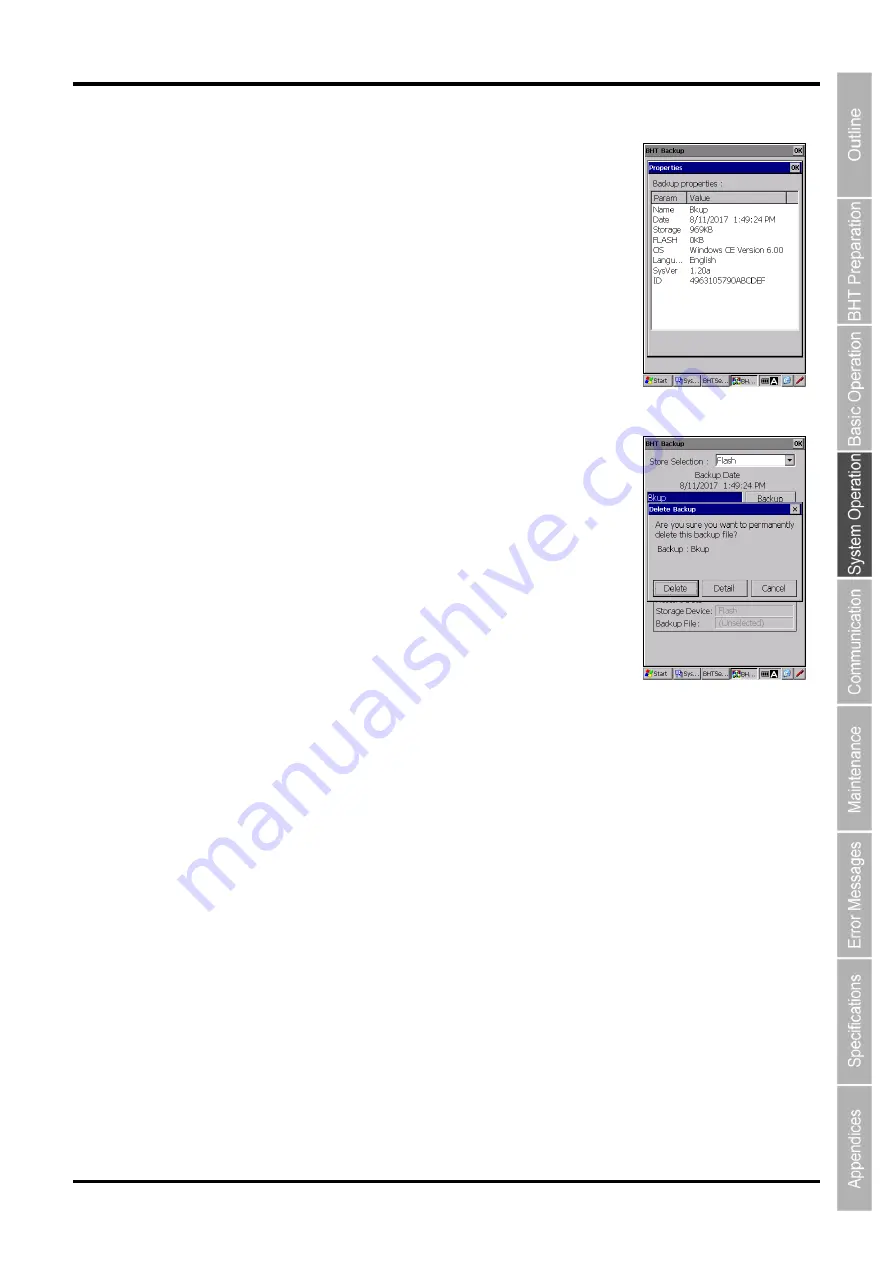
95
Barcode Handy Terminal/2D code Handy Terminal
Hand Held Terminal
Barcode Handy Terminal
View
To view the backup file information details, follow the steps below.
1. Select the file from the backup list in the BHT Backup initial screen.
2. Tap
“VIEW” button to display the information details.
Name
Backup file name
Date
Created date and time of the backup file
Storage
RAM memory capacity required for the restore
FLASH
FLASH memory capacity required for the restore
OS
OS information
Language
Language information
SysVer
System version
ID
Serial number of the device that created the backup file
Delete
To delete the backup file, follow the steps below.
1. Select the file from the backup list in the BHT Backup initial screen.
2. Tap the
“Delete” button.
The popup message shown on the right is displayed.
3. Tap the
“Delete” button.
4. The
“Succeeded !” popup message is displayed when the file
delete is completed.
Tap the
“OK” to close the popup message.
Содержание BHT-1260BWB-CE
Страница 16: ...4 BHT 1200 Series 1 2 Component Names and Functions 1 2 1 BHT BHT 1260BWB CE BHT 1261BWB CE...
Страница 17: ...5 Barcode Handy Terminal 2D code Handy Terminal BHT 1260QWB CE BHT 1261QWB CE...
Страница 18: ...6 BHT 1200 Series BHT 1261QWBG CE...
Страница 52: ...40 BHT 1200 Series...
Страница 141: ...129 Barcode Handy Terminal 2D code Handy Terminal Hand Held Terminal Barcode Handy Terminal D E F G H I J K...
Страница 206: ...194 BHT 1200 Series...
Страница 228: ...216 BHT 1200 Series...
















































