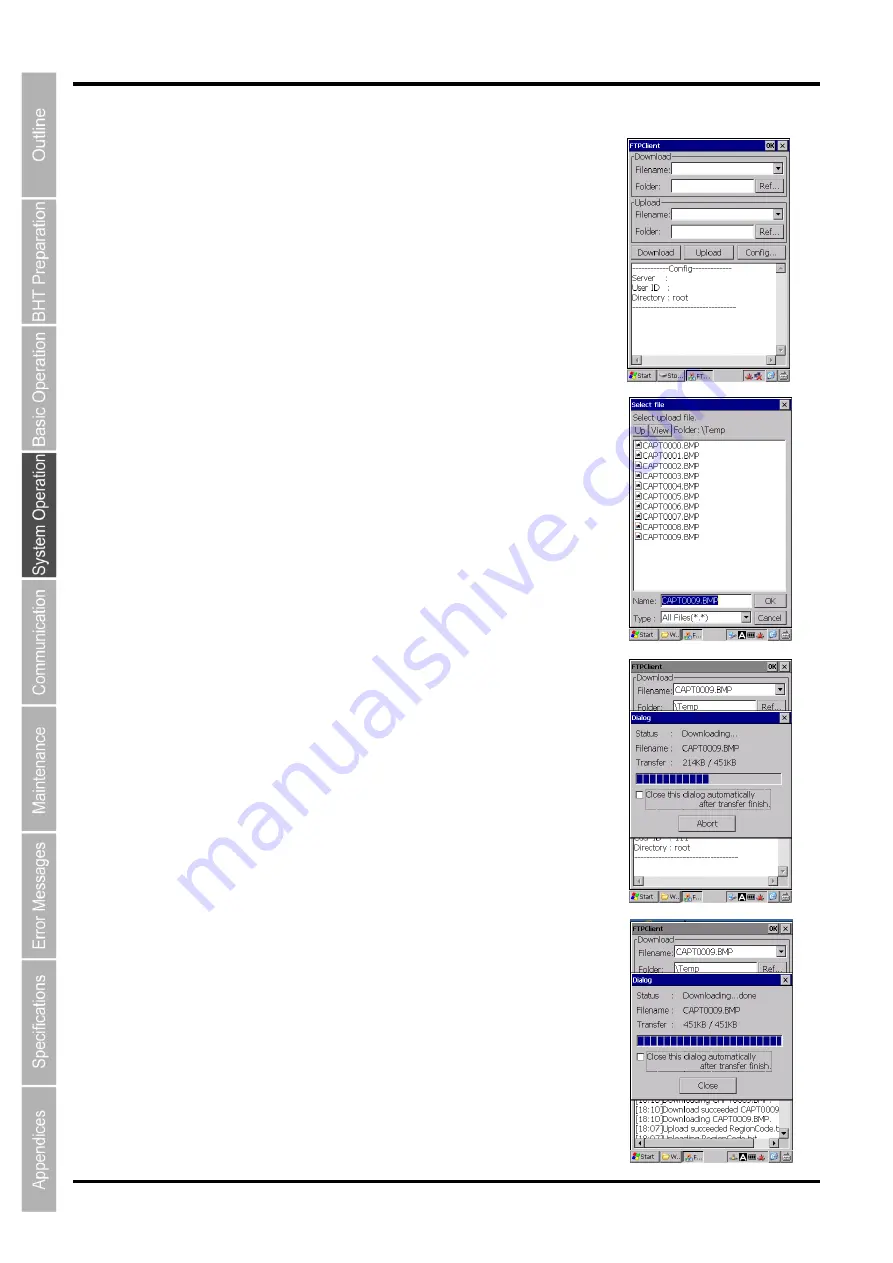
76
BHT-1200 Series
Step 2: Transfer Files (Upload/Download)
(1) File downloading
To download files from the FTP server, follow the steps below.
1. Tap the
“Ref...” button in the Download section.
The
“Select file” dialog box is displayed.
2. In the
“Select file” dialog box, select the folder and file to download.
3. Tap the
“Download” button to start download.
(2) File uploading
To upload files to the FTP server, follow the steps below.
1. Tap the
“Ref...” button in the Upload section.
The
“Select file” dialog is displayed.
2. In the
“Select file” dialog, select the folder and file to upload.
3. Tap the
“Upload” button to start upload.
(3) During file transfer
During file transfer, the popup dialog that shows file transfer progress is
displayed.
To stop file transfer, tap the
“Abort” button.
(4) When file transfer is completed
When the file is successfully transferred, the Status of the popup dialog
shows the
“Downloading...done” message.
To close the popup dialog, tap the
“Close” button.
To close the popup dialog automatically after file transfer is completed,
check the box.
Содержание BHT-1260BWB-CE
Страница 16: ...4 BHT 1200 Series 1 2 Component Names and Functions 1 2 1 BHT BHT 1260BWB CE BHT 1261BWB CE...
Страница 17: ...5 Barcode Handy Terminal 2D code Handy Terminal BHT 1260QWB CE BHT 1261QWB CE...
Страница 18: ...6 BHT 1200 Series BHT 1261QWBG CE...
Страница 52: ...40 BHT 1200 Series...
Страница 141: ...129 Barcode Handy Terminal 2D code Handy Terminal Hand Held Terminal Barcode Handy Terminal D E F G H I J K...
Страница 206: ...194 BHT 1200 Series...
Страница 228: ...216 BHT 1200 Series...
















































