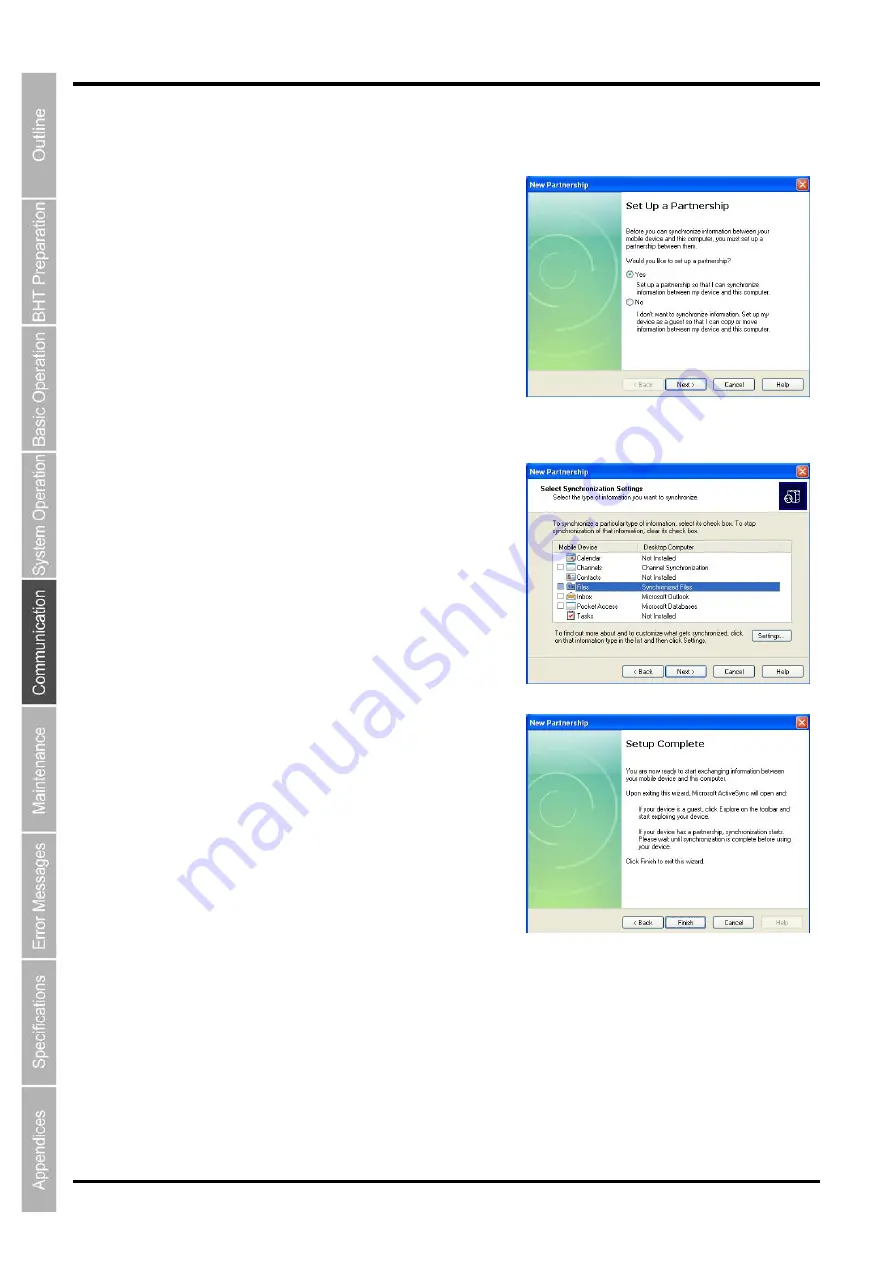
202
BHT-1200 Series
5.5.3 Setting Up a Partnership
1.
The screen on the right is displayed on the host
computer when a connection between the host
computer and BHT is established. (example screen
using ActiveSync)
Set up the partnership between the host computer and
BHT.
Check the “Yes” radio button and click the “Next >”
button.
2.
The screen on the right is displayed.
To synchronize files, select the “Files” check box and
click the “Next >” button.
3.
Click the “Finish” button to complete the setup
wizard and return to Windows.
Setting up a partnership between the BHT and host computer is now completed.
Refer to the ActiveSync Help on the host computer for details on how to use ActiveSync/WMDC.
Refer to "API Reference Manual" or "Class Library Reference Manual" for details on how to debug user
programs using ActiveSync/WMDC.s
Содержание BHT-1260BWB-CE
Страница 16: ...4 BHT 1200 Series 1 2 Component Names and Functions 1 2 1 BHT BHT 1260BWB CE BHT 1261BWB CE...
Страница 17: ...5 Barcode Handy Terminal 2D code Handy Terminal BHT 1260QWB CE BHT 1261QWB CE...
Страница 18: ...6 BHT 1200 Series BHT 1261QWBG CE...
Страница 52: ...40 BHT 1200 Series...
Страница 141: ...129 Barcode Handy Terminal 2D code Handy Terminal Hand Held Terminal Barcode Handy Terminal D E F G H I J K...
Страница 206: ...194 BHT 1200 Series...
Страница 228: ...216 BHT 1200 Series...






























