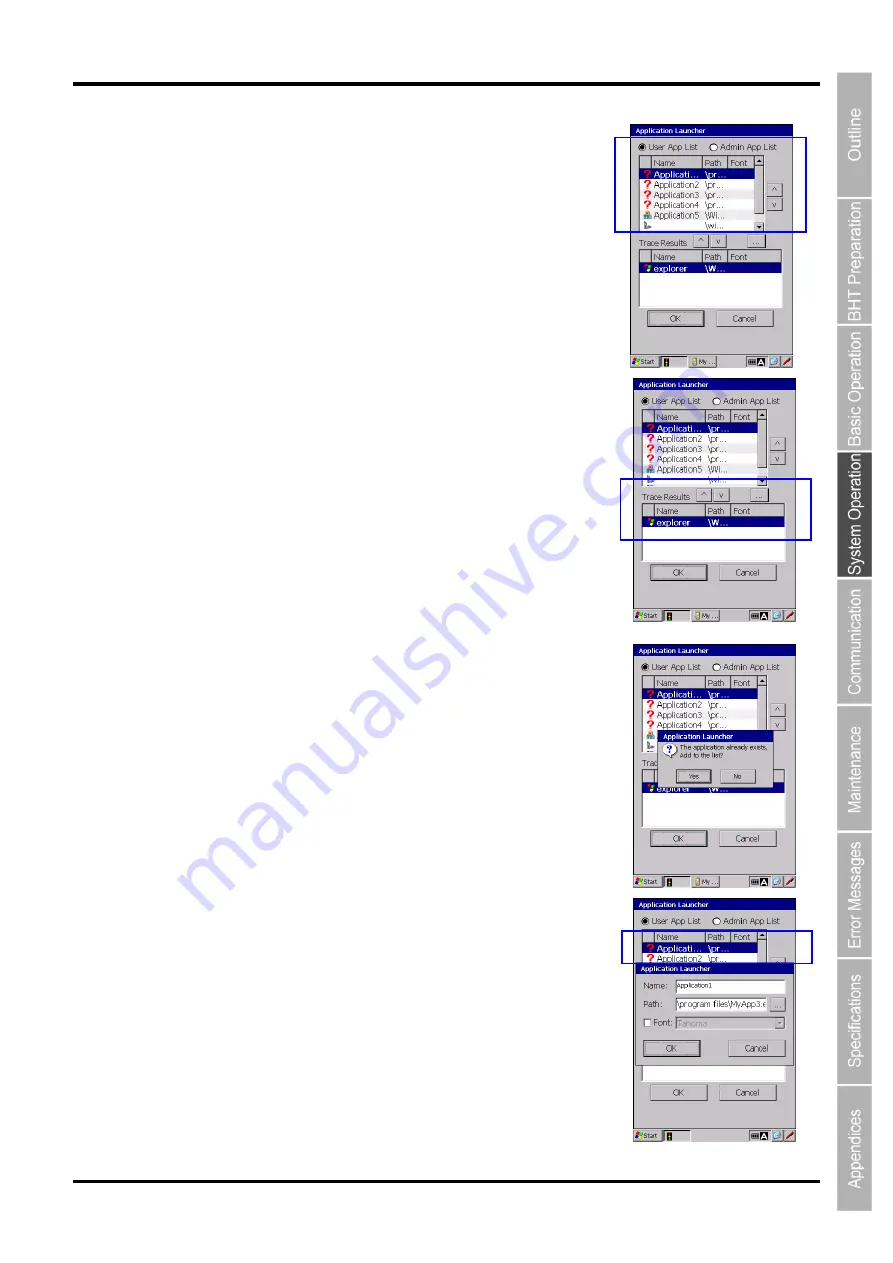
187
Barcode Handy Terminal/2D code Handy Terminal
Hand Held Terminal
Barcode Handy Terminal
Adding applications (Add to List)
To add applications to the user or admin list,
- Press the
“Add to List” button in the trace mode, or
- Press the
“Add to List” button in the admin mode.
The screen on the right is displayed, then follow the steps below
1. Select the
“User App List” or “Admin App list” radio button whichever
applications are added to.
User App List: Application list for the user mode.
Admin App List:Application list for the admin mode.
The selected application list (user or admin) is shown on the screen above.
The application list order can be changed by using the
“Up/Down” button
next to the list.
2. Select an application to be added from the trace results list shown on the
bottom screen, then tap the
“Up” button next to the “Trace Results” text.
The selected application is added to the list.
Up button:
Adds the selected application to the list.
Down button: Removes the selected application from the list.
[
…] button: Opens File select dialog.
An application can also be selected from the dialog.
regardless of the trace results.
The message dialog shown on the right is displayed if the selected
application already exists in the list.
Tap
“No” not to add the same application to the list.
Tap
“Yes” to add the same application to the list.
If the same application is added, two of the same application will be
displayed in the list.
3. Select the
“OK” button to add the application to the application list.
“OK” button:
Saves the changes to the ini-file.
“Cancel” button: Discards any change in the menu. (No change)
4. The application name, font and full path can be changed.
To change, tap the application in the list.
The pop-up window shown on the right is displayed.
Name: Enter the new application name
Path: Enter the new application path
Font: Check the box to change the font, then select the font from the
pull-down list. The font can be changed for each application in
order to support multi-language and so on.
If the box is not checked, the font set in the
“Settings” menu is
used to display application names.
Содержание BHT-1260BWB-CE
Страница 16: ...4 BHT 1200 Series 1 2 Component Names and Functions 1 2 1 BHT BHT 1260BWB CE BHT 1261BWB CE...
Страница 17: ...5 Barcode Handy Terminal 2D code Handy Terminal BHT 1260QWB CE BHT 1261QWB CE...
Страница 18: ...6 BHT 1200 Series BHT 1261QWBG CE...
Страница 52: ...40 BHT 1200 Series...
Страница 141: ...129 Barcode Handy Terminal 2D code Handy Terminal Hand Held Terminal Barcode Handy Terminal D E F G H I J K...
Страница 206: ...194 BHT 1200 Series...
Страница 228: ...216 BHT 1200 Series...






























