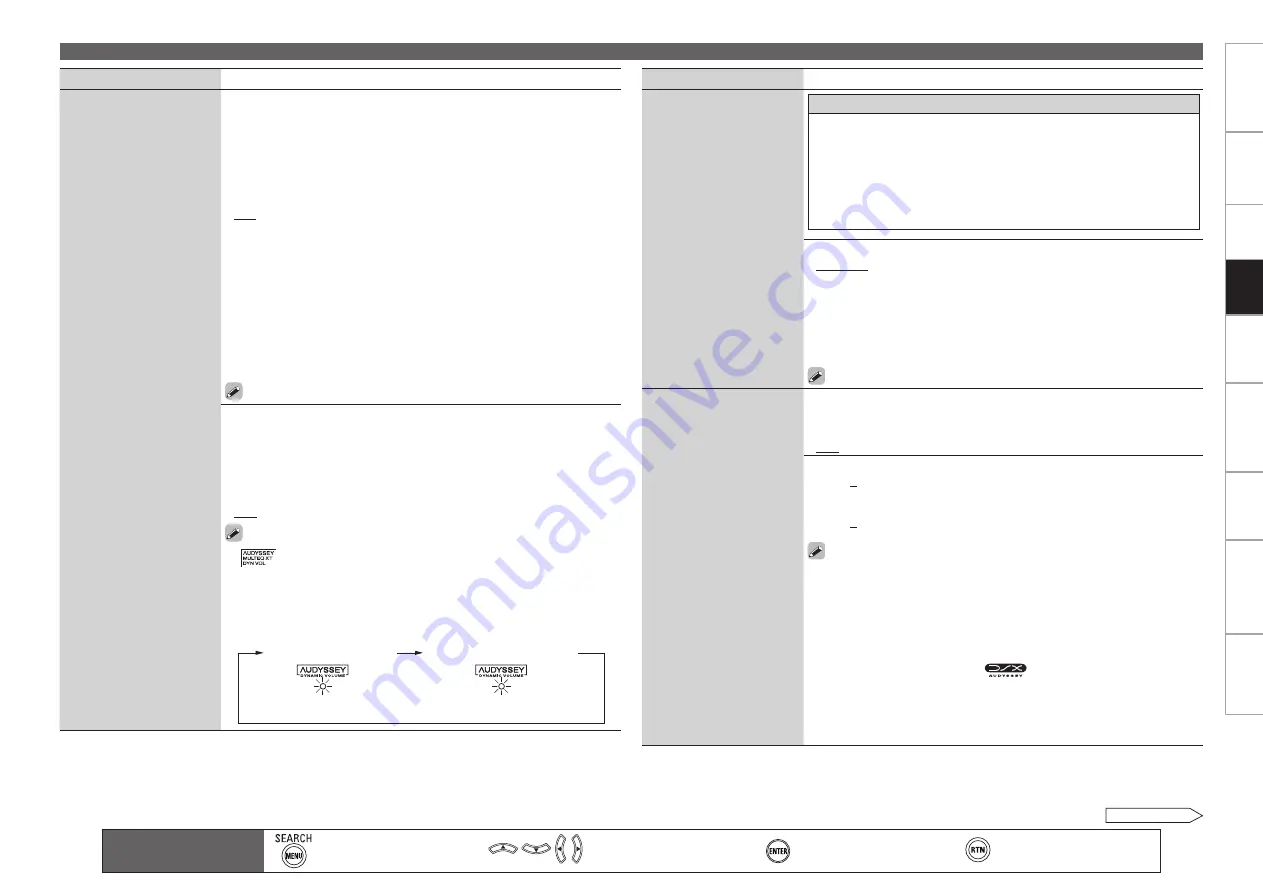
Get
ting Star
ted
Connections
Set
tin
g
s
Pla
ybac
k
Remot
e Contr
ol
Multi-z
one
Inf
or
mation
Tr
oubleshooting
Specifications
Pla
ybac
k
Adjusting the Sound and Picture Quality (Audio/Video Adjust)
Setting items
Setting contents
Audyssey Settings
(Continued)
Reference Level Offset :
Audyssey Dynamic EQ is referenced to the
standard film mix level. It makes adjustments to maintain the reference
response and surround envelopment when the volume is turned down
from 0 dB. However, film reference level is not always used in music or
other non-film content. The Dynamic EQ Reference Level Offset provides
three offsets from the film level reference (5 dB, 10 dB, and 15 dB) that can
be selected when the mix level of the content is not within the standard.
0dB
(Film Ref)
:
This is the default setting and should be used when
listening to movies.
5dB :
Select this setting for content that has a very wide dynamic range,
such as classical music.
10dB
: Select this setting for jazz or other music that has a wider dynamic
range. This setting should also be selected for TV content as that is
usually mixed at 10 dB below film reference.
15dB :
Select this setting for pop/rock music or other program material
that is mixed at very high listening levels and has a compressed dynamic
range.
Setting is enabled when “Dynamic EQ” is “ON” (
v
page 92).
•
•
•
•
Dynamic Volume :
Solves the problem of large variations in volume level
between TV, movies and other content (between quiet passages and loud
passages, etc.) by automatically adjusting to the user’s preferred volume
setting.
ON :
Use the “Dynamic Volume” equalizer. The Dynamic Volume effect
will be at the level of the “Setting” (
v
page 93).
OFF :
Do not use the “Dynamic Volume” equalizer.
“
” is displayed when set to “ON”.
When “MultEQ XT” is set to “OFF”, “Dynamic Volume” is automatically
set to “OFF”.
You can also press
DYNAMIC VOLUME
on the main remote control unit
to set.
•
•
•
•
•
Dynamic EQ / Volume : ON
“Green”
“Red”
Dynamic EQ : ON / Volume : OFF
Main remote control unit
operation buttons
:Displaying the menu
Cancel the menu
:Moves the cursor
(Up/Down/Left/Right)
:Confirm the setting
:Return to previous menu
Setting items
Setting contents
Audyssey Settings
(Continued)
About Dynamic Volume
Audyssey Dynamic Volume™ solves the problem of large variations in
volume level between television programs, commercials, and between
the soft and loud passages of movies.
Audyssey Dynamic EQ™ is integrated into Dynamic Volume so that
as the playback volume is adjusted automatically, the perceived bass
response, tonal balance, surround impression, and dialog clarity remain
the same.
Setting :
Set “Dynamic Volume” equalizer effect.
Midnight :
High setting affects volume the most, causing all sounds to
be of equal loudness.
Evening :
Middle setting prevents loud and soft sounds from being
much louder and softer respectively than average sounds.
Day :
Low setting provides the least adjustments to the loudest and
softest of sounds.
Can be set when “Dynamic Volume” is set to “ON”.
•
•
•
Audyssey DSX Settings
Adjust DSX setting and
sound stage parameters.
DSX :
Provides more immersive surround sound by adding the new
channels.
ON :
Set Audyssey DSX to expand surround.
OFF :
Do not set Audyssey DSX.
•
•
Stage Width :
Adjust sound stage width when using front wide speakers.
–10
~
0
Stage Height :
Adjust sound stage height when using front height speakers.
–10
~
0
“DSX” can be set when you are using front height speakers or front
wide speakers.
“DSX” is valid when using a center speaker.
“DSX” is valid when surround mode is STANDARD mode other than
PL
g
z Height.
“DSX” can be operated by
DSX
on the main unit and
SPEAKER
on the
main remote control unit. The “
” indicator lights on the display.
“Stage Width” cannot be configured if the HD Audio source being played
includes front wide channels. “Stage Height” cannot be configured if the
HD Audio source being played includes front height channels. In these
case, the respective channels are played back using the input signals.
•
•
•
•
•
•
•
“Green”
“Red”
See overleaf
















































