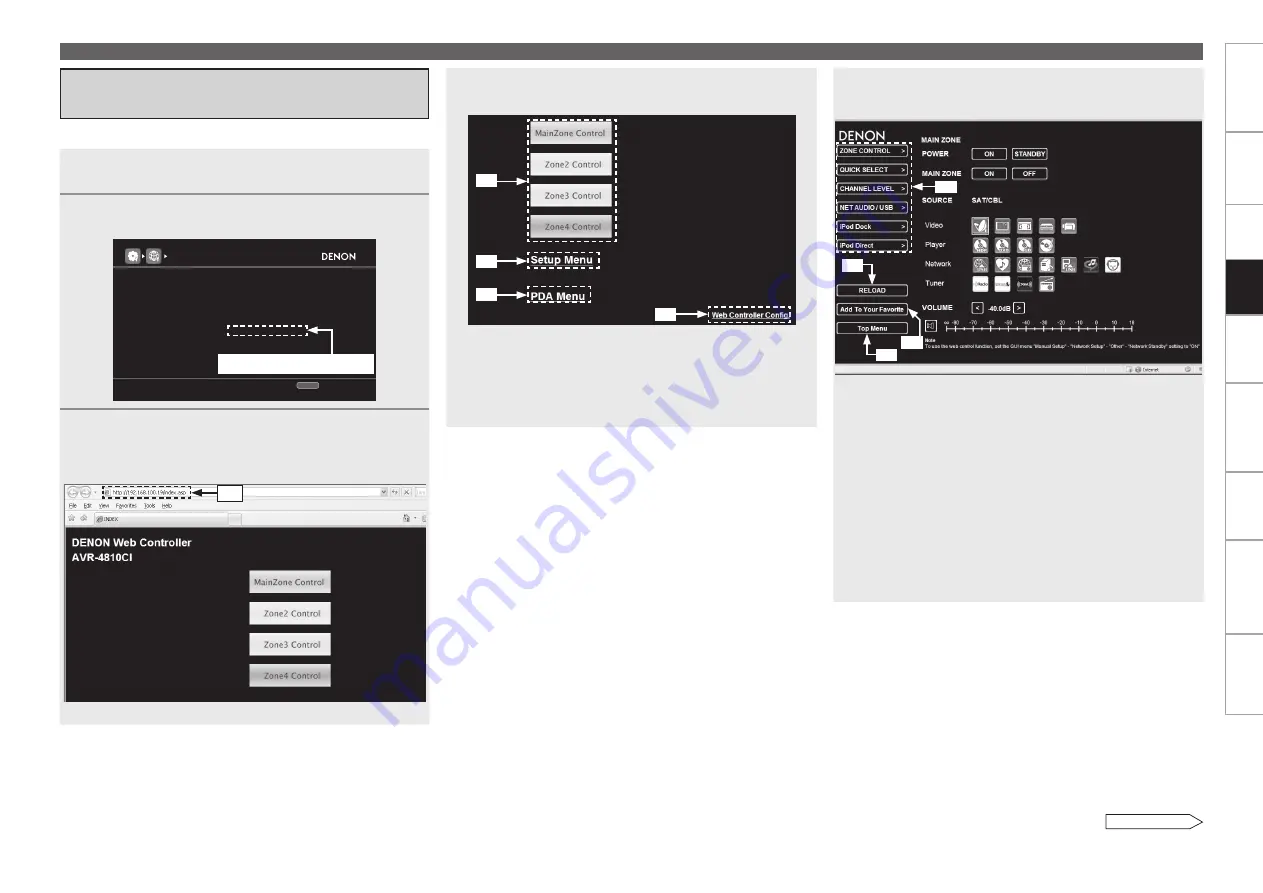
0
Get
ting Star
ted
Connections
Set
tin
g
s
Pla
ybac
k
Remot
e Contr
ol
Multi-z
one
Inf
or
mation
Tr
oubleshooting
Specifications
Pla
ybac
k
4
When the top menu is displayed, click on the menu
you want to operate.
z
2: Click when you operate each zone (
vG
Example 1
H
)
z
3: Click when you operate the setup menu (
vG
Example 2
H
)
z
4: Click to change the Web control screen setting. (
vG
Example
3
H
)
z
5: Click when you operate a small screen such as a PDA screen,
etc. (
vG
Example 4
H
)
z
2
z
3
z
5
1
Switch “ON” the “Network Standby” setting
(
v
page 50).
2
Check the AVR-4810CI’s IP address with “Network
Information” (
v
page 51).
NETWORK INFO
Wired
DENON:[AVR-4810CI]
Friendly Name
Network
ON
192.168.100.33
DHCP
IP Address
0005cd004023
Mac Address
RETURN
Return
3
Enter the AVR-4810CI IP address in browser’s
address box.
For example, if the IP address of AVR-4810CI is “192.168.100.33”,
enter “http://192.168.100.33”.
z
1: Entering the IP address.
Checking the IP address.
You can operate the AVR-4810CI using a browser.
z
1
Operating the AVR-4810CI with a
Browser (Web Control Function)
5
Operate.
G
Example 1
H
Main zone control screen
z
6: Click to perform each operation.
Changes to each operation screen (
vG
Example 5
H
)
z
7: Click when you update to the latest information.
Normally, there is a change to the latest information each time
you operate. When operated from the main unit, click because
the screen is not updated.
z
8: Click to return to the top menu.
Displayed when setting “Top Menu Link Setup” to “ON” in
G
Example 3
H
z
9: Click to add a setting to the “Favorites” in your browser.
We recommend registering the setting screens for the different
zones in the browser’s favorites so as not to accidentally
perform menu operations for zones you do not intend to
operate.
z
7
z
8
z
6
z
4
Convenient Functions
See overleaf
z
9






























