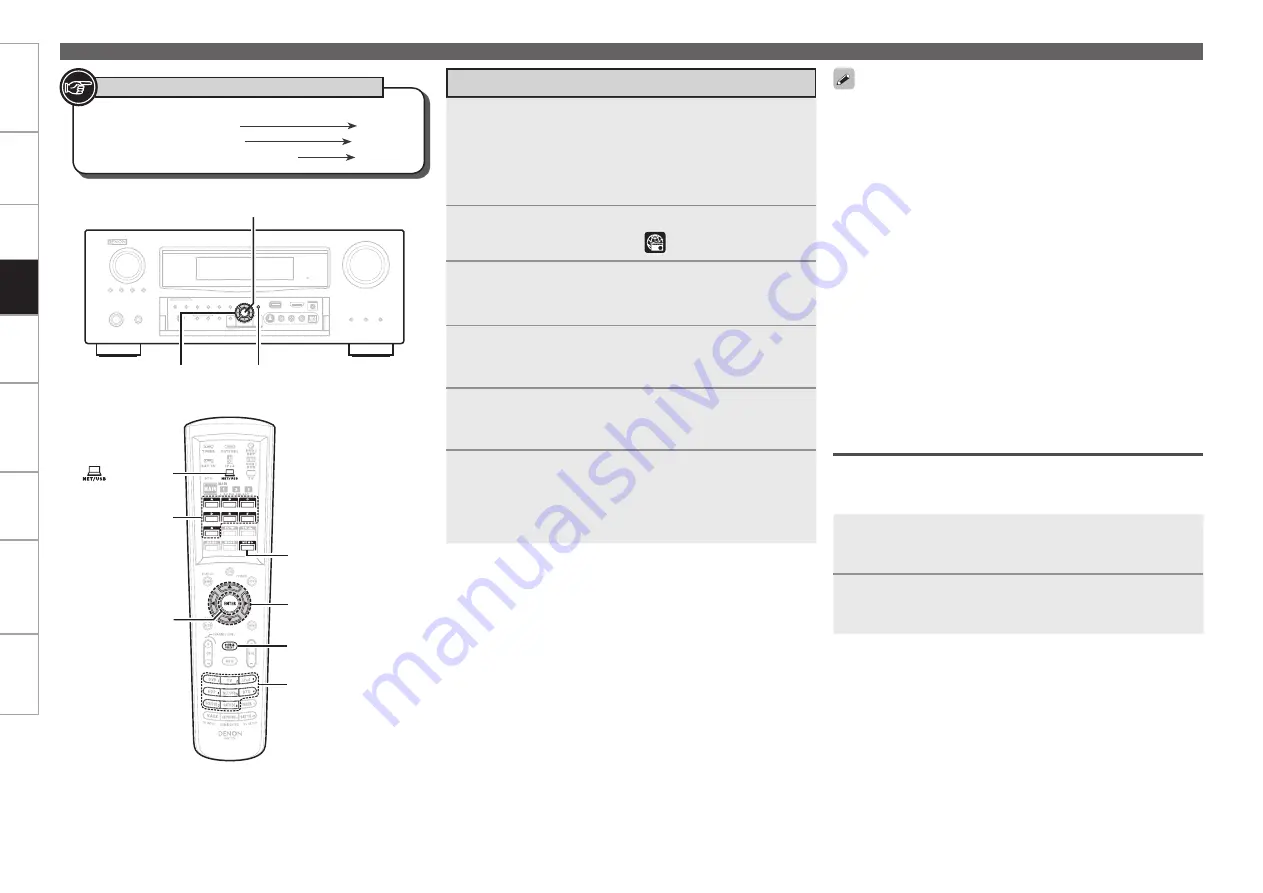
Get
ting Star
ted
Connections
Set
tin
g
s
Pla
ybac
k
Remot
e Contr
ol
Multi-z
one
Inf
or
mation
Tr
oubleshooting
Specifications
Pla
ybac
k
Button located on both the main unit
and the remote control unit
BUTTON
Button only on the main unit
<BUTTON>
Button only on the remote control unit
[BUTTON]
Symbols used to indicate buttons in this manual
ENTER
[A ~ G]
[1 ~ 8]
[MEMO]
[ NET/USB]
uio p
[SOURCE
SELECT]
ENTER
<STATUS>
uio p
Playing Network Audio, USB Memory Devices
There are many Internet radio stations on the Internet, and the
quality of the programs they broadcast as well as the bit rate of the
tracks varies widely.
Generally, the higher the bit rate, the higher the sound quality, but
depending on the communication lines and server traffic, the music
or audio signals being streamed may be interrupted. Inversely, lower
bit rates mean a lower sound quality but less tendency for the sound
to be interrupted.
“Server Full” or “Connection Down” is displayed if the station is
busy or not broadcasting.
On the AVR-4810CI, folder and file names can be displayed as
titles. Any characters that cannot be displayed are replaced with
“. (period)”.
Use the RESTORER mode to expand the low and high frequency
components of compressed audio files and achieve a richer sound
“RESTORER” (
v
page 94). The default setting is “Mode 3”.
When
<STATUS>
is pressed, the display can be switched between
the title name and radio station name.
The time (default : 30 sec) for which the GUI menu are displayed
can be set at GUI menu “GUI” – “NET/USB” (
v
page 53). Press
uio
p
to return to the original screen.
•
•
•
•
•
•
Recently Played Internet Radio Stations
Recently played internet radio stations can be selected from “Recently
Played”.
Up to 20 stations stored in “Recently Played”.
1
Press
ui
to select “Recently Played”, then press
ENTER
or
p
.
2
Press
ui
to select the item you want to play, then
press
ENTER
or
p
.
Listening to Internet Radio
1
Playback preparation.
q
Check the network environment, then turn on the AVR-
4810CI’s power (
v
page 26 “Connecting to a Home
Network (LAN)”).
w
If settings are required, make the “Network Connecting”
(
v
page 46).
2
Press
[SOURCE SELECT]
to display the GUI Source
Select menu, then select “
” (
v
page 31).
3
Set the main remote control unit to the “NET/USB”
mode (
v
page 108 “Operating the Main Remote
Control Unit”).
4
Press
ui
to select the item you want to play, then
press
ENTER
or
p
.
The station list is displayed.
5
Press
ui
to select the station, then press
ENTER
or
p
.
Playback starts once buffering reaches “100%”.
6
Adjust the items below.
Adjusting the master volume
(
v
page 85)
Selecting the surround mode
(
v
page 87)
Adjusting the Sound and Picture Quality
(
v
page 90)
n
n
n
To stop
(
v
page 85)
Searching pages
(
v
page 86)
Searching by first letter
(
v
page 86)
n
n
n
(MAIN mode)






























