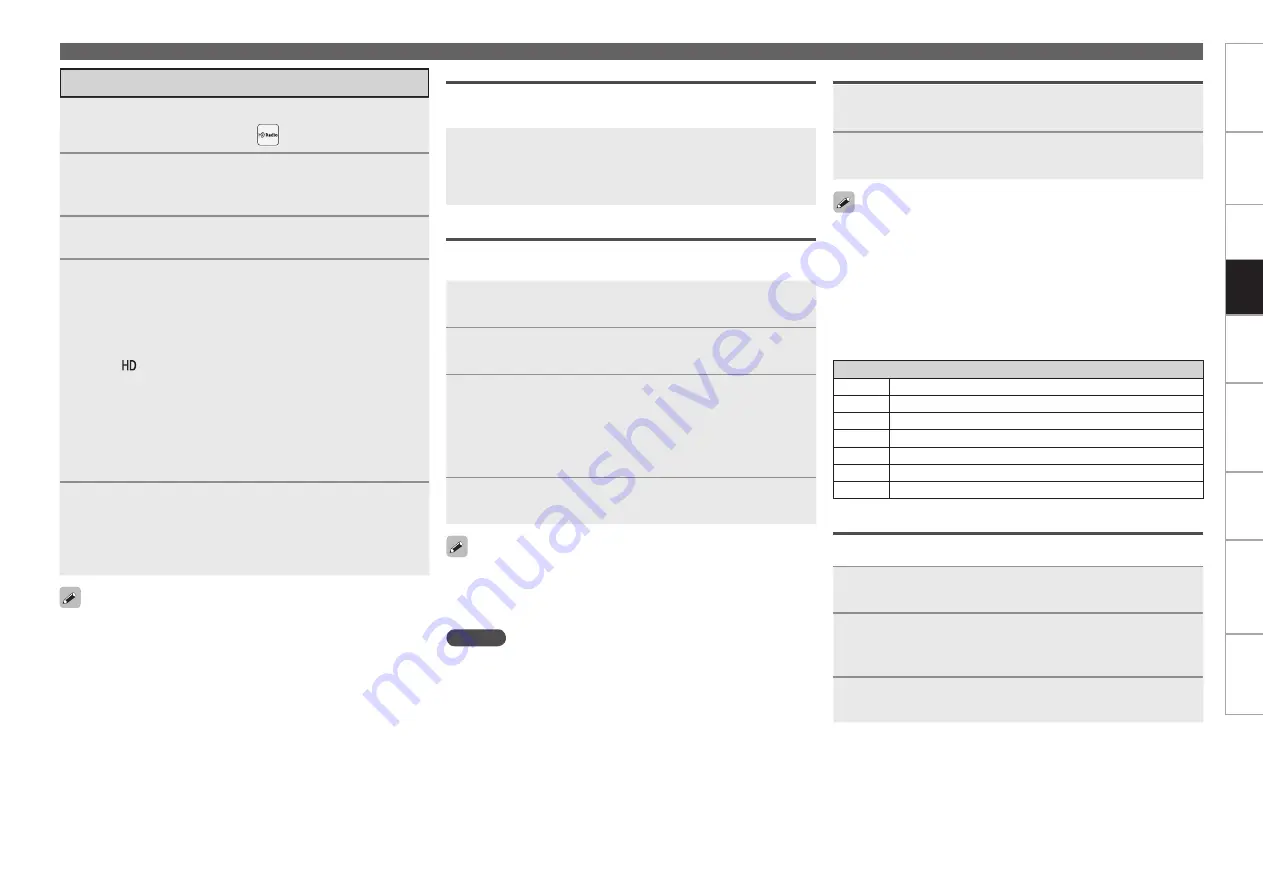
Get
ting Star
ted
Connections
Set
tin
g
s
Pla
ybac
k
Remot
e Contr
ol
Multi-z
one
Inf
or
mation
Tr
oubleshooting
Specifications
Pla
ybac
k
Tuning in Radio Stations – HD Radio Technology
If the desired station cannot be tuned in with auto tuning, tune it in
manually.
When tuning in stations manually, press and hold
[TU
d
]
or
[TU
f
]
to
change frequencies continuously.
The time (default : 30 sec) for which the GUI menu is displayed can
be set “GUI” - “Tuner” (
v
page 54).
Press
uio
p
to return to
the original screen.
•
•
•
Selecting Audio Programs
HD Radio Technology enables stations to broadcast multiple Audio
programs and data services on HD2/HD3 channels.
Press
ui
to select the audio program.
If the station you are listening to has multiple audio programs, “HD1”
is indicated on the display. If it only has one audio program, “HD”
is indicated.
Presetting Radio Stations (Preset Memory)
Your favorite broadcast stations can be preset so that you can tune
them in easily. Up to 56 stations can be preset.
1
Tune in the broadcast station you want to preset.
2
Press
[MEMO]
.
3
Press
[A ~ G]
to select the block in which the channel
is to be preset, then press
[CHANNEL]
or
[1 ~ 8]
to
select the preset number.
The memory block can also be selected by pressing
[SHIFT]
on
the sub remote control unit.
b
4
Press
[MEMO]
again to complete the setting.
To preset other stations, repeat steps 1 to 4.
Multicasts can also be preset.
Stations can be preset automatically at “Auto Preset” (
v
page
63).
•
•
•
NOTE
Preset stations are erased by overwriting them.
Listening to HD Radio Technology
1
Press
[SOURCE SELECT]
to display the GUI Source
Select menu, then select “
” (
v
page 31).
2
Set the main remote control unit to the “DTU” mode
(
v
page 108 “Operating the Main Remote Control
Unit”).
3
Press
[BAND]
to select “FM” or “AM”.
4
Tune in the desired broadcast station.
q
To tune in automatically (Auto Tuning)
Press
[MODE]
to select “HD-AUTO” or “AUTO”, then use
[TU
d
]
or
[TU
f
]
to select the station you want to hear.
The “
” indicator lights on the display when an HD Radio
station is tuned in.
When “HD-AUTO” (tuning mode) is selected, only HD Radio
stations are tuned in.
If “AUTO” (tuning mode) is selected, both HD Radio and analog
stations are tuned in.
w
To tune in manually (Manual Tuning)
Press
[MODE]
to select “MANUAL”, then use
[TU
d
]
or
[TU
f
]
.
•
•
•
5
Adjust the items below.
Adjusting the master volume
(
v
page 85)
Selecting the surround mode
(
v
page 87)
Adjusting the Sound and Picture Quality
(
v
page 90)
n
n
n
Direct Frequency Tuning
You can enter the receiving frequency directly to tune in.
1
Press
[SEARCH]
.
2
Input frequencies by means of
[0 ~ 9]
.
If
o
is pressed, the immediately preceding input is cancelled.
b
3
When setting is completed, press
ENTER
.
The preset frequency is tuned in.
Listening to Preset Stations
You can also operate via the main unit. In this case, perform the
following operations.
Press
<TUNING PRESET>
, then turn
<SOURCE SELECT>
to select
the preset radio station.
If an audio program from HD2 to HD8 has been interrupted or if
a program is called out using the preset buttons after it has been
interrupted, HD1 is automatically selected after about 20 seconds.
•
•
Default settings
Tuner presets
A1 ~ A8 87.5 / 87.9 / 89.1 / 93.3 / 97.9 / 98.1 / 98.9 /100.1 MHz
B1 ~ B8 101.9 / 102.7 / 107.9 / 90.1 / 90.1 / 90.1 / 90.1 / 90.1 MHz
C1 ~ C8 530 / 600 / 930 / 1000 / 1120 / 1210 / 1400 / 1710 kHz
D1 ~ D8 90.1 MHz
E1 ~ E8 90.1 MHz
F1 ~ F8 90.1 MHz
G1 ~ G8 90.1 MHz
n
1
Press
[A ~ G]
to select the memory block (A to G).
2
Press
[CHANNEL]
or
[1 ~ 8]
to select the desired preset
station.






























