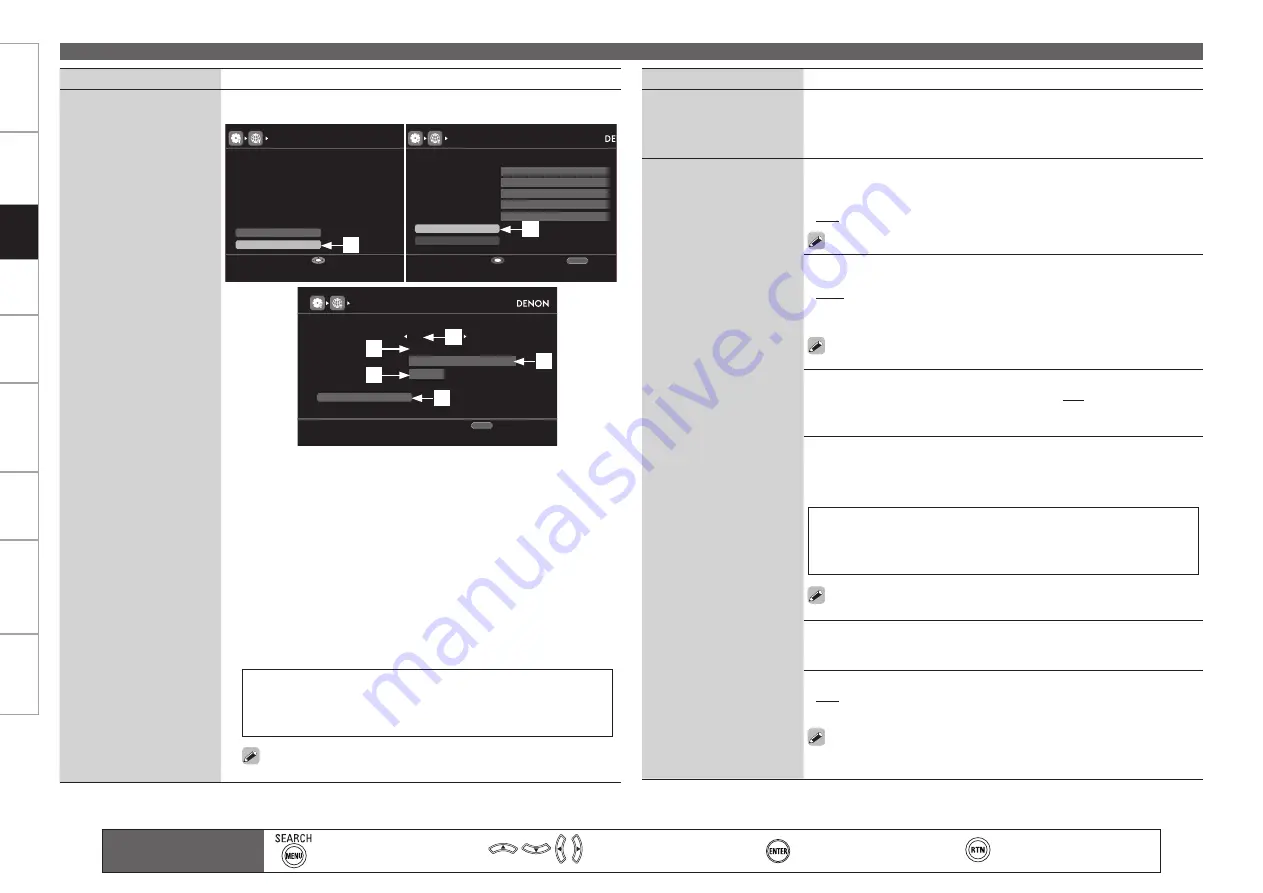
0
Get
ting Star
ted
Connections
Set
tin
g
s
Pla
ybac
k
Remot
e Contr
ol
Multi-z
one
Inf
or
mation
Tr
oubleshooting
Specifications
Set
tin
g
s
Making Detailed Settings (Manual Setup)
Main remote control unit
operation buttons
:Displaying the menu
Cancel the menu
:Moves the cursor
(Up/Down/Left/Right)
:Confirm the setting
:Return to previous menu
Setting items
Setting contents
Network Connecting
(Continued)
Proxy settings :
Make this setting when connecting to the Internet via a
proxy server.
NETWORK CONNECTING
Exit
Detail
192.168.100.33
Set IP address and proxy manually
ON
DHCP
IP Address
Enter
NETWORK CONNCTING
Proxy
Exit
192 .168 . 100 . 033
Set if using proxy server
ON
DHCP
IP Address
255 .255 . 255 . 000
Subnet Mask
192 .168 . 100 . 001
Default Gateway
192 .168 . 100 . 001
Primary DNS
000 .000 . 000 . 000
Secondary DNS
RETURN
Enter
Cancel
NETWORK CONNCTING
Exit
Address
000 . 000 . 000 . 000
00000
Proxy server is used
ON
Proxy
Proxy
Address
Port
RETURN
Cancel
q
On the GUI menu, select “Network Connecting” – “Detail” or “Manual”
and press
ENTER
.
w
Use
ui
to set “Proxy” and press
ENTER
.
e
Use
o
p
to set “Proxy” to “ON” and press
i
.
The proxy server is enabled.
r
Use
o
p
to select the proxy server input method, and then press
i
.
Address :
Select when inputting by address.
Name :
Select when inputting by domain name.
t
Use
uio
p
to input the proxy server address or domain name and
press
ENTER
.
When “Address” is selected in step
r
: Input the address
When“Name” is selected in step
r
: Input the domain name
The types of characters that can be input are as shown below.
G
Lower case characters
H
abcdefghijklmnopqrstuvwxyz
G
Upper case characters
H
ABCDEFGHIJKLMNOPQRSTUVWXYZ
G
Symbols
H
! “ # $ % &
’
( ) * + , - . / : ; < = > ? @ [ \ ] ˆ _ ` { | } ˜
G
Numbers
H
0123456789
(Space)
You can change the character type when you press
SEARCH
on the
main remote control unit or
MENU
during character input.
Setting items
Setting contents
Network Connecting
(Continued)
y
Use
uio
p
to input the proxy server port number and press
ENTER
.
u
Use
i
to select “Exit” and press
ENTER
.
Setup is complete.
Other
Network function on/off
setting during standby, and
PC language setting.
Network Standby :
Set the network function on/off during standby.
ON :
Network is on during standby. Main unit operable with a network-
compatible controller.
OFF :
Suspend network function during standby.
Set to “ON” when using the web control function (
v
page 103).
•
•
Character :
When characters are not displayed correctly, set the MP3 ID3-
Tag character code type reproduced by the USB memory device.
Auto :
Auto-select character code.
Latin :
Select ISO 8859-1 Latin-1.
Japanese :
Select Shift-JIS.
If the characters are not properly displayed when set to “Auto”, set to
“Latin” or “Japanese”.
•
•
•
PC Language :
Select computer environment language.
ara
/
chi (smpl)
/
chi (trad)
/
cze
/
dan
/
dut
/
eng
/
fin
/
fre
/
ger
/
gre
/
heb
/
hun
/
ita
/
jpn
/
kor
/
nor
/
pol
/
por
/
por(BR)
/
rus
/
spa
/
swe
/
tur
•
Friendly Name Edit :
The Friendly Name is the name AVR-4810CI
displayed on the network. Up to 63 characters can be input. The default
Friendly Name on first use is “DENON:[AVR-4810CI]”.
The types of characters that can be input are as shown below.
G
Lower case characters
H
abcdefghijklmnopqrstuvwxyz
G
Upper case characters
H
ABCDEFGHIJKLMNOPQRSTUVWXYZ
G
Symbols
H
! “ # $ % &
’
( ) * + , - . / : ; < = > ? @ [ \ ] ˆ _ ` { | } ˜
G
Numbers
H
0123456789
(Space)
You can change the character type when you press
SEARCH
on the
main remote control unit or
MENU
during character input.
Default :
Reset all settings to factory default.
Yes :
Reset to the defaults.
No :
Do not reset to the defaults.
•
•
Party Mode Function :
Set the Party Mode function.
OFF :
Disable Party Mode function.
ON :
Enable Party Mode function.
Refer to page 101, “Playing the Same Network Audio on Different
Devices Connected in a Network (Party Mode Function)” for more
information on the party mode function.
•
•
q
w
e
r
t
y
u






























