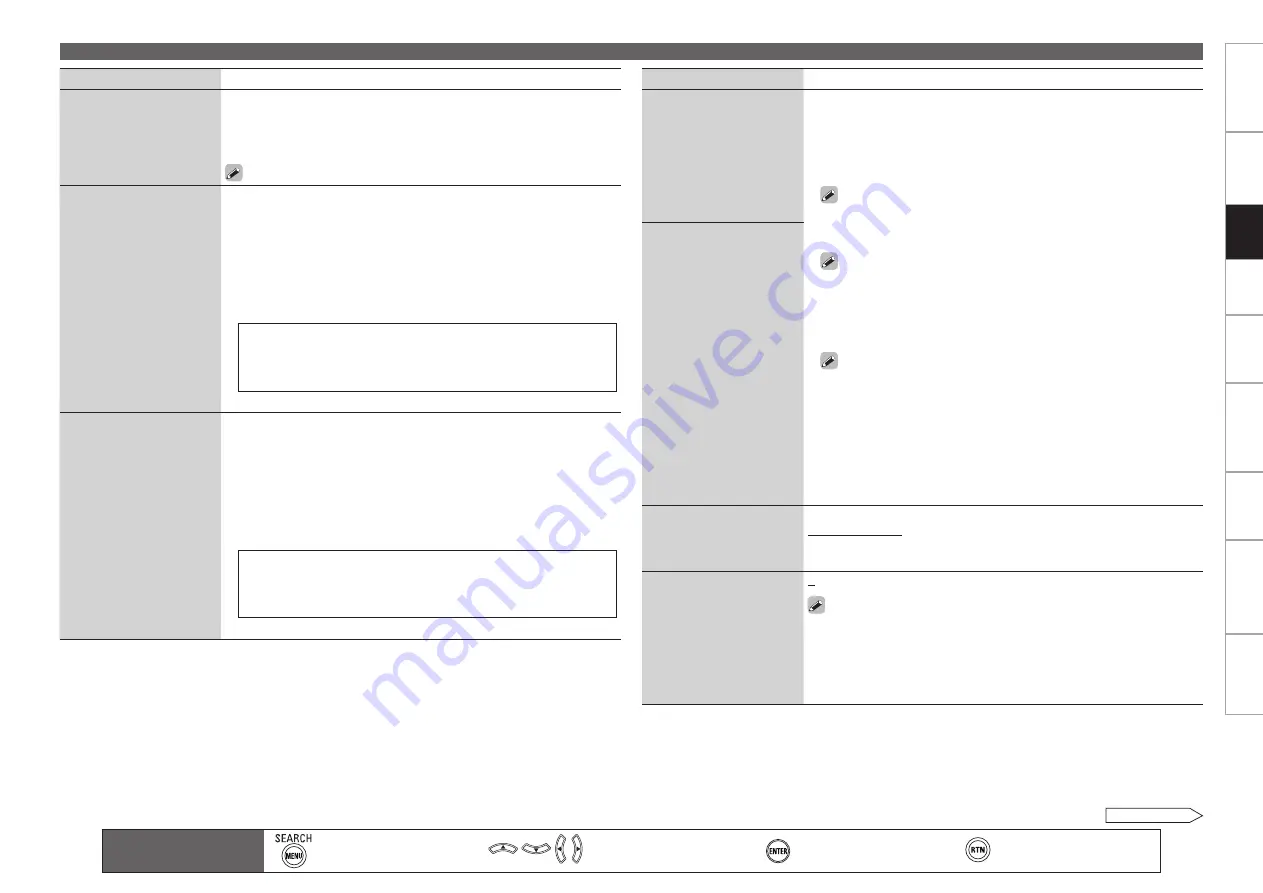
Get
ting Star
ted
Connections
Set
tin
g
s
Pla
ybac
k
Remot
e Contr
ol
Multi-z
one
Inf
or
mation
Tr
oubleshooting
Specifications
Set
tin
g
s
Making Detailed Settings (Manual Setup)
See overleaf
Main remote control unit
operation buttons
:Displaying the menu
Cancel the menu
:Moves the cursor
(Up/Down/Left/Right)
:Confirm the setting
:Return to previous menu
Setting items
Setting contents
Remote Preset Codes
(Continued)
4
. Check if the device is operating with the registered preset code.
If the device does not operate try registering a different preset code.
5
.
Press MAIN on the main remote control unit to set the remote control
to “MAIN” mode.
The main unit can also be operated with
MENU
,
uio
p
,
ENTER
.
Quick Select Name
Change the “Quick Select”
display title to one you
prefer.
1
. Use
ui
to select the name of the Quick Select setting you want to
change, then press
p
or
ENTER
.
2
. Use
o
p
to set the cursor to the character you want to change.
3
. Use
ui
to change the character, then press
ENTER
.
Up to 16 characters can be input.
You can change the character type when you press
SEARCH
on the
main remote control unit or
MENU
during character input.
The types of characters that can be input are as shown below.
G
Upper case characters
H
ABCDEFGHIJKLMNOPQRSTUVWXYZ
G
Lower case characters
H
abcdefghijklmnopqrstuvwxyz
G
Symbols
H
! # % & ‘ ( ) * + , - . / : ; < = “ > ? @ [ \ ]
G
Numbers
H
0123456789
(Space)
4
. Repeat steps 1 ~ 3 to change the display name.
•
•
•
Zone Rename
Change the display title of
each zone to one you prefer.
1
. Use
ui
to select the zone name (MAIN ZONE, ZONE2, ZONE3 or
ZONE4) you want to change, then press
p
or
ENTER
.
2
. Use
o
p
to set the cursor to the character you want to change.
3
. Use
ui
to change the character, then press
ENTER
.
Up to 10 characters can be input.
You can change the character type when you press
SEARCH
on the
main remote control unit or
MENU
during character input.
The types of characters that can be input are as shown below.
G
Upper case characters
H
ABCDEFGHIJKLMNOPQRSTUVWXYZ
G
Lower case characters
H
abcdefghijklmnopqrstuvwxyz
G
Symbols
H
! # % & ‘ ( ) * + , - . / : ; < = “ > ? @ [ \ ]
G
Numbers
H
0123456789
(Space)
4
. Repeat steps 1 ~ 3 to change the display name.
•
•
•
Setting items
Setting contents
Trigger Out 1
Select the condition for
activating Trigger Out 1 for
the input source, surround
mode, etc.
See “TRIGGER OUT jacks”
(
v
page 26) for more
information on trigger out.
When Setting for Zone (MAIN ZONE / ZONE2 / ZONE3 / ZONE4)
Trigger out is activated through linkage to the power of the zone set to
“ON”.
When Setting for Input Source
Activate trigger out when the input source set to “ON” is selected.
Valid for the zone set to “ON” with “When Setting for Zone”.
When Setting for Surround Mode
Activate trigger out when the surround mode set to “ON” is selected.
Valid when the “MAIN ZONE” set to “ON” with “When Setting
for Zone” is selected, and when the input source set to “ON” with
“When Setting for Input Source” is selected.
When Setting for HDMI Monitor
Activate trigger out when the HDMI monitor set to “ON” is selected.
Valid when the “MAIN ZONE” set to “ON” with “When Setting
for Zone” is selected, and when the input source set to “ON” with
“When Setting for Input Source” is selected.
When setting for “Vertical Stretch”
Activate trigger out through linkage when “Vertical Stretch” (
v
page
43) is set to “ON”.
ON :
Activate trigger on this mode.
– – – :
Do not activate trigger on this mode.
n
n
n
n
n
•
•
Trigger Out 2
As with “Trigger Out 1”,
select the condition for
activating Trigger Out 2.
Remote (SIRIUS / XM)
Set to
SAT TU
operating
mode on the included remote
control unit.
SAT TU : XM :
Set when operating XM.
SAT TU : SIRIUS :
Set when operating SIRIUS.
Remote ID
Set when you operate
another DENON AV amplifier
with the remote control unit
of the AVR-4810CI. Match
the remote control unit you
are using with the remote ID
of the AVR-4810CI.
1
/
2
/
3
/
4
When changing the remote ID, also change the “MAIN”, “iPod”,
“TUNER”, “SAT TU”, “DTU” and “NET/USB” modes of the main
remote control unit at the same time. Also change the sub remote
control unit at the same time (
v
page 112, 119 “Setting the Remote
ID”).






























