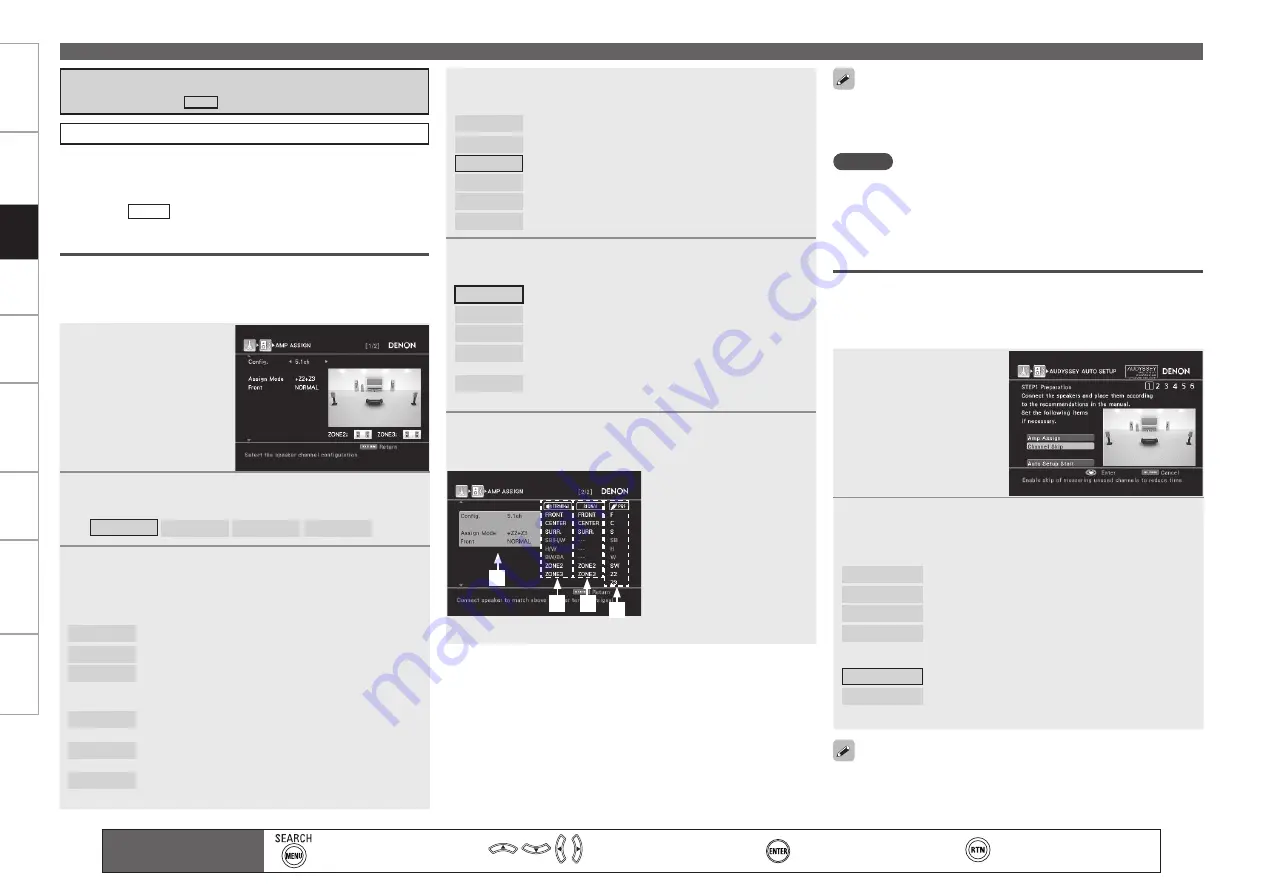
Get
ting Star
ted
Connections
Set
tin
g
s
Pla
ybac
k
Remot
e Contr
ol
Multi-z
one
Inf
or
mation
Tr
oubleshooting
Specifications
Set
tin
g
s
Make the Optimal Speaker Settings, and Correct the Room Acoustics (Audyssey™ Auto Setup)
s
Audyssey Auto Setup Preparations
around items indicate the settings.
Perform the following settings if adjustments, etc., are required for
the speaker environment you’re using.
If you do not need to perform the following settings, or have already
completed them, select “Auto Setup Start” and then press
ENTER
.
Proceed to “ STEP2 ”.
Change the Amplifier Assignment (Amp Assign)
It is possible to switch the signals being output from the Bi-Wir. or Bi-
Amp, FRONT, S.BACK/F.HEIGHT/F.WIDE, F.HEIGHT/F.WIDE, ZONE2
and ZONE3 speaker terminals on the AVR-4810CI to suit the speaker
environment being used (
v
page 39 ~ 41 “Amp Assign”).
1
Select “Amp Assign”
and then press
ENTER
.
2
Pressing
o
p
, select the MAIN ZONE channel
configuration (“Configuration”) and then press
i
.
5.1ch
7.1ch
9.1ch
11.1ch
3
When selecting “7.1ch” or “9.1ch” in step 2, press
o
p
to select the channels to be used (“Extra Channel”),
and then press
i
.
When setting “Configuration” to “7.1ch”
SB
: When using surround back channel
FH
: When using front height channel
FW
: When using front wide channel
When setting “Configuration” to “9.1ch”
SB/FH
: When using surround back channel and front height
channel
SB/FW
: When using surround back channel and front wide
channel
FH/FW
: When using front height channel and front wide
channel
n
n
Set the Channels You will not Use (Channel Skip)
If you set the channels you will not use beforehand, those channels
will not be measured. Therefore, you can save an amount of time
commensurate with that which would have been taken to measure
those channels.
1
Select
“Channel
Skip” and then press
ENTER
.
2
Press
ui
to select a channel, press
o
p
to select
the item, and then press
ENTER
.
Configurable channels
n
Subwoofer
Surround Back
Front Height
Front Wide
: Set the subwoofer channel.
: Set the surround back channel.
: Set the front height channel.
: Set the front wide channel.
Settings
n
Measure
Skip
: Measure the selected channel.
: Skip the selected channel and do not measure.
To cancel, press
RETURN
.
b
When you are using speaker terminals for multi-zone (ZONE2/
ZONE3), set “Assign Mode” to “+Z2” or “+Z2+Z3”.
You can set in the same way as described in “Amp Assign” on page
34.
•
•
NOTE
Since “Configuration” of AVR-4810CI is set to “5.1ch” by default,
audio is not output from the surround back speakers. When using
the surround back speakers with MAIN ZONE, set “Configuration”
to something other than “5.1ch”, and then select “SB” in “Extra
Channel”.
STEP1 Preparation
4
Pressing
o
p
, set the usage method for the power
amp (“Assign Mode”), and then press
i
.
NORMAL
: This is the usual configuration.
+Z2
: Assign a power amp to ZONE2 audio.
+Z2+Z3
: Assign a power amp to ZONE2 and ZONE3 audio.
ALL Z2
: Assign all power amps to ZONE2 audio.
ALL Z2+Z3
: Assign all power amps to ZONE2 and ZONE3 audio.
FREE
: Freely assign power amps to the desired channels.
5
Pressing
o
p
, set the connection method for the
front speakers (“Front”), and then press
i
.
NORMAL
: This is the usual configuration.
Bi-WIRING
:
Bi-wire the front speakers.
Bi-AMP
:
Bi-amp the front speakers.
2CH BW
:
Bi-wire another front speaker for 2 channel play
mode.
2CH BA
:
Bi-amp another front speaker for 2 channel play
mode.
6
The following screen is displayed.
The speaker terminals and the output from the pre-out terminals
can be checked on this screen.
q
Current settings
w
Speaker terminal name
e
Signal being output from
speaker terminal
r
Output
from
pre-out
terminal
b
Terminals not being used
are greyed out.
See page 14, 15 on how to connect the speakers.
b
q
w
e
Displayed when “Surround Back”, “Front Height” and “Front Wide”
are set using “Extra Channel” in “Amp Assign”.
Main remote control unit
operation buttons
:Displaying the menu
Cancel the menu
:Moves the cursor
(Up/Down/Left/Right)
:Confirm the setting
:Return to previous menu
r






























