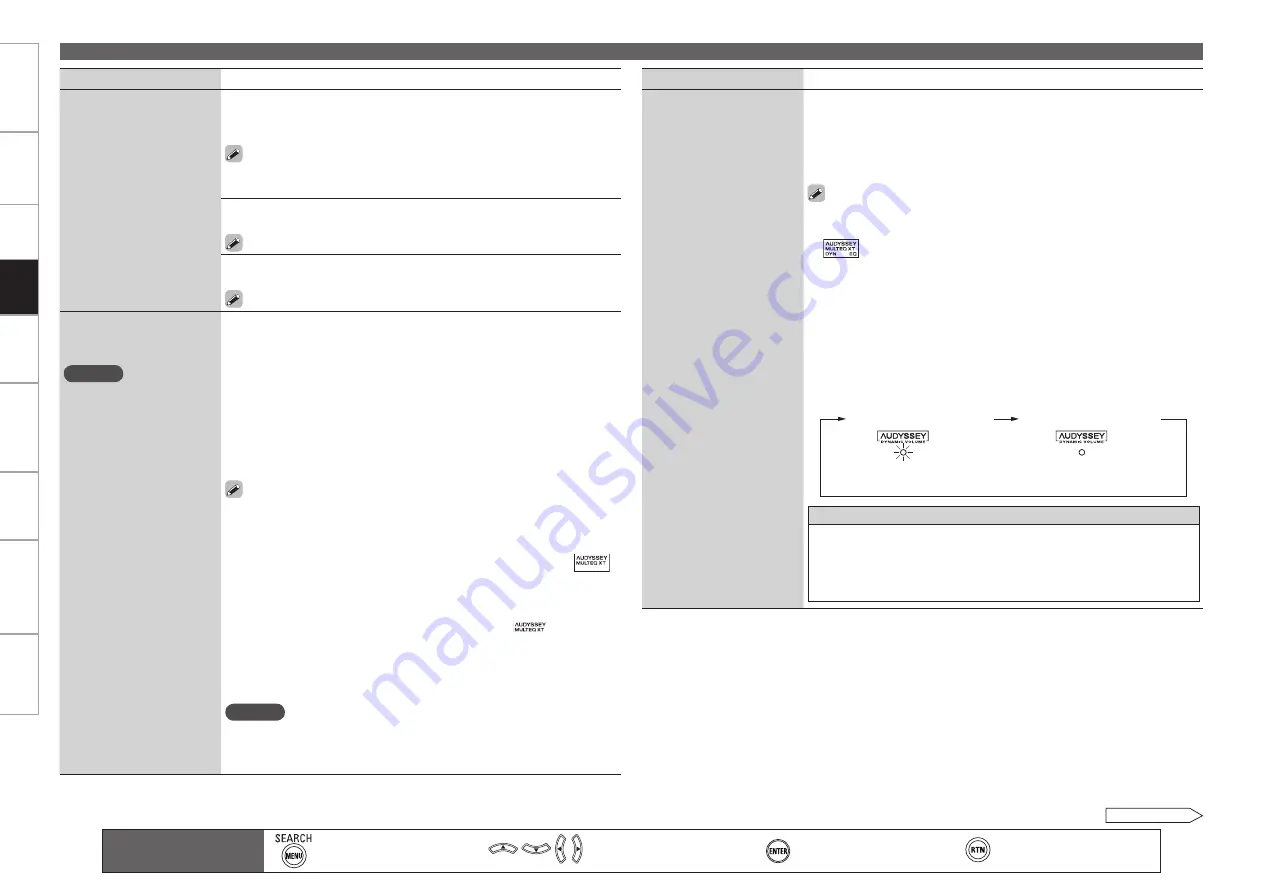
Get
ting Star
ted
Connections
Set
tin
g
s
Pla
ybac
k
Remot
e Contr
ol
Multi-z
one
Inf
or
mation
Tr
oubleshooting
Specifications
Pla
ybac
k
Adjusting the Sound and Picture Quality (Audio/Video Adjust)
Main remote control unit
operation buttons
:Displaying the menu
Cancel the menu
:Moves the cursor
(Up/Down/Left/Right)
:Confirm the setting
:Return to previous menu
Setting items
Setting contents
Tone
Adjust the tonal quality of
the sound.
Tone Control :
Sets the tone control function ON and OFF.
ON :
Allow tone adjustment (treble, bass).
OFF :
Playback without tone adjustment.
This can be set when “Dynamic EQ” (
v
page 92) is set to “OFF”.
The tone cannot be adjusted in the direct mode.
•
•
•
•
Bass :
Adjust low frequency range (bass).
–6dB
~
+6dB
This can be set when “Tone Control” is set to “ON”.
•
Treble :
Adjust high frequency range (treble).
–6dB
~
+6dB
This can be set when “Tone Control” is set to “ON”.
•
Audyssey Settings
Set MultEQ XT, Dynamic EQ
and Dynamic Volume.
NOTE
If you have not performed
Auto Setup, or if you change
the speaker settings after
performing Auto Setup, you
may not be able to select
Dynamic EQ/Dynamic Volume,
and “Run Audyssey” may be
displayed.
In this case, either perform
Audyssey Auto Setup over
again or perform “Restore”
(
v
page 38) to return to the
settings after Audyssey Auto
Setup was run.
MultEQ XT :
Corrects both time and frequency response problems in the
listening area.
Audyssey :
Optimize the frequency response of all speakers.
Audyssey Byp.L/R :
Optimize frequency response of speakers except
front L and R speakers.
Audyssey Flat :
Optimize frequency response of all speakers to flat
response.
Manual :
Apply frequency response set with “Manual EQ” (
v
page
94).
OFF :
Turn “MultEQ XT” equalizer off.
“Audyssey”, “Audyssey Byp. L/R” and “Audyssey Flat” can be
selected after Audyssey Auto Setup has been performed. “Audyssey”
is automatically selected after performing Audyssey Auto Setup. “When
“Audyssey”, “Audyssey Byp. L/R” or “Audyssey Flat” is selected, “
”
lights.
After running Audyssey Auto Setup, if the Speaker Configuration,
Distance, Channel Level, and Crossover Frequency have changed without
increasing the number of speakers measured, only “
” lights.
If “Dynamic EQ” or “Dynamic Volume” is set to “ON” when “MultEQ
XT” is set to either “OFF” or “Manual”, “MultEQ XT” is automatically
set to “Audyssey”.
You can also press
MULTEQ XT
on the main remote control unit to set.
NOTE
“MultEQ XT” and “Manual” cannot be selected when “EQ Customize”
is set to “Not Used” (
v
page 45).
When using headphones, “MultEQ XT” is set to “OFF”.
•
•
•
•
•
•
•
•
•
•
•
Setting items
Setting contents
Audyssey Settings
(Continued)
Dynamic EQ :
Solves the problem of deteriorating sound quality as
volume is decreased by taking into account human perception and room
acoustics.
ON :
Use the Dynamic EQ equalizer.
OFF :
Do not use the Dynamic EQ equalizer.
After performing “Audyssey Auto Setup”, the “Dynamic EQ” setting
automatically becomes “ON”.
“
” is displayed when set to “ON”.
When “MultEQ XT” is set to “OFF” or “Manual”, “Dynamic EQ” is
automatically set to “OFF”.
If “Dynamic Volume” is set to “ON”, “Dynamic EQ” is automatically
set to “ON”.
When you set ”Dynamic EQ” to ”ON”, “Tone Control” is switched
”OFF”.
You can also press
DYNAMIC EQ
on the main remote control unit to
set.
•
•
•
•
•
•
•
•
Dynamic EQ : ON/Volume : OFF
“Green”
“OFF”
Dynamic EQ / Volume : OFF
About Dynamic EQ
Audyssey Dynamic EQ™ solves the problem of deteriorating sound
quality as volume is decreased by taking into account human perception
and room acoustics. Audyssey Dynamic EQ works in tandem with
Audyssey MultEQ® XT to provide well-balanced sound for every listener
at any volume level.
“Red”
“Off”
See overleaf















































