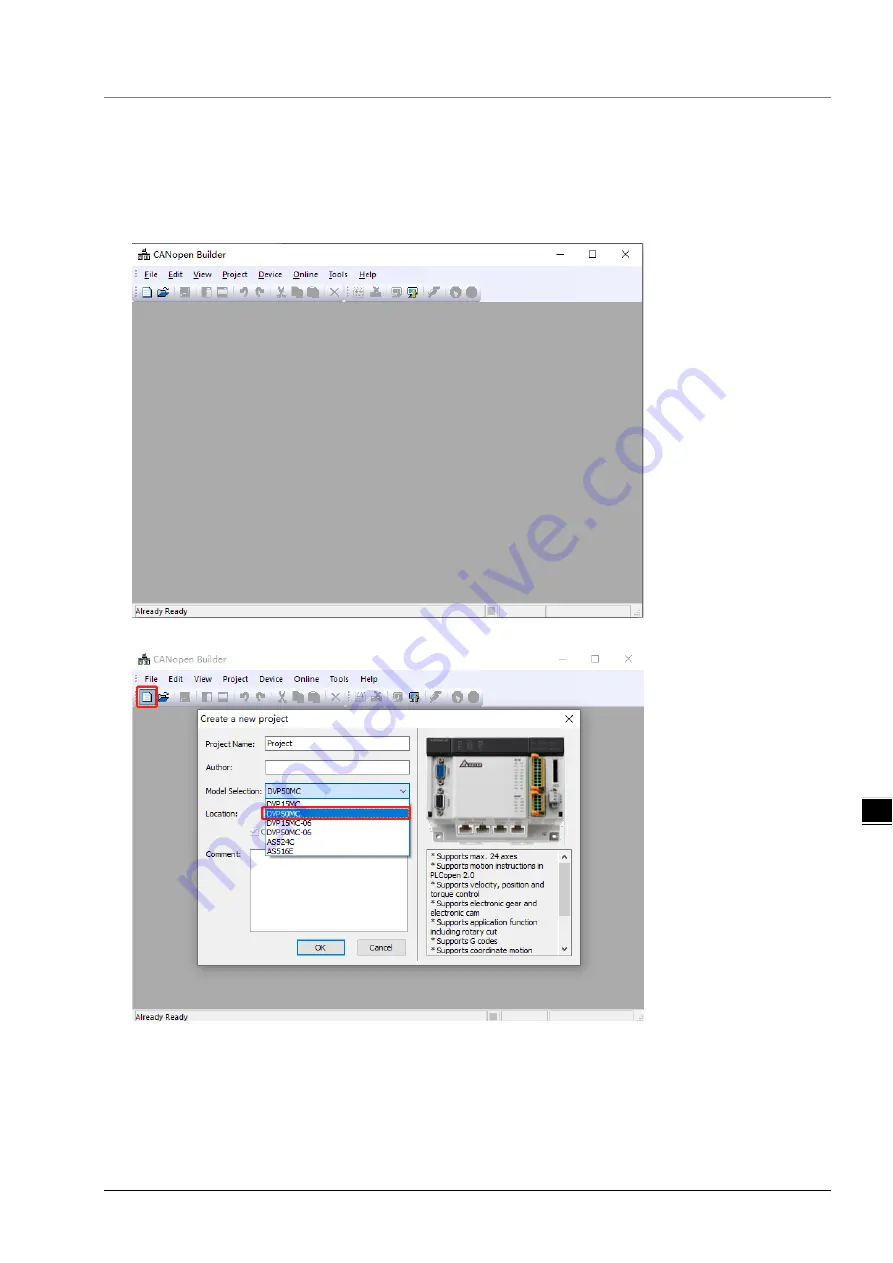
Chapter 7 Application Examples
7-3
7_
7.1
Configuring RTU-CN01 Parameters via CANopen Builder
7.1.1
Configuring RTU-CN01 Module
1.
Start CANopen Builder and then see the software window as below.
2. Click on “New Project” button and then select “DVP50MC11T” in the window which pops up.
3. Then click on “OK” button to return to the main interface. Click on the symbol “+” on the left
of “Network Configuration” to unfold the network configuration. Then double-click on
“CANopen” to make the CANopen configuration window appear.
Содержание RTU-CN01
Страница 11: ...RTU CN01 Operation Manual 2 6 _2 MEMO...
Страница 43: ...RTU CN01 Operation Manual 5 22 5 MEMO...
Страница 53: ...RTU CN01 Operation Manual 6 10 _6 MEMO...
Страница 68: ...Chapter 7 Application Examples 7 15 7_ Note Baud rate conversion 1 Mbps 1000 Kbps 1000000bps...
Страница 75: ...RTU CN01 Operation Manual 7 22 _7 The complete configuration of Send PDO mappings is as below...
Страница 85: ...RTU CN01 Operation Manual 8 6 _8 MEMO...
Страница 86: ...A 1 A Appendix A List of Accessories Table of Contents A 1 Accessories for CANopen Communication A 2...






























