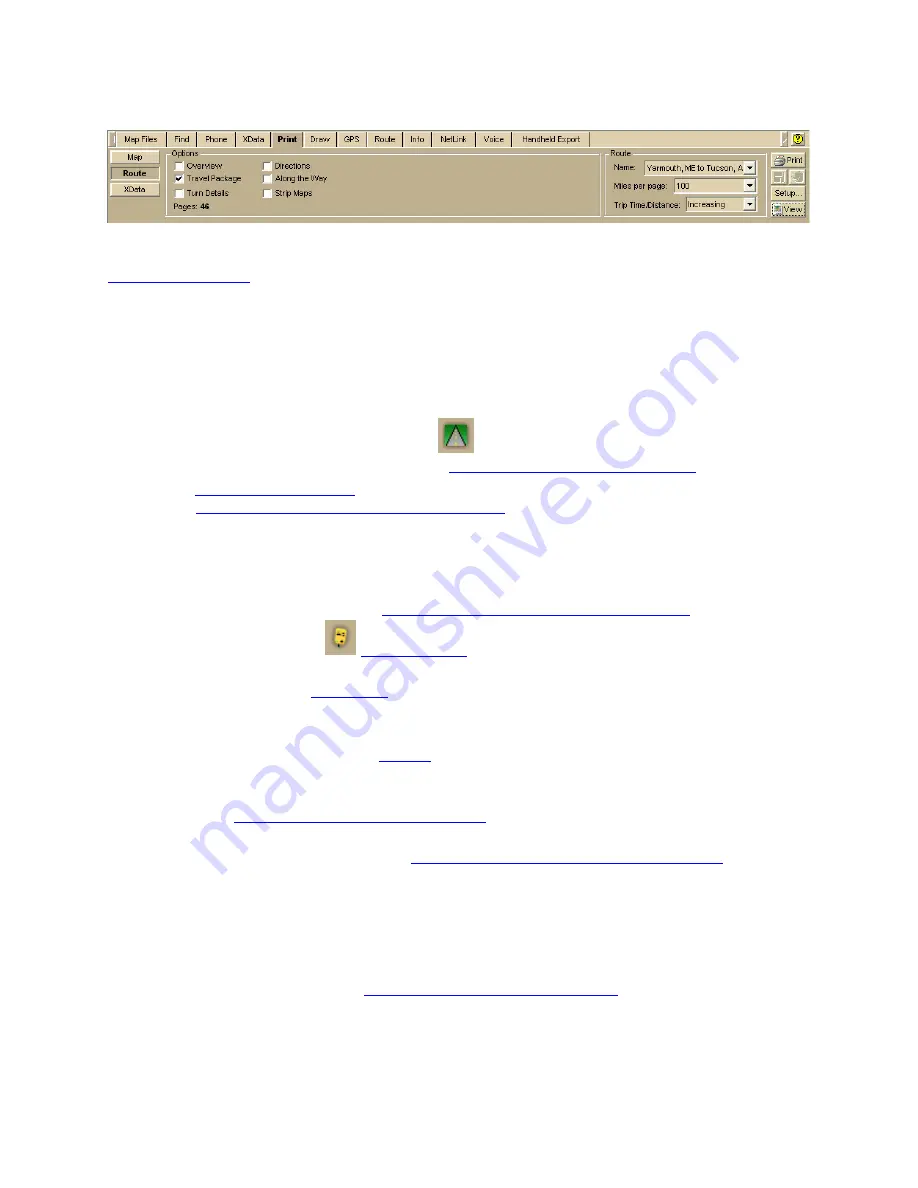
Street Atlas USA 2011
36
2.
Select your options and click View to see a preview.
Step 4—Save your map file!
Save your map file
so you can make sure have everything ready when you begin your trip.
Using GPS
If you are using a GPS device with your program on a portable computer to navigate the
route you created, use the following steps.
•
NavMode is the default view when GPS tracking. If you want to use the tab view
when travelling, click the NavMode
button on the toolbar. For more information
about NavMode and the GPS tab, see
Using NavMode or GPS Tab View
.
•
The
E-Z Nav route wizard
is on by default. When planning a long trip, disable E-Z
Nav
on the GPS tab in the Options dialog box
.
Step 1—Get ready to travel
1.
Connect your GPS device to your portable computer. Ensure the speakers are turned
on and loud enough for you to hear while driving.
2.
Check your GPS preferences
on the GPS tab in the Options dialog box
.
3.
Click the GPS button
on the toolbar
to start your GPS.
•
If you are using a GPS device that is not a DeLorme Earthmate GPS device,
you need to
initialize it
.
•
If your GPS location is not the same as the start location of your trip, you will
be prompted to navigate with it or hide it. Click Navigate.
4.
If your map file is not open,
open it
.
Step 2—Optional. Find points of interest along your route
You can use the
GPS Radar option on the Find tab
to find points of interest along your route
as you travel.
1.
Set your GPS Radar preferences
on the Find Tab in the Options dialog box
. If you are
using NavMode, make sure the Repeat the search every... check box is selected.
2.
Click the Find tab and click the GPS Radar subtab to search for your category of
interest.
If you selected the Search only in direction of travel check box in the Options
dialog box, you won't have to back track to make your next stop; however, if you're
driving in a very rural area, the closest point of interest may be behind you. For
more information, see the
Find Points of Interest on a Route
tutorial and Finding
Points Near Your Current Location.
Содержание Street Atlas USA 2011
Страница 2: ......
Страница 10: ......
Страница 36: ...Street Atlas USA 2011 26 GeoTagger Print Print Screen ...
Страница 40: ...Street Atlas USA 2011 30 ...
Страница 52: ...Street Atlas USA 2011 42 Step 8 Exit the MapShare Wizard Click Close to exit the MapShare Wizard ...
Страница 96: ......
Страница 192: ......
Страница 208: ......
Страница 224: ......
Страница 226: ......
Страница 242: ......
Страница 244: ......






























