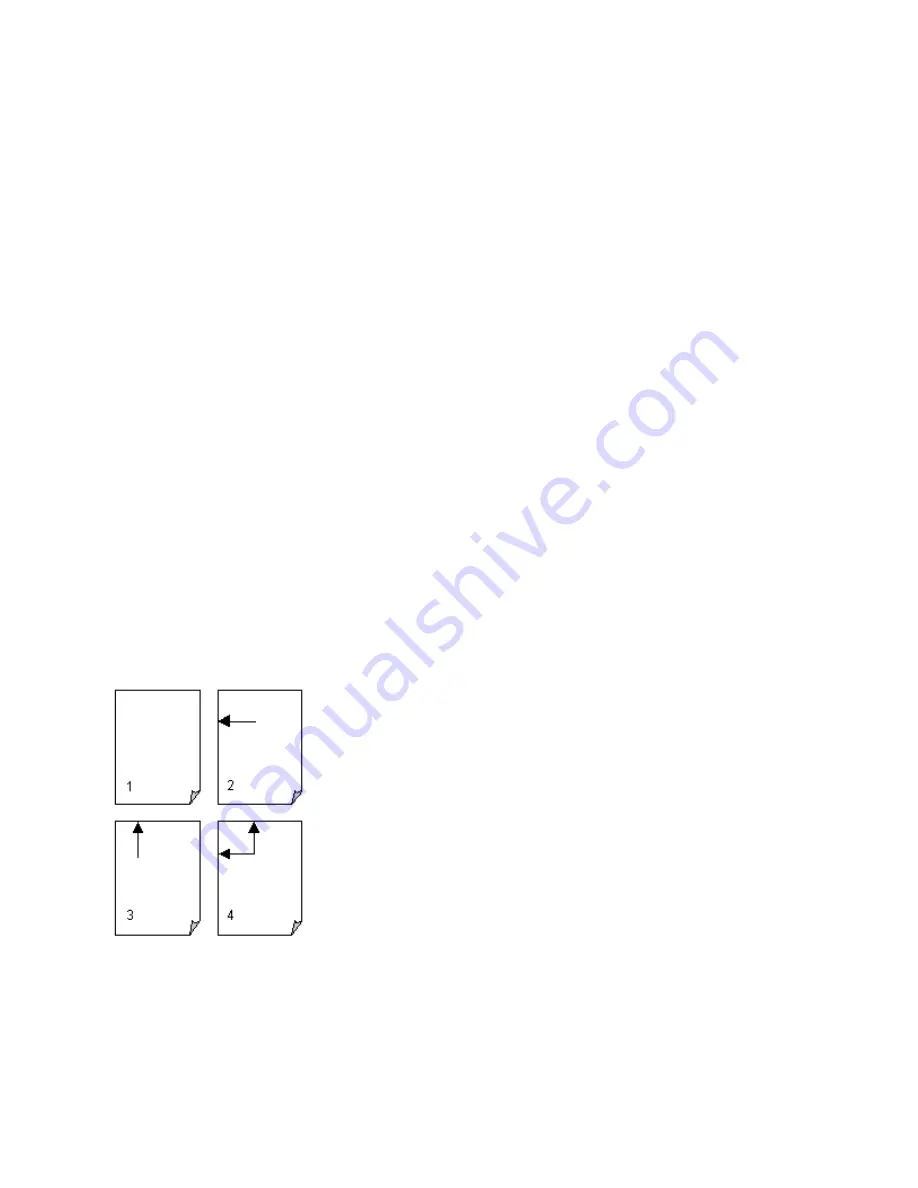
Printing
95
6.
Click OK.
All map printouts print with a yellow background (or black if you are using High
Contrast Colors).
Manually Assembling a Multi-page Map
After you have printed the sheets for your multi-page map, you are ready to assemble the
map.
Before you begin, be sure you have a clear work surface large enough to accommodate the
final map size.
You will need the following tools to assemble your map:
•
Pencil
•
Razor knife
•
Straight-edge ruler (longer than the edge of the longest sheet)
•
Permanent tape (invisible or "magic" type)
•
Removable tape
To Manually Assemble a Multi-page Map
Use the following steps to manually assemble a multi-page map.
1.
For each sheet that needs to be trimmed, mark the edges of the sheet to indicate the
areas to trim.
2.
Use the straight edge ruler and razor knife to trim each sheet to the thin black line
bordering the map.
Note For adjacent sheets, trim only one page. This makes piecing the sheets
together easier.
The following diagrams of a 2 x 2 and 3 x 3 multi-page map provide additional
information on where to trim the sheets. The arrows indicate the edges to be
trimmed.
2 x 2 multi-page Map
3 x 3 multi-page Map
Содержание Street Atlas USA 2011
Страница 2: ......
Страница 10: ......
Страница 36: ...Street Atlas USA 2011 26 GeoTagger Print Print Screen ...
Страница 40: ...Street Atlas USA 2011 30 ...
Страница 52: ...Street Atlas USA 2011 42 Step 8 Exit the MapShare Wizard Click Close to exit the MapShare Wizard ...
Страница 96: ......
Страница 192: ......
Страница 208: ......
Страница 224: ......
Страница 226: ......
Страница 242: ......
Страница 244: ......
















































