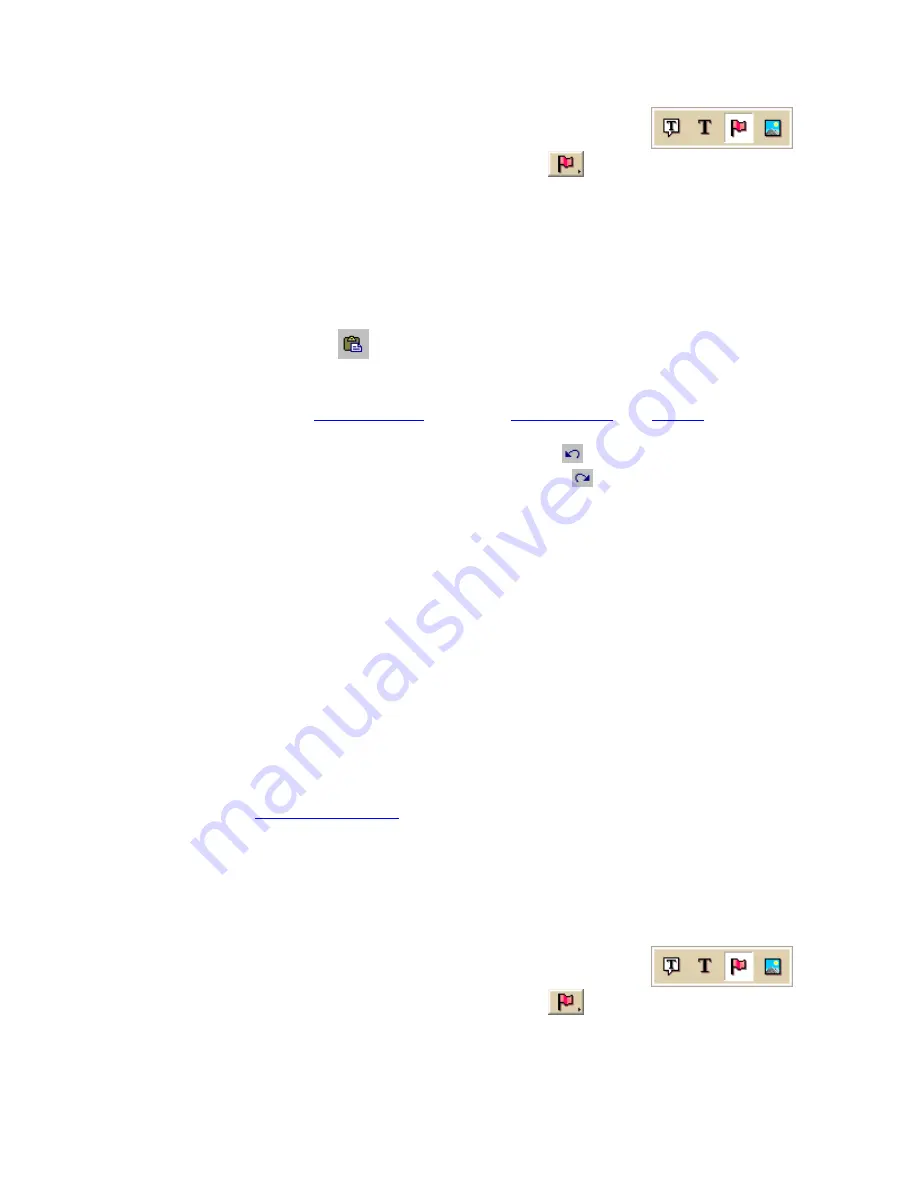
Street Atlas USA 2011
176
2.
Click and hold the Symbol/MapNote/Text Label/Image tool
to view its hidden options. Select the Symbol tool
.
3.
Under Symbols, select the symbol set that contains the symbol you want to edit.
4.
Click Edit.
The DeLorme XSym dialog box opens.
5.
Under Symbols in Set, click New to clear the Symbol Editing Grid.
6.
Open a bitmap in another image editing program, and select the bitmap or a part of
the bitmap you want to copy. Press CTRL+C on your keyboard to copy the selection
to the clipboard.
7.
Click the Paste button
under Edit Symbol.
The copied image is pasted into the current symbol in the Symbol Editing Grid. See
important Notes below.
8.
Use the tools in the
Draw Tool Box
and under
Transparency
and
Anchor
to edit the
symbol.
•
To undo the last action, click the Undo button
under Edit Symbol.
•
To repeat the last action, click the Redo button
under Edit Symbol.
9.
To assign a symbol name to the current symbol, type a name or phrase in the
Symbol Name text box under Edit Symbol.
10.
Click OK when finished.
Notes
•
If you attempt to import a bitmap larger than 24 x 24 pixels into XSym, a message
box warns you the selected bitmap is larger than 24 x 24 pixels and the image is
reduced.
•
If the bitmap is less than 24 x 24 pixels, the remaining area is filled to the edge of
the Symbol Editing Grid with one of the symbol pixel colors.
•
As you create a symbol, an image preview displays to the upper-left of the Symbol
Editing Grid. You can make edits to the symbol in either the Image Preview or the
Symbol Editing Grid. Any edits done in one view are mirrored in the other view.
Dragging a Bitmap into XSym
You can drag a bitmap into DeLorme XSym to use as a symbol. Using drag to bring in an
image is much like
importing a bitmap
into XSym. Ideally, the new bitmap should be 24 x
24 pixels in size. You can assign a new symbol name for the symbol to help locate it under
the Find tab in the DeLorme mapping program.
To Drag a Bitmap into XSym
Use the following steps to drag a bitmap into XSym.
1.
Click the Draw tab.
2.
Click and hold the Symbol/MapNote/Text Label/Image tool
to view its hidden options. Select the Symbol tool
.
3.
Under Symbols, select the symbol set that contains the symbol you want to edit.
Содержание Street Atlas USA 2011
Страница 2: ......
Страница 10: ......
Страница 36: ...Street Atlas USA 2011 26 GeoTagger Print Print Screen ...
Страница 40: ...Street Atlas USA 2011 30 ...
Страница 52: ...Street Atlas USA 2011 42 Step 8 Exit the MapShare Wizard Click Close to exit the MapShare Wizard ...
Страница 96: ......
Страница 192: ......
Страница 208: ......
Страница 224: ......
Страница 226: ......
Страница 242: ......
Страница 244: ......
















































