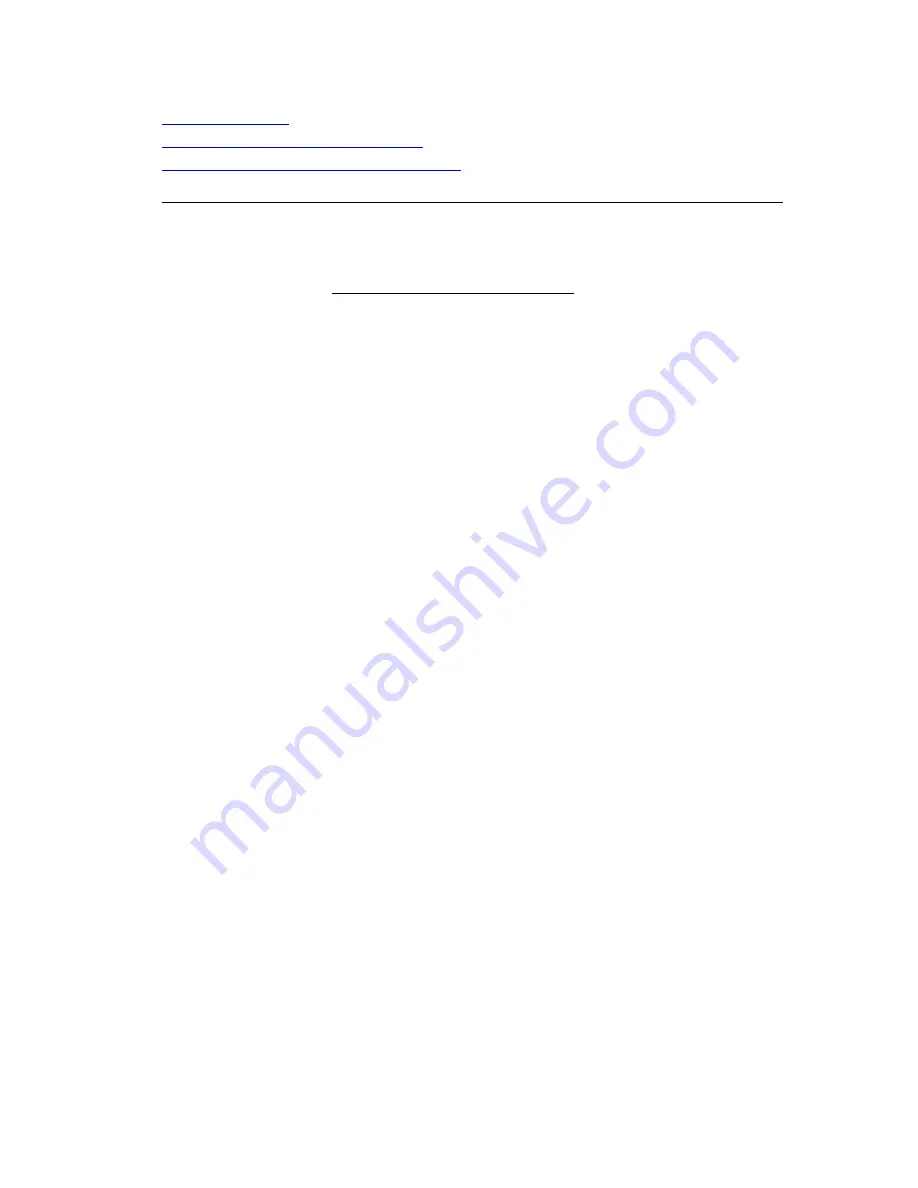
Getting Started
3
Creating a Route
Tutorial: Plan a Long Distance Trip
Tutorial: Use the E-Z Nav Route Wizard
•
How do I import files from an earlier version of Street Atlas USA into this version?
You can import map files, routes, and draw files from many other DeLorme mapping
programs by using a drag-and-drop operation or by using the import function in
Street Atlas USA.
Note Information for Street Atlas USA 9.0 and earlier users.
The structure of map files has changed throughout the life of Street Atlas USA. Map
files in older products, such as Street Atlas USA 9.0 and earlier, are a single file that
contain route information, draw objects, and the current display settings. These map
files cannot be opened in this version of Street Atlas USA; however, you can view the
route and/or draw information that the map file contains using the import and drag-
and-drop functions within Street Atlas USA.
Map files do not contain the draw and route information but connect to separate
route and draw files. You can open these map files in Street Atlas USA to view their
contents. Or, you can import/drag-and-drop the draw/route information individually.
To Open A Map File
1.
Click the Map Files tab.
2.
Click File and then click Open.
3.
Select the map file you want to view and then click Open.
Notes
Street Atlas USA can open only map files with an .saf extension.
Regular Street Atlas USA only: If you have simplified file management
activated and the map file you are opening contains more then one draw file
or route file, you will be prompted to select the file you want to open.
4.
Click OK. The files are imported into one .saf file.
Note Once you save the map file in Street Atlas USA, you can no longer
open it in previous versions of Street Atlas USA. If you want to continue to
use the map file in a previous version, select Save As and rename the file.
To Import a Route
5.
Using Windows® Explorer®, browse to the source folder of the route file. The
default directory is C:\DeLorme Docs\Navigation or C:\Program Files\Street
Atlas USA.
6.
Locate the file you want to import.
7.
While holding the left mouse button, drag the file to the Windows task bar
button for Street Atlas USA (Street Atlas USA opens) and then drag the file to
the map. Release the mouse button when finished.
8.
Drag the file on top of the map and release the left mouse button. The file
imports and displays the route.
To Import a Draw File
9.
Click the Draw tab, click File, and then click Import.
10.
Browse to the path where your draw files are stored. The default directory is
C:\DeLorme Docs\Draw.
Содержание Street Atlas USA 2011
Страница 2: ......
Страница 10: ......
Страница 36: ...Street Atlas USA 2011 26 GeoTagger Print Print Screen ...
Страница 40: ...Street Atlas USA 2011 30 ...
Страница 52: ...Street Atlas USA 2011 42 Step 8 Exit the MapShare Wizard Click Close to exit the MapShare Wizard ...
Страница 96: ......
Страница 192: ......
Страница 208: ......
Страница 224: ......
Страница 226: ......
Страница 242: ......
Страница 244: ......




























