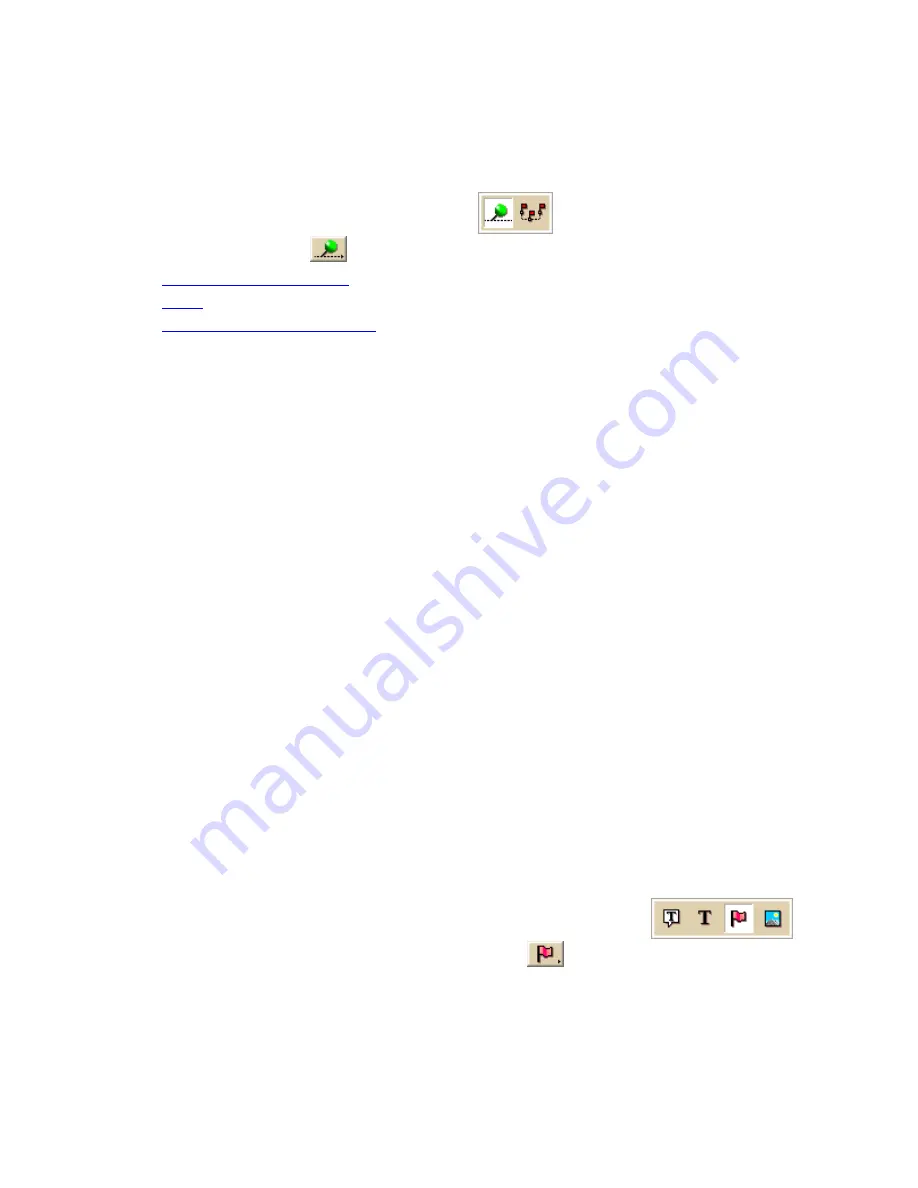
Street Atlas USA 2011
172
To Assign a Waypoint ID to a Custom Symbol
Use the following steps to assign a waypoint ID to a custom symbol.
1.
Click the Draw tab.
2.
Click and hold the Waypoint/Track tool
to view its hidden options. Select
the Waypoint tool
.
3.
Create a new symbol set
.
4.
Paste
the third-party GPS device's waypoint symbol into XSym.
5.
Use the transparency option
to make the area behind the symbol transparent.
6.
Type the waypoint identification number for the symbol in the Waypoint ID text
box.
7.
For each additional symbol, click New and then repeat steps 4–7.
8.
Click OK when finished.
Notes
•
Waypoint ID numbers vary by manufacturer and model.
•
If you import multiple waypoints from a third-party GPS device without assigning a
waypoint ID to each first, all of the waypoints display in the mapping application with a
single default symbol.
•
If you do not know the identification number for a third-party GPS device's waypoint,
import the waypoint file into the mapping application. Then, use one of the two
methods below to learn the waypoint ID:
o
Open the symbol set that holds the waypoint and view the waypoint's ID number in
XSym.
o
Click the Info tool on the toolbar and click the symbol on the map.
The waypoint ID displays in the Info tab.
Editing a Symbol
With DeLorme XSym, you can edit an existing symbol in a symbol set (.dim) file and save
the change or save it as a new symbol to be added to another symbol set. You can assign a
new category name for the symbol to help locate it under the Find tab in the DeLorme
mapping program.
To Edit a Symbol
Use the following steps to edit a symbol.
1.
Click the Draw tab.
2.
Click and hold the Symbol/MapNote/Text Label/Image tool
to
view its hidden options. Select the Symbol tool
.
3.
Under Symbols, select the symbol set that contains the symbol you want to edit.
4.
Click Edit. The DeLorme XSym dialog box opens.
5.
Select the symbol you want to edit from the symbol selection of the default symbol
set or from another symbol set you have created. The symbol displays in the Symbol
Editing Grid.
Содержание Street Atlas USA 2011
Страница 2: ......
Страница 10: ......
Страница 36: ...Street Atlas USA 2011 26 GeoTagger Print Print Screen ...
Страница 40: ...Street Atlas USA 2011 30 ...
Страница 52: ...Street Atlas USA 2011 42 Step 8 Exit the MapShare Wizard Click Close to exit the MapShare Wizard ...
Страница 96: ......
Страница 192: ......
Страница 208: ......
Страница 224: ......
Страница 226: ......
Страница 242: ......
Страница 244: ......






























