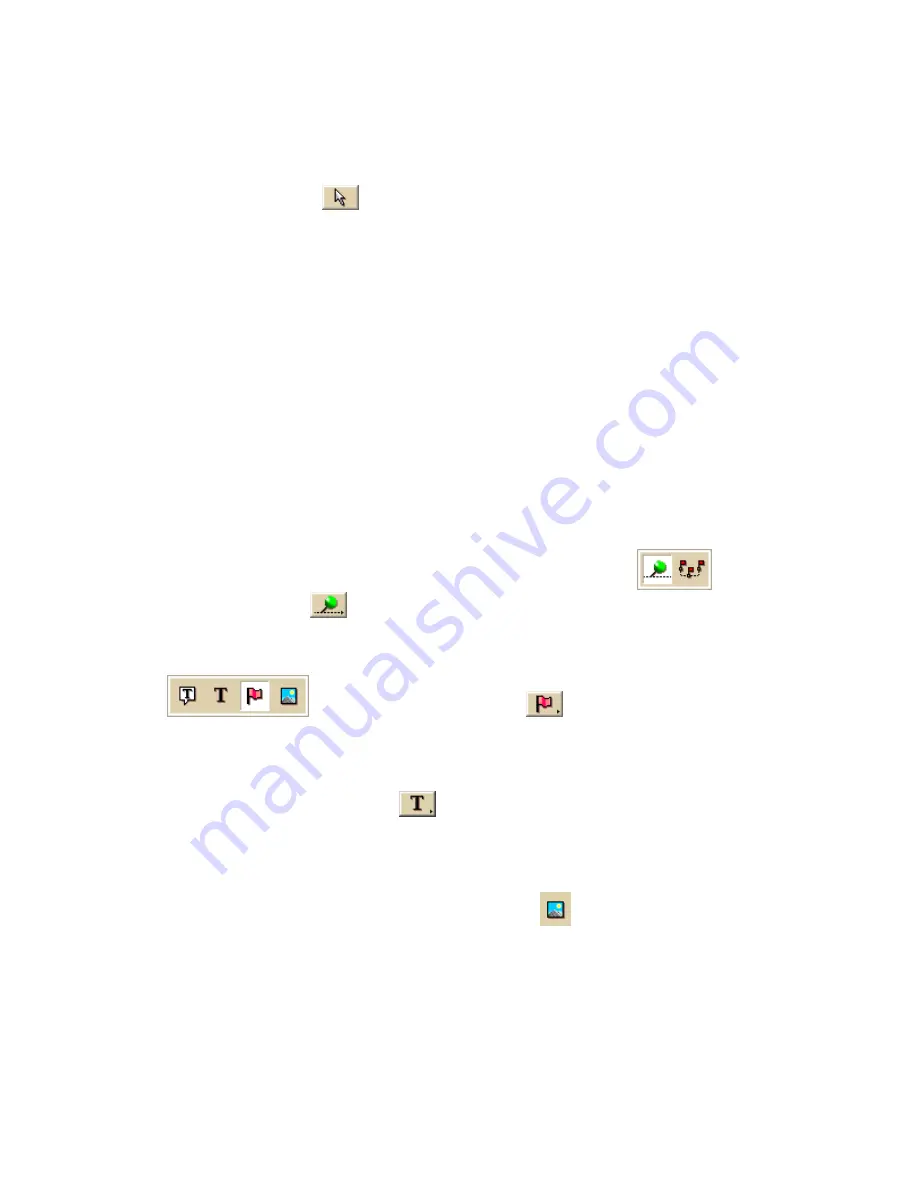
Street Atlas USA 2011
168
To Edit a Point Object
Use the following steps to edit a waypoint, symbol, MapNote, text label, or image.
1.
Click the Draw tab.
2.
Click the Select tool
and then click the point object on the map twice.
3.
Type a new name or phrase in the Label field, change the name's font, style, size, or
color; select a new symbol; or click the Hyperlink button to change the URL
address.
Note The Hyperlink button is available only in Street Atlas USA Plus.
4.
Press the ENTER key on your keyboard or click the map outside of the point object's
active area when you are finished.
Placing a Waypoint, Symbol, Text Label, or Image at a
Specific Location
You can place any point object (waypoint, symbol, text label, or image) at a specific
coordinate location.
To Place a Point Object at a Specific Location
Use the following steps to place a waypoint, symbol, text label, or image at a specific
coordinate location.
1.
Click the Draw tab.
2.
To place a waypoint, click and hold the Track/Waypoint tool
and select
the Waypoint tool
. Select the waypoint symbol from the Symbols options.
You can also select a different font, style, size and color for the waypoint name.
OR
To place a symbol, click and hold the MapNote/Text Label/Symbol/Image tool
and select the Symbol tool
. Select the symbol from the
Symbol Selection list. You can also select a different font, style, size and color for
the symbol name.
OR
To place a text label, click and hold the MapNote/Text Label/Symbol/Image tool
and select the Text Label tool
. Select the font, style, size, and color from the
text style options. A sample of how your text display appears to the left of the
options.
OR
To place an image, click and hold the MapNote/Text Label/Symbol/Image tool
to view its hidden options. Select the Image tool
. Under Images, select an
existing image or click Add, browse to an image, and click Open to add a new image
to your Images selection.
3.
Select the Coordinate option, or use the Distance and Bearing/Angle option in
conjunction with the Coordinate option, and type the appropriate coordinates or
numbers into the corresponding text boxes to the right of the text style options box.
4.
Click Apply. The point object displays on the map at those coordinates, distance,
and bearing or angle.
Содержание Street Atlas USA 2011
Страница 2: ......
Страница 10: ......
Страница 36: ...Street Atlas USA 2011 26 GeoTagger Print Print Screen ...
Страница 40: ...Street Atlas USA 2011 30 ...
Страница 52: ...Street Atlas USA 2011 42 Step 8 Exit the MapShare Wizard Click Close to exit the MapShare Wizard ...
Страница 96: ......
Страница 192: ......
Страница 208: ......
Страница 224: ......
Страница 226: ......
Страница 242: ......
Страница 244: ......






























