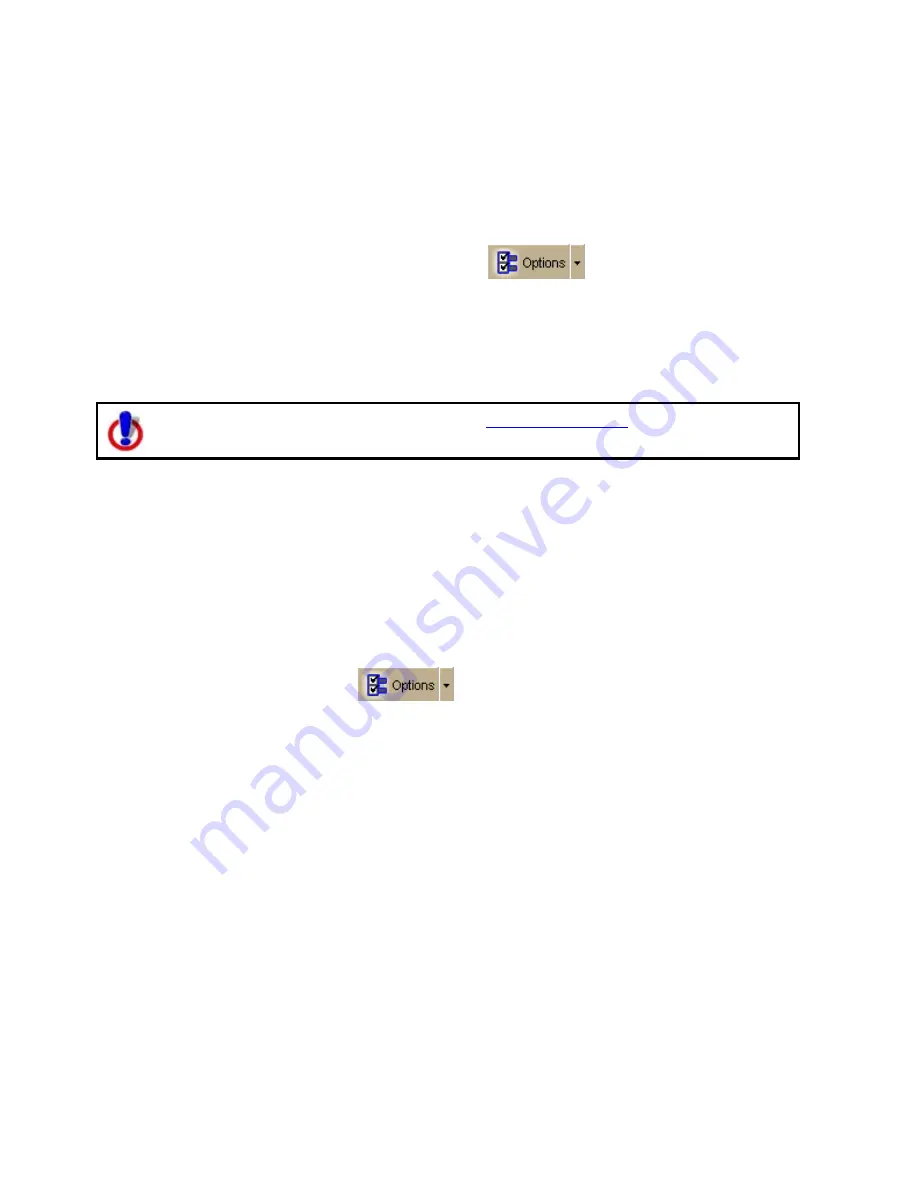
Street Atlas USA 2011
224
to reduce the chances of an unexpected command recognition. When
choosing a phrase, make sure that it is more than one syllable. The phrases
"computer" or "Simon Says" work well. But the simple word "map" probably
will not.
•
Train the speech recognition system in the environment in which you will use
it (for example, in a noisy car).
Note To find out the proper position for your microphone model, or to find tips on how to
purchase a microphone, click the Options button
on the toolbar (or click the
arrow next to the Options toolbar button to open the menu; then, click Options to open
the dialog box), click the Voice Settings tab, and then click Microphone Setup. Or, from
the Start menu on your computer, browse to the Control Panel and double-click the Speech
icon to open the Speech Properties dialog box.
Changing Voice Output
To use voice navigation, you must have a
2-D or 3-D GPS fix
and a route
calculated.
Your application offers text-to-speech technology so you can receive spoken updates about
your route directions, next turn, next stop, current location, time to finish, or current
coordinates when navigating with a GPS receiver. Text-to-speech allows hands-free
navigation of the program on your computer.
Use your text-to-speech engine to change and preview the tone and quality of the
computer's voice.
To Change the Voice Output
Use the following steps to change your computer's voice.
1.
Click the Options button
on the toolbar.
OR
Click the arrow next to the Options toolbar button to open the menu. Then, click
Options to open the dialog box.
2.
Click the Voice Settings tab.
3.
From the Voice drop-down list box, select a voice from the list of options.
A description of the selected voice displays to the right of the drop-down list box.
Note If you have purchased SAPI 5.1-compatible voices from another software
vendor, they are included in this list.
4.
From the Device drop-down list box, select the output device from which you want
to hear the computer's voice (for example, your speakers or a headset).
5.
To preview the voice, click Test Voice, type a sample sentence, and then click OK.
The sample sentence is spoken in the selected voice.
6.
Use the Voice Volume spin box to adjust the output volume relative to the other
programs you are running. By default, this is set to 100 (maximum). Note that you
cannot set the volume higher than your speakers or Windows Control Panel settings
capabilities.
Note Click Audio Controls to access additional volume settings.
7.
Use the Speaking Rate spin box to adjust the rate at which the computer's voice
will speak. A value of 50 is normal.
Содержание Street Atlas USA 2011
Страница 2: ......
Страница 10: ......
Страница 36: ...Street Atlas USA 2011 26 GeoTagger Print Print Screen ...
Страница 40: ...Street Atlas USA 2011 30 ...
Страница 52: ...Street Atlas USA 2011 42 Step 8 Exit the MapShare Wizard Click Close to exit the MapShare Wizard ...
Страница 96: ......
Страница 192: ......
Страница 208: ......
Страница 224: ......
Страница 226: ......
Страница 242: ......
Страница 244: ......






























