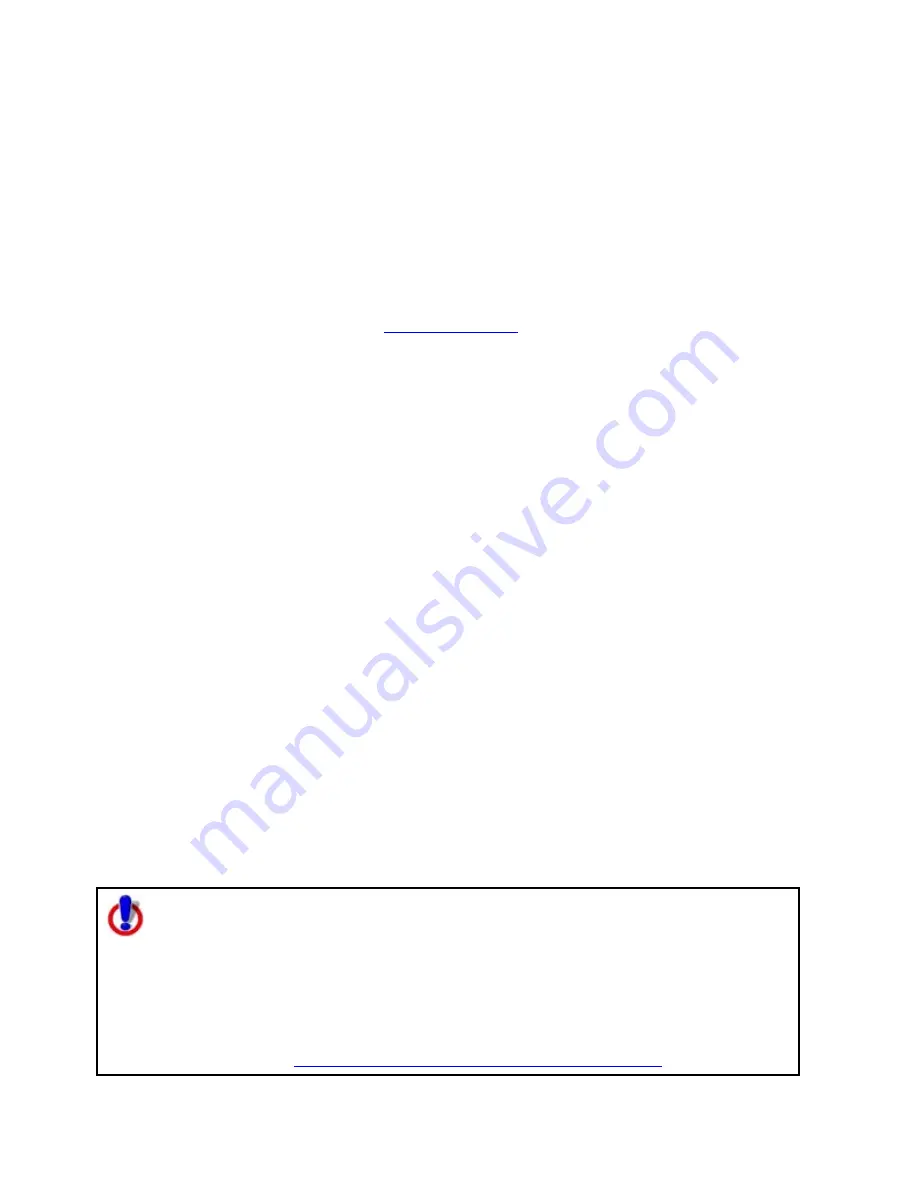
Street Atlas USA 2011
140
Importing Files to Draw Files
You can import many types of files as draw files. The file items display as draw objects
within the draw file.
You can also use the Exchange dialog to download waypoint and tracks to the Draw tab. See
the Help topics under Exchanging Information with a Third-party GPS Device for more
information.
See the chart at the end of this topic to learn what is imported for each type of file.
Important To add a track Draw file (*.an1), to a map file, click the Add button on the Map
Files tab. For more information, see
Editing a Map File
.
To Import Files
Use the following steps to import a file.
1.
Click the Draw tab.
2.
Click File to open the draw file editing area.
3.
Click Import.
The Import Draw File dialog box opens.
4.
Browse to the source folder of the file. The default location is C:\DeLorme
Docs\Export.
5.
From the Files of type drop-down list, select the type of file you want to import.
6.
If you selected GPS Log File format, select how you want the file to display on the
map from the Import As drop-down list.
7.
Select the file and then click Open. The draw objects in the imported file display. A
new draw file is automatically created for the imported file.
8.
Click Done to return to the Draw dialog area.
Notes
You can import a file containing survey information as long as the survey information is
formatted correctly.
•
The file must start with Begin Survey and end with End.
•
The second line must be a coordinate.
•
The remainder of the file can be made up of lines or arcs. A line is defined by
direction and length.
•
A curve is defined by the word curve, followed by a letter representing the side of
the arc to put the radius. This is followed by the length of the radius and the length
of the arc. The arc is completed with a bearing from the start to finish point.
•
For more information, see Sample Survey File.
Street Atlas USA only
This Help topic describes functionality that's provided in advanced file
management.
Advanced file management allows you to save multiple routes and draw layers in
a single Map File. Simplified file management lets you save only one route and/or
draw layer in a single Map File. If you did not select to enable advanced file
management during the product installation, you can still change the settings
using the Change File Management option in the Options menu. For more
information, see
Activating Advanced/Simplified File Management
.
Содержание Street Atlas USA 2011
Страница 2: ......
Страница 10: ......
Страница 36: ...Street Atlas USA 2011 26 GeoTagger Print Print Screen ...
Страница 40: ...Street Atlas USA 2011 30 ...
Страница 52: ...Street Atlas USA 2011 42 Step 8 Exit the MapShare Wizard Click Close to exit the MapShare Wizard ...
Страница 96: ......
Страница 192: ......
Страница 208: ......
Страница 224: ......
Страница 226: ......
Страница 242: ......
Страница 244: ......






























