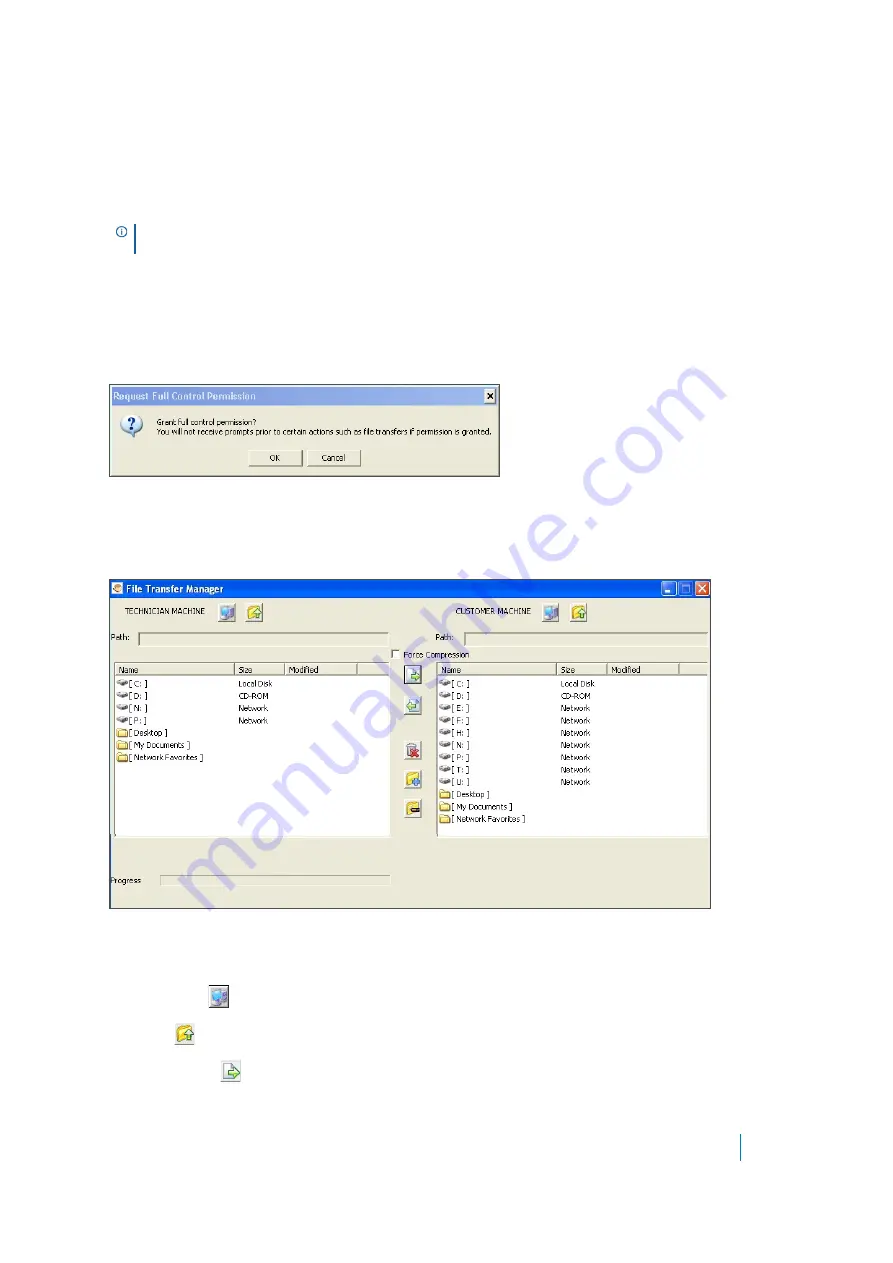
Dell SonicWALL Secure Mobile Access 8.5
Administration Guide
57
If the Secure Virtual Assist taskbar does not display, move your mouse to the top middle of the screen.
Right-click on the taskbar and click
Restore
to exit full-screen mode.
• Auto Scaling
- Zooms the display to fill the entire Secure Virtual Assist window.
• Zoom
- Zooms the display to one of several presets or allows you enter a specific value.
• True Size
- Zooms to 100 percent.
Request Full Control
Technicians can request full control of a customer’s desktop, allowing them to reboot the system, delete files,
or over-write files on the customer’s computer without the customer being repeatedly prompted for permission.
Select Request Full Control under the Commands menu to issue a request that appears on the customer’s
desktop.
Using the Secure Virtual Assist File Transfer
The File Transfer window is used to transfer files to and from the customer’s computer. The file directory of the
technician’s computer is shown on the left and the customer’s computer on the right.
The File Transfer window functions in much the same manner as Windows Explorer or an FTP program. Navigate
the File Transfer window by double-clicking on folders and selecting files. The File Transfer window includes the
following controls:
• Desktop
jumps to the desktop of the technician’s or customer’s computer.
• Up
navigates up one directory on either the technician’s or customer’s computer.
• Download
transfers the selected file or files from the technician’s computer to the customer’s
computer.
NOTE:
A number of these options can be configured from the drop-down menus at the top of the Secure
Virtual Assist application.






























