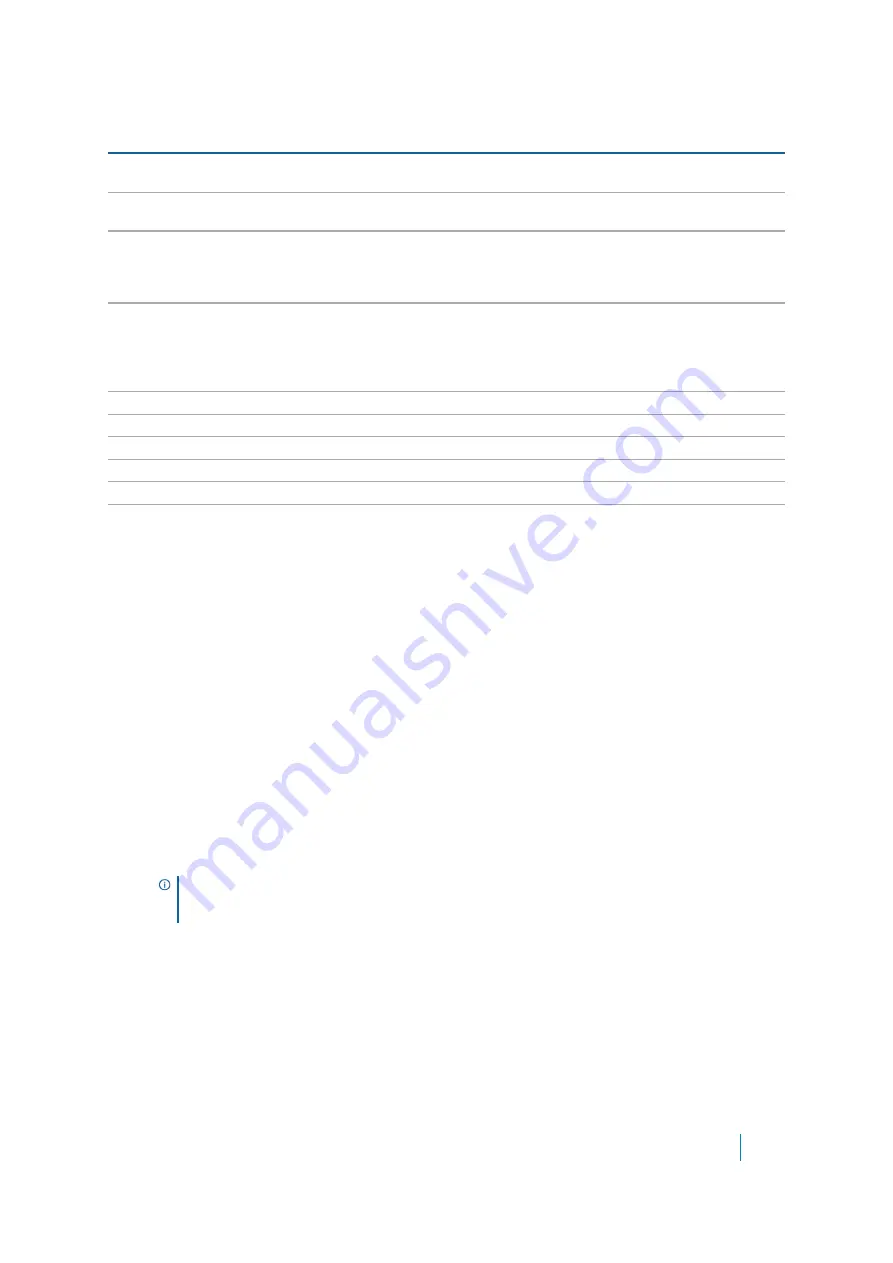
Dell SonicWALL Secure Mobile Access 8.5
Administration Guide
137
Configuring General Portal Settings
There are two main options for configuring a portal:
•
Modify an existing layout.
•
Configure a new portal.
To configure the settings on the General tab for a new portal:
1 Navigate to the
Portals > Portals
page.
2 Click
Add Portal
or Configure next to the portal you want to configure. The
Add Portal
or
Edit Portal
screen displays.
3 On the General tab, enter a descriptive name for the portal in the
Portal Name
field. This name is part
of the path of the Secure Mobile Access portal URL. For example, if your Secure Mobile Access portal is
hosted at
https://vpn.company.com
, and you created a portal named “sales,” then users are able to
access the sub-site at
https://vpn.company.com/portal/sales
.
4 Enter the title for the Web browser window in the
Portal Site Title
field.
5 To display a banner message to users before they log in to the portal, enter the banner title text in the
Portal Banner Title
field.
6 Enter an HTML compliant message, or edit the default message in the
Login Message
field. This message
is shown to users on the custom login page.
7 The
Portal URL
field is automatically populated based on your SMA/SRA appliance network address and
Portal Name.
Enable HTTP meta tags for
cache control
Enables HTTP meta tags in all HTTP/HTTPS pages served to remote users to
prevent their browser from caching content.
Enable ActiveX Web cache
cleaner
Loads an ActiveX control (browser support required) that cleans up all session
content after the Secure Mobile Access session is closed.
Enforce login uniqueness
If enforced, login uniqueness restricts each account to one session at a time.
Select to
Automatically logout existing session
or
Confirm logout of existing
session
as the preferred Enforcement Method.
If not enforced, each account can have multiple simultaneous sessions.
Enforce client source
uniqueness
If enforced, client source uniqueness prevents multiple connections from a
user with the same client source address when connecting with a Dell
SonicWALL client (NetExtender, Mobile Connect, Virtual Assist, and so on).
This prevents a user from consuming multiple licenses when a user reconnects
after an unexpected network interruption.
Small Logo
Specify the link for the small logo. The recommended size is 128 x 128.
Medium Logo
Specify the link for the medium logo. The recommended size is 270 x 270.
Wide Logo
Specify the link for the wide logo. The recommended size is 558 x 270.
Large Logo
Specify the link for the large logo. The recommended size is 558 x 558.
Background Color
Specify the background color for Live Tile. The default setting is #0085C3.
Site Name
Specify the display name for the bookmark. The default setting is your portal
name.
NOTE:
Only alphanumeric characters, hyphen (-), and underscore (_) are accepted in the
Portal Name
field. If other types of characters or spaces are entered, the portal name is
truncated before the first non-alphanumeric character.
Table 23. General Tab Fields
Field
Description






























