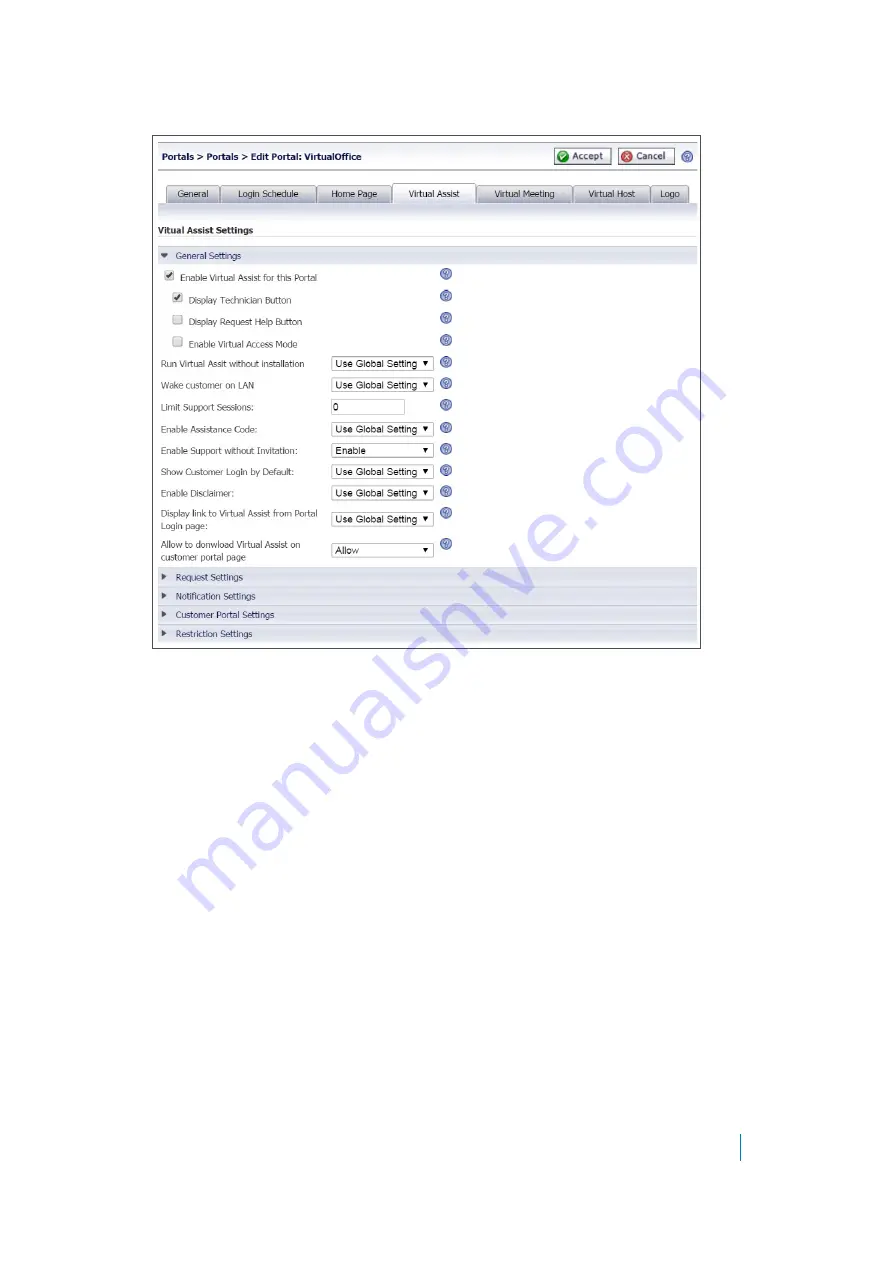
Dell SonicWALL Secure Mobile Access 8.5
Administration Guide
268
3 In the
Edit Portal
window that displays, click the
Virtual Assist
tab.
4 Click on
Enable Virtual Assist for this Portal
and click
Accept
. Virtual Assist is now enabled and ready
to use. Secure Mobile Access users now see the Virtual Assist icon on the Virtual Office page.
5 Clear
Display Technician Button
to hide the technician button on the Virtual Office window and require
technicians to login directly through the client.
6 Select
Display Request Help Button
to display the help button on the Virtual Office for users to launch
Virtual Assist.
7 Select
Enable Virtual Access Mode
to allow Secure Virtual Access connections to be made to this
portal. This must be enabled for Virtual Assist to function on this portal.
8 Select
Display Virtual Access Setup Link
to display the Secure Virtual Access Setup link on the Virtual
Office.
9 Optionally, you can customize all of the Virtual Assist settings for this individual portal using the tabs on
this window.
Virtual Assist is now enabled and ready to use. Secure Mobile Access users now see the
Virtual Assist
icon on the Virtual Office page.






























