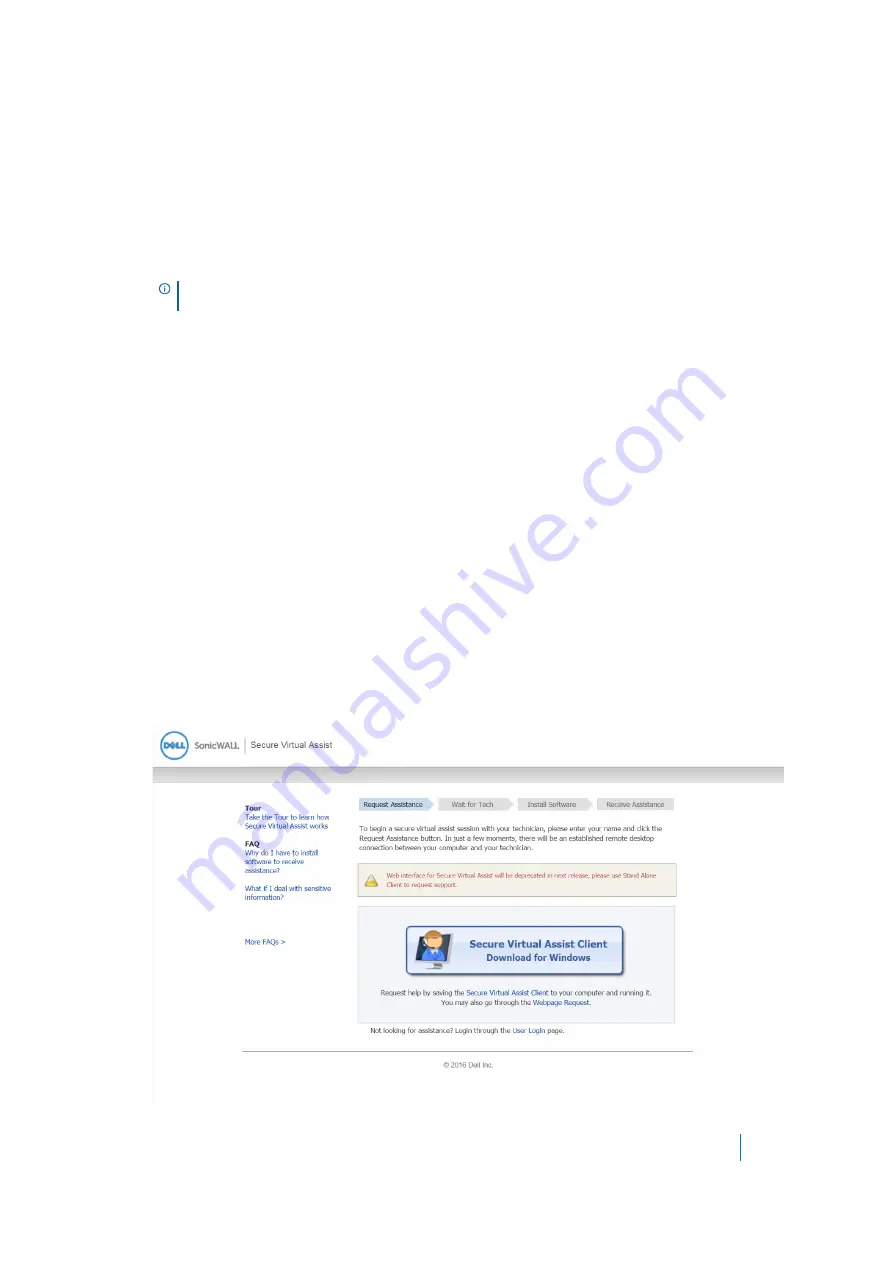
Dell SonicWALL Secure Mobile Access 8.5
Administration Guide
261
3 (Optional) Select
Enable Support without Invitation
to allow customers who have not received an
email invitation to request assistance. If this is disabled, customers can receive assistance only if they
are explicitly invited by a technician.
4 (Optional) Select
Show Customer Login by Default
to have the default landing page be the customer
login screen instead of the standard user login page.
5 (Optional) Select
Enable technician to make to wake the client on LAN
to wake a client running
Virtual Assist on the LAN if both are in the same subnet. The client can be woken when powered off, in
the Sleep state, or in the Hibernate state. This feature can be enabled globally, per portal, or from the
client.
6 (Optional) Select
Run Virtual Assist without installation
to run Virtual Assist from the web without
installing it on the local machine. This feature can be enabled globally or per portal.
7 (Optional) To present customers with a legal disclaimer, instructions, or any other additional
information, enter the text in the
Disclaimer
field. HTML code is allowed in this field. Customers are
presented with the disclaimer and required to click “Accept” before beginning a Virtual Assist session.
8 (Optional) To change the URL that customers use to access Virtual Assist, enter it in the
Customer
Access Link
field. This might be necessary if your SMA/SRA appliance requires a different access URL
when outside the network.
The default URL is
https://
server-name
/cgi-bin/supportLogin
. When entering a URL, the
https://
are
automatically prepended to your entry, and
/cgi-bin/supportLogin
are automatically appended.
For example, if you enter
test.com/virtual_assist
in the
Customer Access Link
field, the URL is
https://test.com/virtual_assist/cgi-bin/supportLogin
.
9 To include a link to Virtual Assist on the portal login page, select
Display Virtual Assist link from Portal
Login
. Customers can then click on a link to go directly to the Virtual Assist portal login page without
having to log in to the Virtual Office.
10 For Direct Interface, you can access three interfaces by accessing the URL:
supportLogin
,
vmLogin
,
or
vmLoginCreator
link. The SMA Connect Agent replaces the Active-X and Java-Applet on these pages
to launch the Virtual Assist and Virtual Meeting (on Windows and Macintosh) interfaces. There is a
notification button bar on the pages for you to install the SMA Connect Agent. Click the active link and
the following page appears:
NOTE:
To enable Wake Client, this feature must also be enabled on the portal using the
Portals > Portals
page and in the BIOS of the client machine.






























