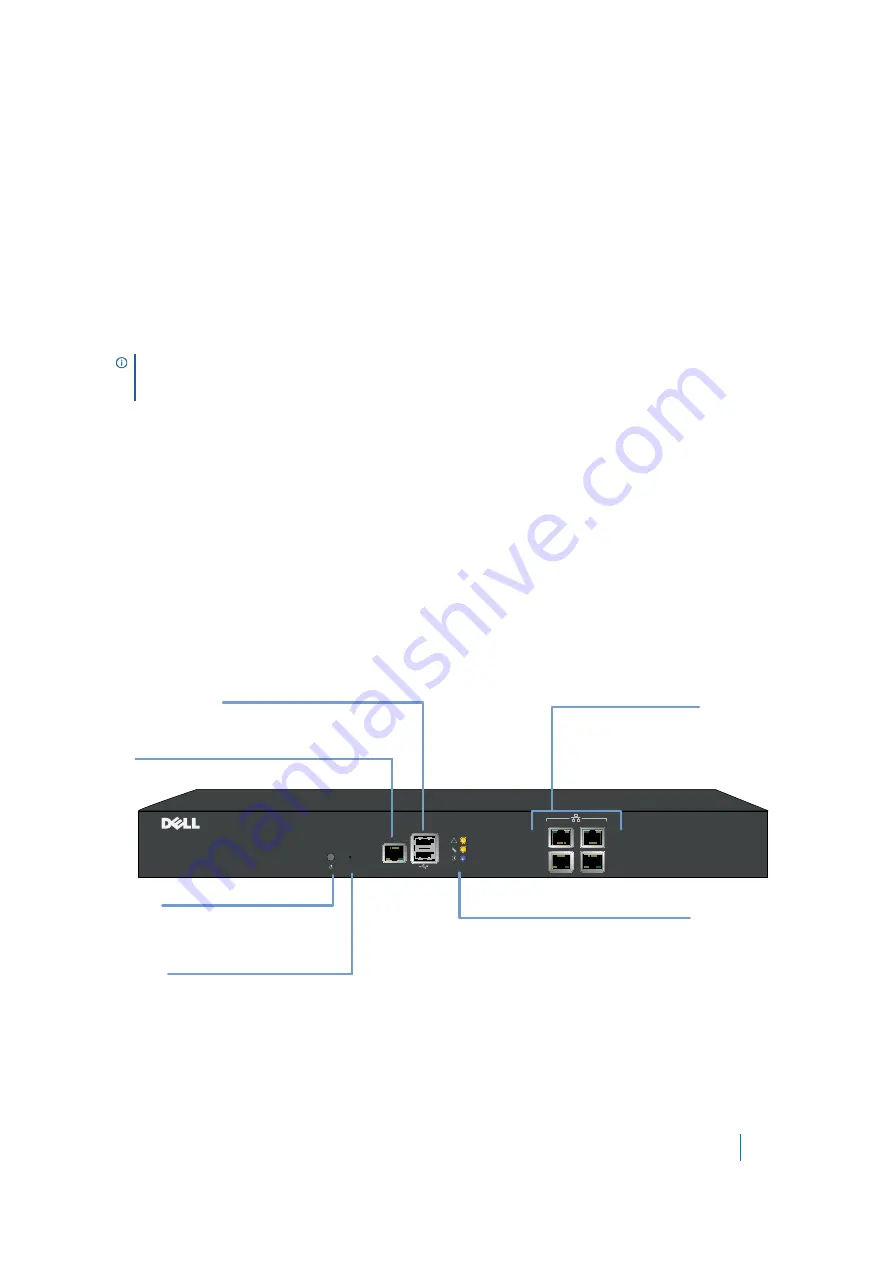
Dell SonicWALL Secure Mobile Access 8.5
Administration Guide
15
For clients, web-based Secure Mobile Access customizable user portals enable users to access, update, upload,
and download files and use remote applications installed on desktop machines or hosted on an application
server. The platform also supports secure web-based FTP access, network neighborhood-like interface for file
sharing, Secure Shell versions 1 and 2 (SSHv1) and (SSHv2), Telnet emulation, VNC (Virtual Network Computing)
and RDP (Remote Desktop Protocol) support, Citrix Web access, bookmarks for offloaded portals (external Web
sites), and Web and HTTPS proxy forwarding.
The Secure Mobile Access network extension client, NetExtender, is available through the Secure Mobile Access
Web portal through an ActiveX control on Windows or using Java on MacOS or Linux systems. It is also available
through stand-alone applications for Windows, Linux, and MacOS platforms. The NetExtender standalone
applications are automatically installed on a client system the first time the user clicks the NetExtender link in
the Virtual Office portal. NetExtender enables end users to connect to the remote network without needing to
install and configure complex software, providing a secure means to access any type of data on the remote
network. NetExtender supports IPv6 client connections from Windows systems running Vista or newer, and from
Linux clients.
SMA Hardware Components
See the following sections for descriptions of the hardware components on SMA appliances:
•
SMA 400 Front and Back Panels Overview
•
SMA 200 Front and Back Panels Overview
SMA 400 Front and Back Panels Overview
NOTE:
The SSHv2 applet requires SUN JRE 1.6.0_10 or higher and can only connect to a server that
supports SSHv2. The RDP Java applet requires SUN JRE 1.6.0_10 or higher. Telnet, SSHv1 and VNC applets
support MS JVM in Internet Explorer, and run on other browsers with SUN JRE 1.6.0_10 or higher.
Secure Mobile Access 400
| O | O |
!
X2
X3
X0
X1
Front Panel
Ethernet Ports (X0-X3)
Provide 1000 Mbps (1Gb) Ethernet
connectivity
USB / SSD ports (2)
External USB and SSD hard drive support
Console Port
Access the Command Line Interface (CLI) using a
compatible console cable
Power Button
Press button to turn appliance on
or off
Reset Button
Press and hold for several seconds to
set the appliance into SafeMode
Appliance LEDs
- Power LED: Indicates Power Supply status
- Test LED: Indicates appliance activity
- Solid Yellow: Appliance is starting
- Blinking Yellow: SafeMode
- Off: Appliance is powered up and operational
- Alarm LED: Indicates a critical warning or error
















































