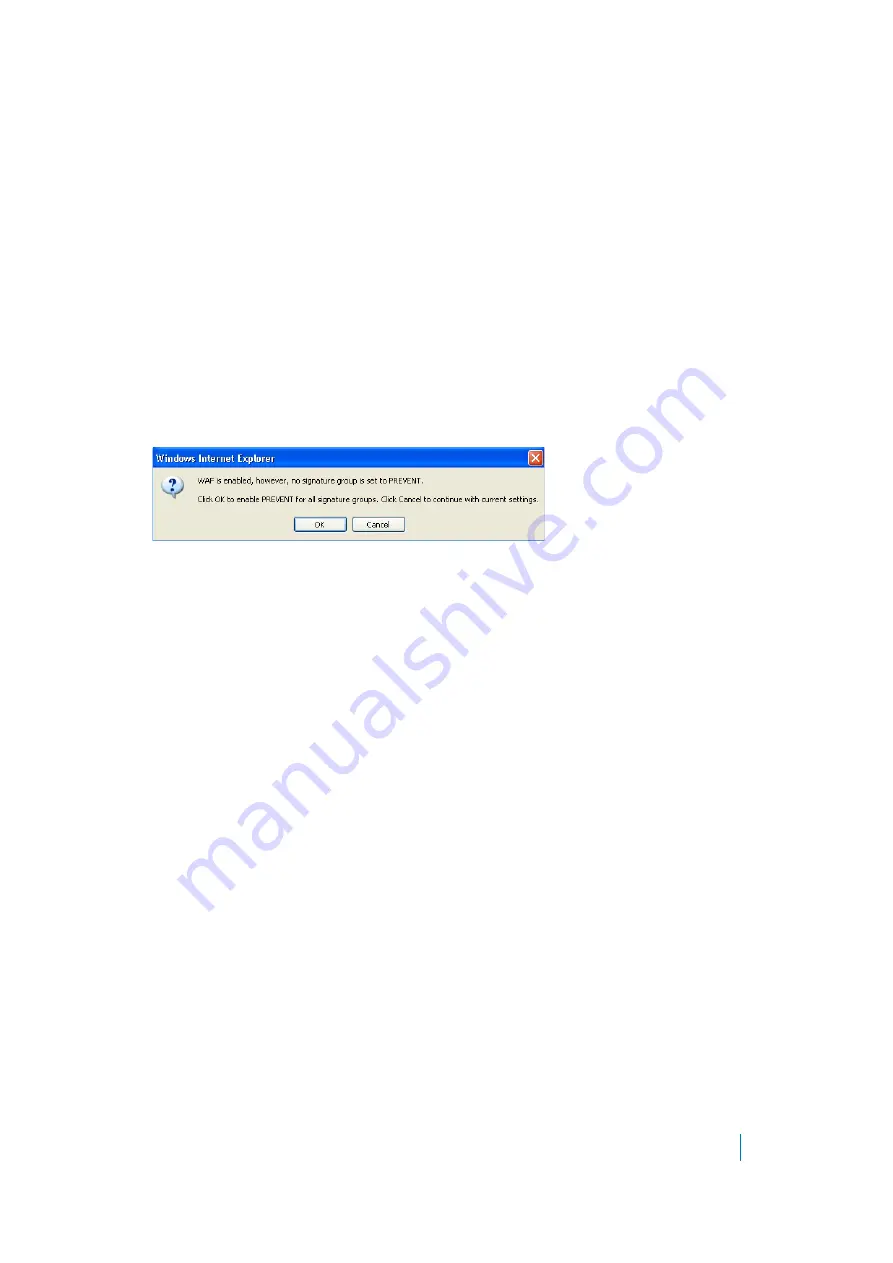
Dell SonicWALL Secure Mobile Access 8.5
Administration Guide
280
Firewall
to temporarily disable Web Application Firewall without losing any of your custom configuration
settings.
You can enable automatic signature updates in the
General Settings
section, so that new signatures are
automatically downloaded and applied when available. A log entry is generated for each automatic signature
update. If a signature is deleted during automatic updating, its associated Exclusion List is also removed. A log
entry is generated to record the removal. You can view the log entries on the
Web Application Firewall > Log
page.
Cross-Site Request Forgery protection settings are also available on this page. When a CSRF attack is detected,
log entries are created in both the
Web Application Firewall > Logs
and
Logs > View
pages. For more
information about CSRF/XSRF attacks, see
How is Cross-Site Request Forgery Prevented?
To configure global settings for Web Application Firewall:
1 On the
Web Application Firewall > Settings
page, expand the
General Settings
section.
2 Select
Enable Web Application Firewall
.
3 A warning dialog box is displayed if none of the signature groups have
Prevent All
already selected.
Click
OK
in the dialog box to set all signature groups to
Prevent All
, or click
Cancel
to leave the settings
as they are or to manually continue the configuration.
4 Select
Apply Signature Updates Automatically
to enable new signatures to be automatically
downloaded and applied when available. You do not have to click
Apply
on the
Web Application
Firewall > Status
page to apply the new signatures.
5 Select the desired level of protection for
High Priority Attacks
in the Signature Groups table. Select
one of the following options:
•
Select
Prevent All
to block access to a resource when an attack is detected. Selecting
Prevent
All
automatically selects
Detect All
, turning on logging.
•
Clear
Prevent All
and select
Detect All
to log attacks while allowing access to the resource.
•
To globally disable all logging and prevention for this attack priority level, clear both check
boxes.
6 Select the desired level of protection for
Medium Priority Attacks
in the Signature Groups table.
7 Select the desired level of protection for
Low Priority Attacks
in the Signature Groups table.
8 When finished, click
Accept
.
Configuring Global Exclusions
There are three ways that you can exclude certain hosts from currently configured global Web Application
Firewall settings. You can completely disable Web Application Firewall for certain hosts, you can lower the
action level from Prevent to Detect for certain hosts, or you can set Web Application Firewall to take no action.
The affected hosts must match the host names used in your HTTP(S) bookmarks and Citrix bookmarks, and the
Virtual Host Domain Name configured for an offloaded Web application.
To configure global exclusions:
1 On the
Web Application Firewall > Settings
page, expand the
General Settings
section.
2 Click
Global Exclusions
.
3 In the Edit Global Exclusions page, the action you set overrides the signature group settings for the
resources configured on these host pages. Select one of the following from the
Action
drop-down list:






























