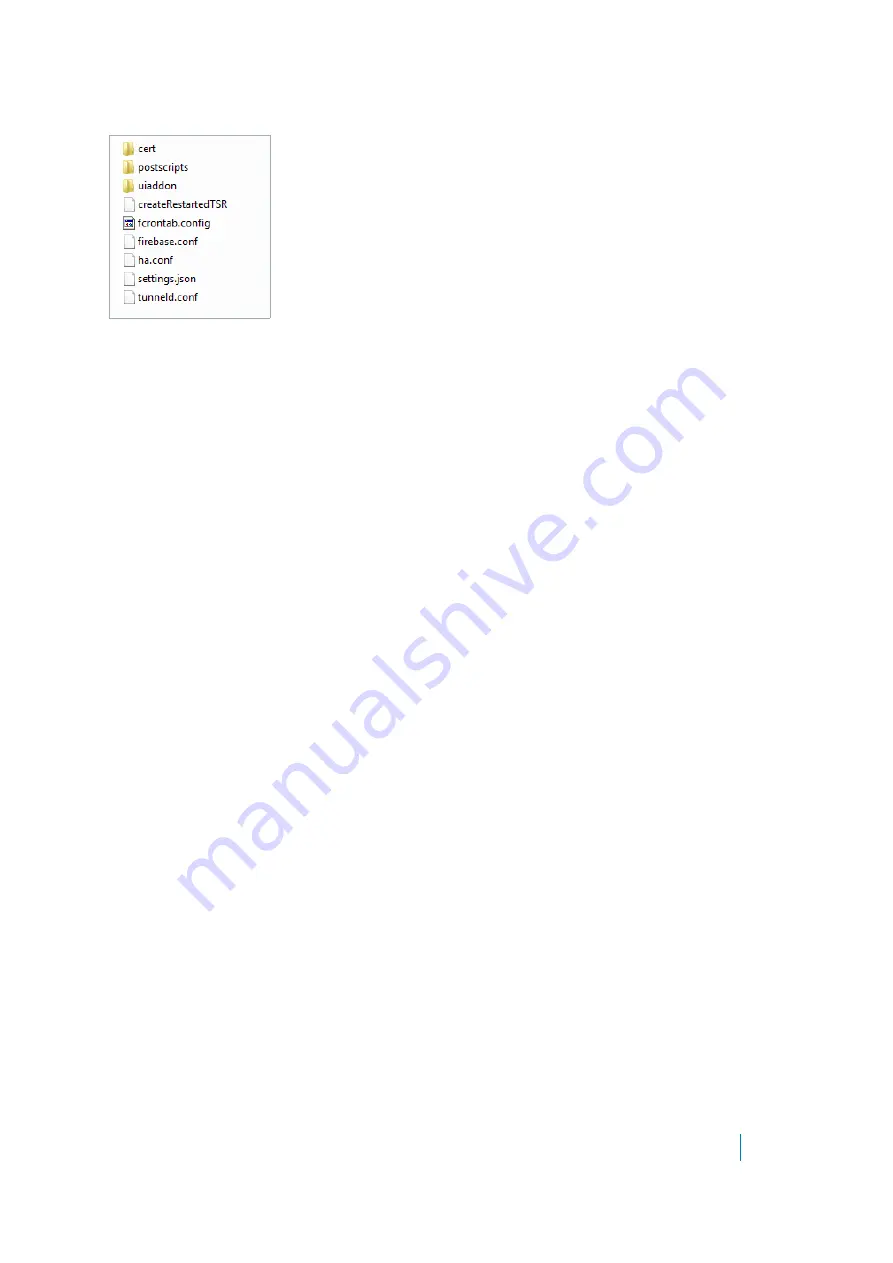
Dell SonicWALL Secure Mobile Access 8.5
Administration Guide
101
Figure 15. Backup Configuration Directory Structure in Zip File
The backup directory structure contains the following elements:
• ca
folder (not shown) – Contains CA certificates provided by a Certificate Authority.
• cert
folder – Contains the
default
folder with the default key/certification pair. Also contains
key/certification pairs generated by Certificate Signing Requests (CSRs) from the
System > Certificates
page, if any.
• uiaddon
folder – Contains a folder for each portal. Each folder contains portal login messages, portal
home page messages, and the default logo or the custom logo for that portal, if one was uploaded.
VirtualOffice
is the default portal.
• firebase
.
conf
file – Contains network, DNS and log settings.
• settings.json
file – Contains user, group, domain and portal settings.
• fcrontab.config
file – Only generated when the Schedule TSR is enabled.
To export a backup configuration file:
1 Navigate to the
System > Settings
page.
2 To save a backup version of the configuration, click
Export Settings
. The browser you are working in
displays a pop-up asking you if you want to open the configuration file.
3 Select the option to
Save
the file.
4 Choose the location to save the configuration file. The file is named
sslvpnSettings-serialnumber.zip
by default, but it can be renamed.
5 Click
Save
to save the configuration file.
Emailing Configuration Settings
You can email the current settings, auto-generated settings on upgrade, and scheduled settings to an email
address as another way to back up your system. Specify an email address in the
Email Settings to
field. Then,
click
Email Settings
.
You can also have the email settings sent automatically upon every firmware upgrade. Select the Automatically
email settings on firmware upgrade check box. The
Mail Server
and
Mail From Address
values must be
configured for automated email delivery. See
for more information.
Enabling Scheduled Backups
You can set scheduled backups for your current settings by selecting
Enable scheduled settings backup
. Then,
specify the frequency of back ups to be scheduled. You can specify for the back ups to occur Daily, Weekly,
Fortnightly, or Monthly.






























