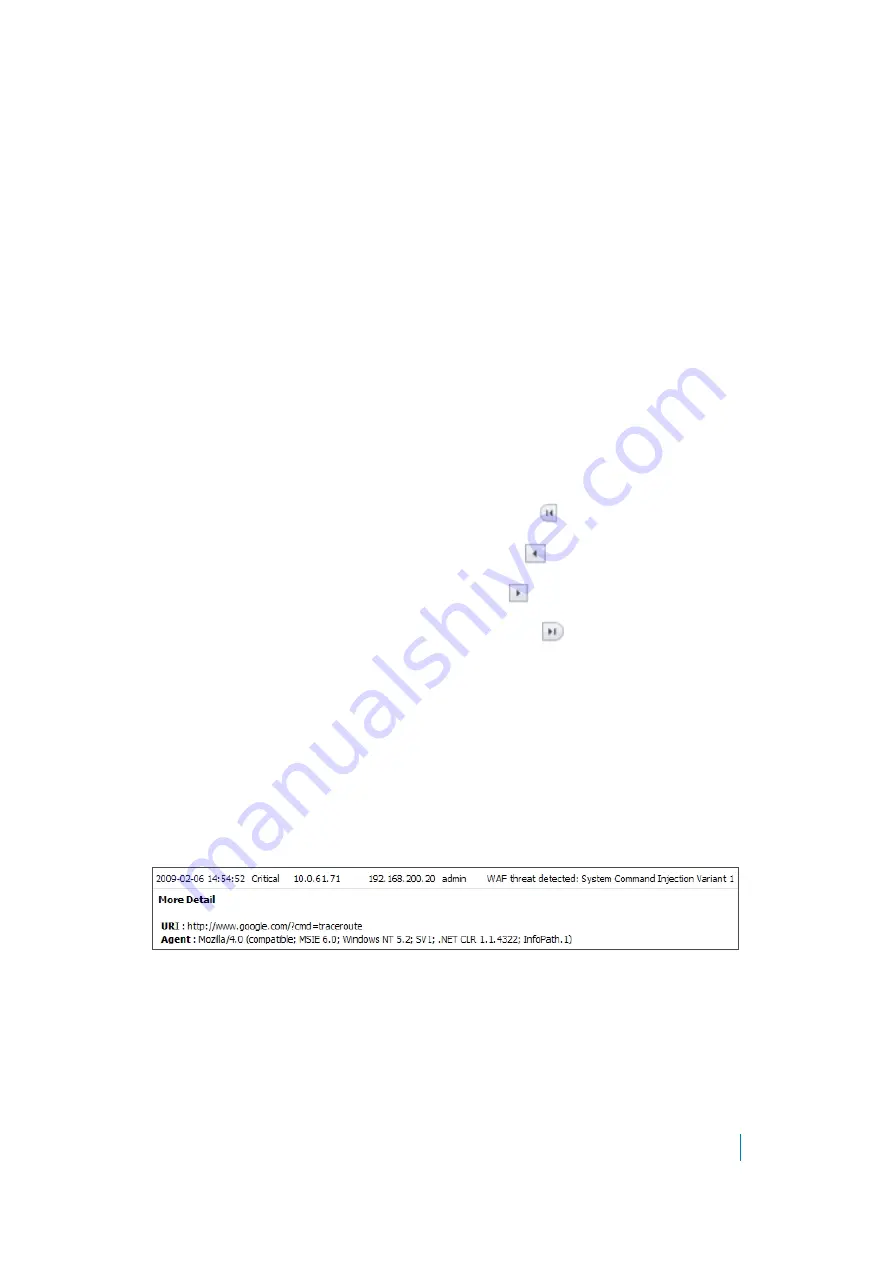
Dell SonicWALL Secure Mobile Access 8.5
Administration Guide
316
To view and search Web Application Firewall log files:
1 On the
Web Application Firewall > Log
page, type the value to search for into the
Search
field.
2 Select the column in which to search from the drop-down list to the right of the Search field.
3 Do one of the following:
•
To start searching for log entries containing the search value, click
Search
.
•
To start searching for log entries that do not contain the search value, click
Exclude
.
•
To clear the Search field, set the drop-down list back to the default (Time), and display the first
page of log entries, click
Reset
.
Controlling the Log Pagination
To adjust the number of entries on the log page and display a different range of entries,
complete the following steps:
1 On the
Web Application Firewall > Log
page, enter the number of log entries that you want on each
page into the
Items per Page
field. The Log page display changes to show the new number of entries.
2 To view the log entries beginning at a certain number, type the starting number into the
Item
field and
press
Enter
on your keyboard.
3 To view the first page of log entries, click the left-most button
in the arrow control pad.
4 To view the previous page of log entries, click the left arrow
in the arrow control pad.
5 To view the next page of log entries, click the right arrow
in the arrow control pad.
6 To view the last page of log entries, click the right-most button
in the arrow control pad.
Viewing Log Entry Details
The log entry details vary with the type of log entry. The URI (Uniform Resource Indicator) is provided along
with the command for detected threats. Information about the agent that caused the event is also displayed.
For an explanation of the rather cryptic Agent string, the following Wikipedia page provides a description and
links to external sites that can analyze any user agent string:
http://en.wikipedia.org/wiki/User_agent
To view more details about an individual log entry:
1 On the
Web Application Firewall > Log
page, click anywhere on the log entry that you want to view. The
details are displayed directly beneath the entry.
2 To collapse the details for a log entry, click again on the entry.
Exporting and Emailing Log Files
You can export the current contents of the Web Application Firewall log to a file, or email the log contents by
using the buttons in the top right corner of the
Web Application Firewall > Log
page.
Exported files are saved with a
.wri
file name extension, and open with WordPad, by default.






























