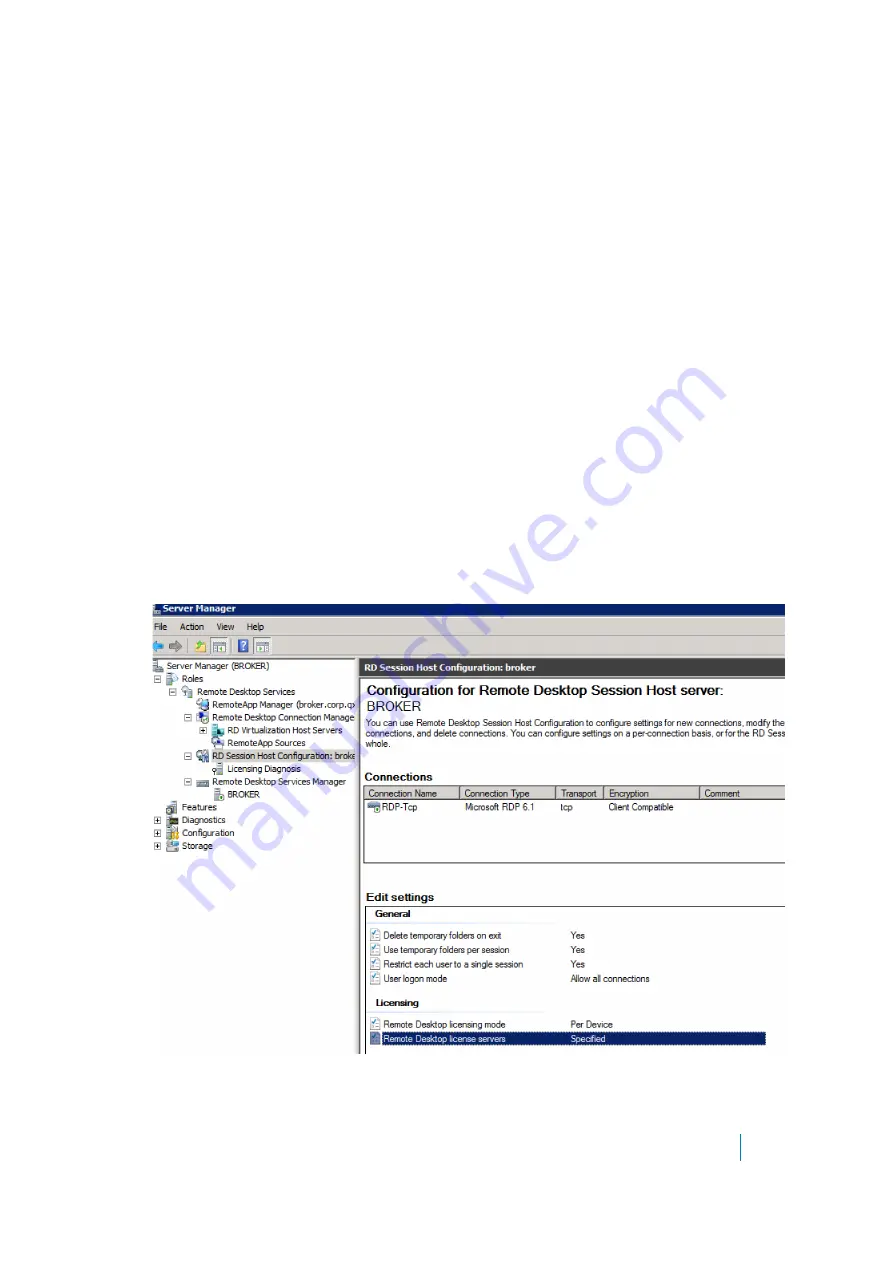
Dell SonicWALL Secure Mobile Access 8.5
Administration Guide
372
•
Select the
Default Window Size
from the drop-down list.
•
Select
Display Bookmark to Mobile Connect clients
to display the bookmark on mobile devices.
8 Click
Accept
to update the configuration. After the configuration has been updated, the new user
bookmark is displayed in the
Edit Local User
window.
Per device license support
When a Remote Desktop Session Host (RD Session Host) server is configured to use the Per-Device licensing
mode, and a client computer or device connects to an RD Session Host server for the first time, the client
computer or device is issued a temporary license by default. When a client computer or device connects to an
RD Session Host server for the second time, if the Remote Desktop license server is activated and enough
Remote Desktop Services (RDS) Per-Device Client Access Licenses (CALs) are available, the license server issues
the client computer or device a permanent RDS Per-Device CAL. If the license server is not activated or does not
have any RDS Per-Device CALs available, the device continues to use the temporary license. The temporary
license is valid for 90 days.
A permanent RDS Per-Device CAL issued by a license server is configured to automatically expire after a random
period between 52 and 89 days, at which time the RDS Per-Device CAL returns to the pool of available RDS Per-
Device CALs on the license server.
Configuring a per-device license server
This section describes how to configure Per-Device licensing on Windows Server 2008 R2. Configuration details
may vary for other server versions.
To add a license server:
1 In the Server Manager screen under
Edit Settings
, double-click
Remote Desktop license servers
.
2 In the Properties dialog that appears, on the Licensing tab, click
Add
.






























