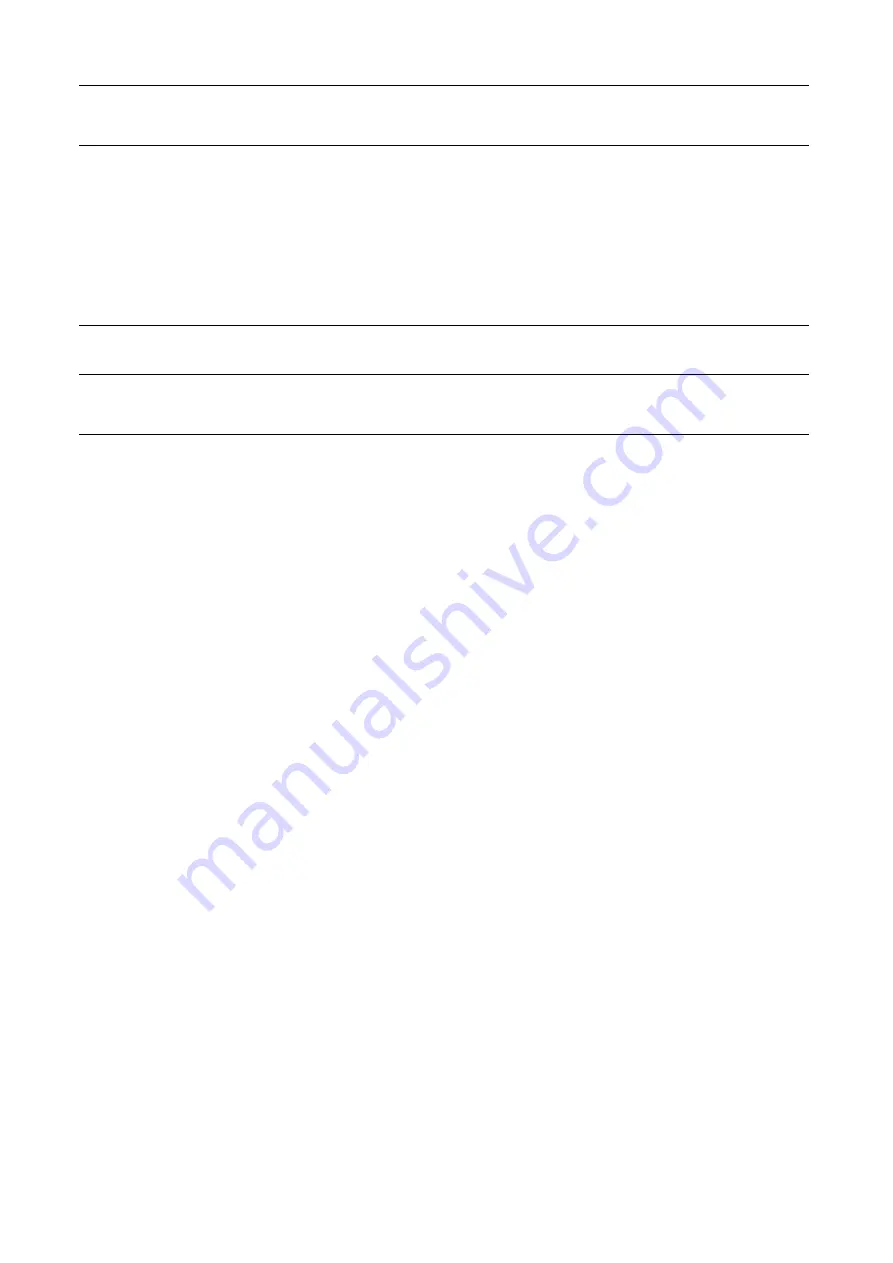
96
|
Dell Printer Configuration Web Tool
Custom Filters
LPD
Port
Select this to use LPD.
Port Number
Enter a port number.
PJL
Select this to enable PJL. PJL allows you to specify the printer language to use for your
next job regardless of the printer language currently being used.
Print Mode
Select a print mode. The available options are
Auto
,
PostScript 3
,
HP-GL/2
,
PCL 6/5e
,
and
TIFF/JPEG
. Selecting
Auto
enables the machine to automatically determine and use
the most suitable language to print data received from the host device.
TBCP Filter
Select this to enable TBCP filter for PostScript data. When the transmission data includes
binary data or EPS data, disable this.
Timeout
Sets the connection time-out period.
Maximum Number of Sessions
Enter the maximum number of client sessions using LPD. You can enter a number from 1
to 10 in 1 session increments.
Parameter Text String Encoding
Select an encoding format for parameter text strings.
•
Follow Device Settings
Use Added Text String
Select whether or not to automatically add text strings in
Added Text String
when you enter the authentication
information from the control panel.
Added Text String
Enter the fixed string when
Use Added Text String
is
enabled. Up to 64 characters can be entered.
For example, when "host" is set in
Common Name
and
the user's mail address is "[email protected]", this user
needs to enter "[email protected]".
However, when
Use Added Text String
is enabled and
"@mail.com" is set in
Added Text String
, this user needs
to enter only "host" on the control panel. The machine
append "@mail.com".
User ID Query Filter
Specify the text string to be used when searching user ID
upon network authentication. Up to 128 characters can
be entered.
Содержание S3840cdn
Страница 1: ...Dell Color Smart Printer S3840cdn User s Guide Regulatory Model S3840cdn ...
Страница 8: ...8 ...
Страница 9: ... 9 1 1Before Beginning ...
Страница 18: ...18 About the Printer ...
Страница 19: ... 19 2 2Setting Up the Printer Printer Setup ...
Страница 51: ... 51 3 3Using Your Printer ...
Страница 139: ... 139 4 4Printing ...
Страница 155: ... 155 5 5Know Your Printer ...
Страница 212: ...212 Specifications ...
Страница 213: ... 213 6 6Maintaining Your Printer ...
Страница 248: ...248 Removing Options ...
Страница 249: ... 249 7 7Troubleshooting ...
Страница 289: ... 289 Appendix ...
Страница 294: ...294 2 Enter text in the search box and click on the search icon 3 Select the file from the displayed list to print ...
Страница 446: ...446 ...






























