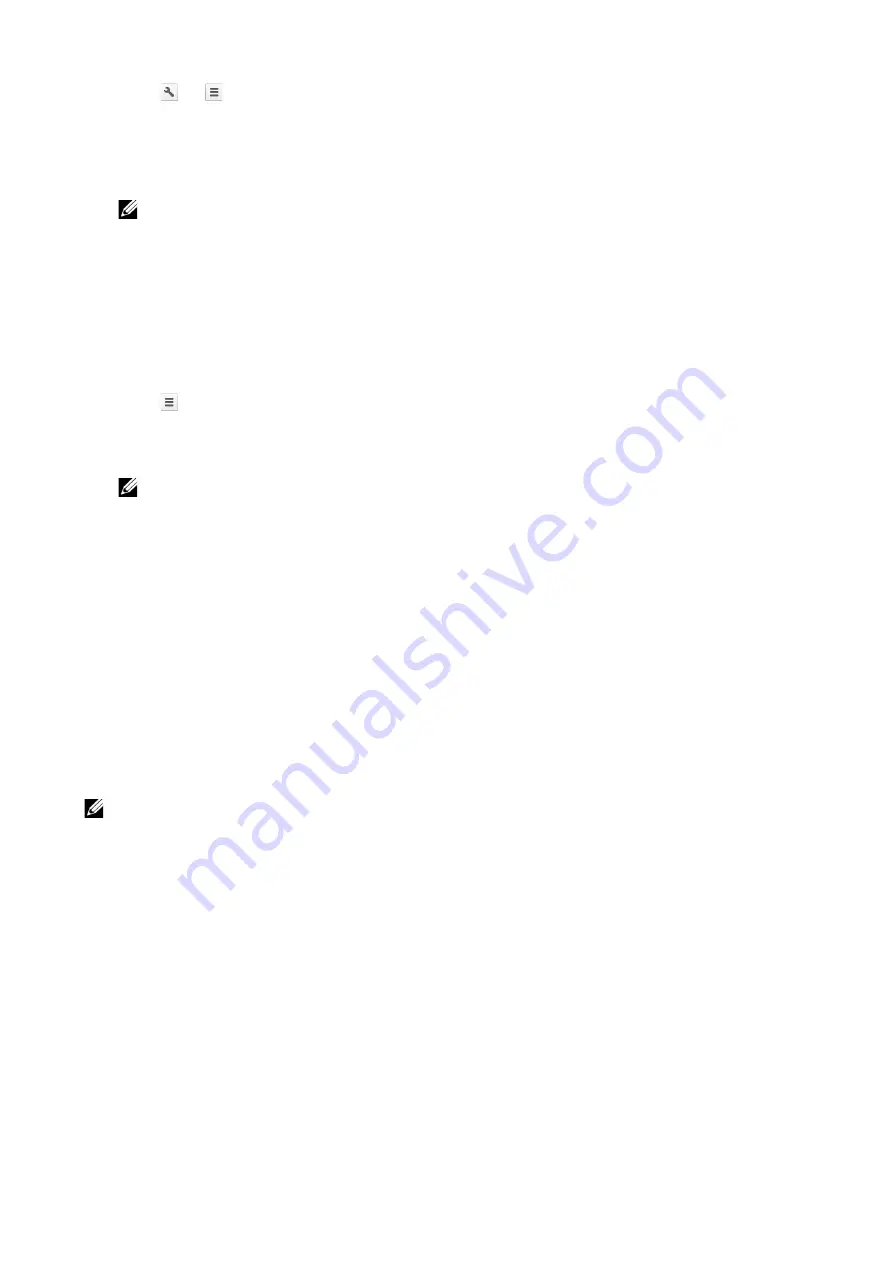
Printing
|
153
3
Click
or
(varies depending on the version of the Google Chrome™ browser) in
the top right corner and then click
.
4
Click
Change
in the
Destination
area.
5
Choose your printer from the Google Cloud Print™ area.
NOTE:
•
When your printer is registered to Google Cloud Print™ version 2.0, you can print the
document by way of the local print with the printer in your local network. In this case, select
your printer in
Local Destinations
.
6
Click
.
Printing From Google
TM
Chromebook
1
Open the web page or e-mail that you want to print.
2
Click
in the top right corner and then click
.
3
Confirm that your printer is specified in the
Destination area
. If not, click
Change
and
select your printer.
NOTE:
•
When your printer is registered to Google Cloud Print
TM
version 2.0, you can print the
document by way of the local print with the printer in your local network. In this case, select
your printer in
Local Destinations
.
4
Click
.
Mopria
TM
Print Service
Mopria
TM
Print Service allows any Android phone or tablet (Android version 4.4 or later) to
connect and print to Mopria-certified printers without additional set up. Firstly, download
and install the Mopria
TM
Print Service app from Google Play
TM
store to your Android
mobile device:
https://play.google.com/store/apps/.
In order to print, connect your mobile device to the same network as the printer or use
the Wi-Fi Direct functionality to connect your mobile device to the printer.
NOTE:
•
Mopria
TM
Print Service might be preloaded in your mobile device. If your mobile device does not
have the Mopria
TM
Print Service, you can easily download it from the Google Play
TM
store. To learn
more about Mopria
TM
Print Service, visit http://www.mopria.org/.
•
The new Enterprise features from Mopria
TM
2.0 is not supported.
Setting Up Mopria
TM
Print Service on Your Printer
1
Make sure that the printer is connected to the network.
2
Start
Dell Printer Configuration Web Tool
. See "Dell Printer Configuration Web Tool".
3
Click
Connections
J
Mobile Printing
J
Mopria™
.
4
Select
On
to enable
Mopria™
.
5
Click
OK
, and then restart the printer.
Содержание S3840cdn
Страница 1: ...Dell Color Smart Printer S3840cdn User s Guide Regulatory Model S3840cdn ...
Страница 8: ...8 ...
Страница 9: ... 9 1 1Before Beginning ...
Страница 18: ...18 About the Printer ...
Страница 19: ... 19 2 2Setting Up the Printer Printer Setup ...
Страница 51: ... 51 3 3Using Your Printer ...
Страница 139: ... 139 4 4Printing ...
Страница 155: ... 155 5 5Know Your Printer ...
Страница 212: ...212 Specifications ...
Страница 213: ... 213 6 6Maintaining Your Printer ...
Страница 248: ...248 Removing Options ...
Страница 249: ... 249 7 7Troubleshooting ...
Страница 289: ... 289 Appendix ...
Страница 294: ...294 2 Enter text in the search box and click on the search icon 3 Select the file from the displayed list to print ...
Страница 446: ...446 ...






























