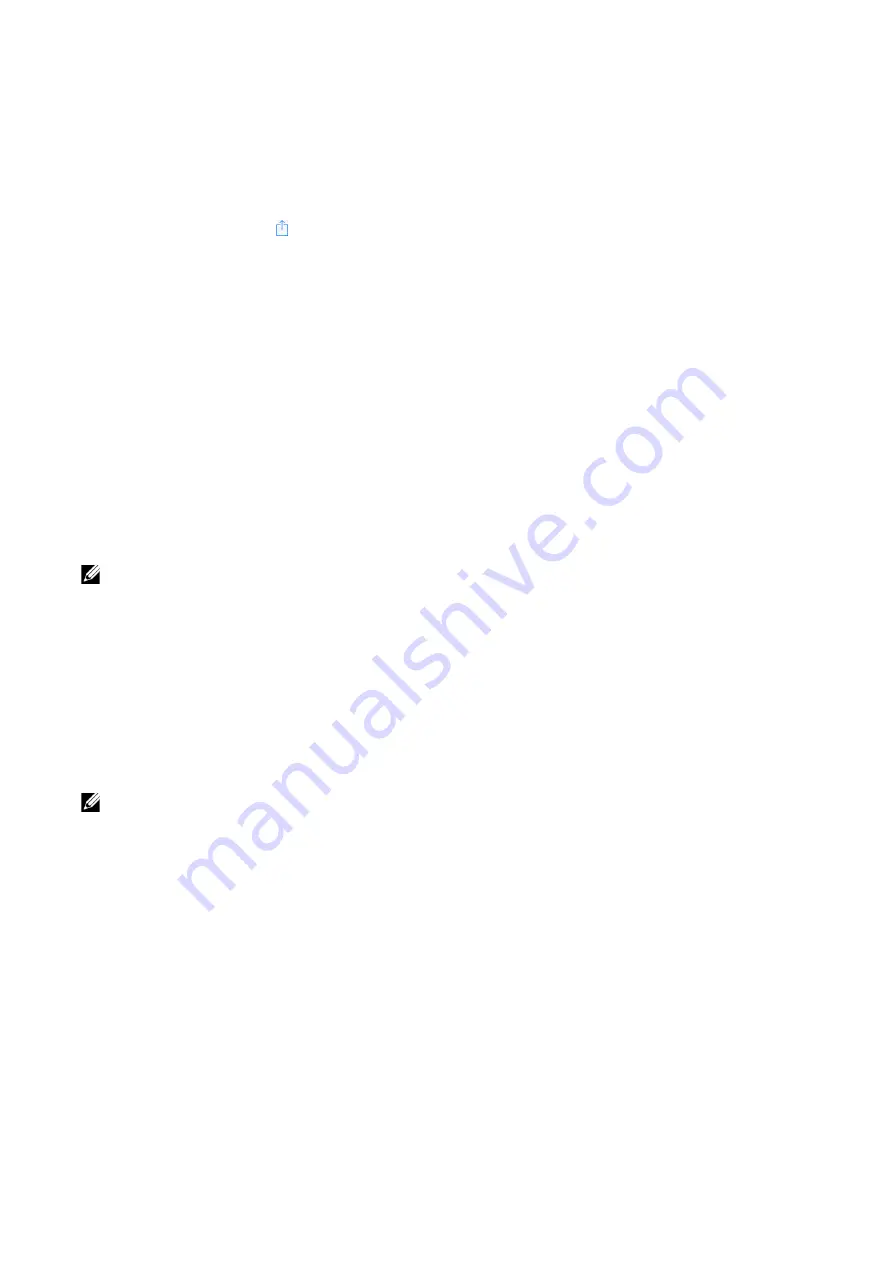
Printing
|
149
5
Click
OK
, and then restart the printer.
Printing via AirPrint
The following procedure uses the iPhone running iOS 8.1 as an example.
1
Open your email, photo, web page, or document you want to print.
2
Tap the action icon .
3
Tap
.
4
Select your printer and set printer options.
5
Tap
.
Google Cloud Print™
By registering the printer to your Google
TM
account, you can use the Google Cloud
TM
service to print from the Google Chrome
TM
browser without installing the printer
drivers to your device. You can also share the printer with the specified users over the
Internet.
The printer supports the following versions of the Google Cloud Print™ service:
•
Google Cloud Print
TM
version 1.1
•
Google Cloud Print
TM
version 2.0
NOTE:
•
Use the latest version of the Google Chrome
TM
browser for Google Cloud Print
TM
.
Preparing to Use the Printer with Google Cloud Print™
To use
Google Cloud Print™
, you need the following preparations in advance:
•
"Enabling Google Cloud Print™ on the Printer"
•
"Selecting the Version of the Google Cloud Print™"
•
"Registering the Printer to the Google Cloud Print™"
•
"Sharing the Printer Using the Google Cloud Print™ Service"
NOTE:
•
To register the printer to the
Google Cloud Print™
service, the printer needs to be connected to the
Internet.
• Google Cloud Print™
supports only IPv4 connection.
•
If the printer is connected to a network that uses a proxy server, you need to specify the settings in
Proxy Server
from the
Dell Printer Configuration Web Tool
. For more information, see "Proxy
•
Acquire a Google
TM
account and a Gmail
TM
address in advance.
Enabling Google Cloud Print™ on the Printer
1
Launch the
Dell Printer Configuration Web Tool
by entering IP address of the printer
in your web browser. For more information, see "Setting Up the Dell Printer
Configuration Web Tool" and "Starting the Dell Printer Configuration Web Tool".
2
Click
Connections
J
Mobile Printing
J
Google Cloud Print™
.
3
Check the box to enable.
4
Click
OK
, and then restart the printer.
Содержание S3840cdn
Страница 1: ...Dell Color Smart Printer S3840cdn User s Guide Regulatory Model S3840cdn ...
Страница 8: ...8 ...
Страница 9: ... 9 1 1Before Beginning ...
Страница 18: ...18 About the Printer ...
Страница 19: ... 19 2 2Setting Up the Printer Printer Setup ...
Страница 51: ... 51 3 3Using Your Printer ...
Страница 139: ... 139 4 4Printing ...
Страница 155: ... 155 5 5Know Your Printer ...
Страница 212: ...212 Specifications ...
Страница 213: ... 213 6 6Maintaining Your Printer ...
Страница 248: ...248 Removing Options ...
Страница 249: ... 249 7 7Troubleshooting ...
Страница 289: ... 289 Appendix ...
Страница 294: ...294 2 Enter text in the search box and click on the search icon 3 Select the file from the displayed list to print ...
Страница 446: ...446 ...






























