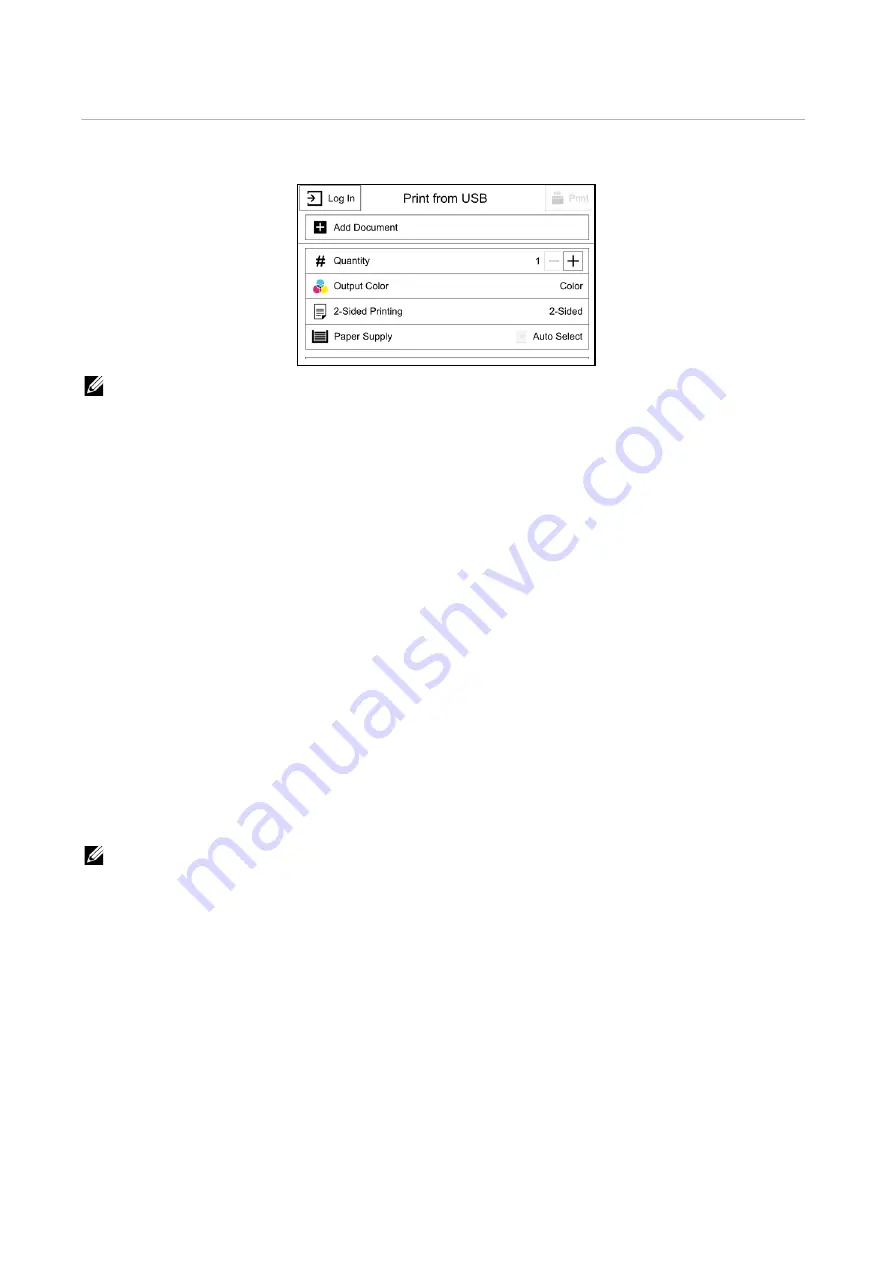
USB
|
69
USB
This section describes the features you can select on the
Print from USB
screen.
NOTE:
•
To prevent damage to your printer, do not connect any device other than USB memory to the front
USB port of the printer.
•
Do not remove the USB memory from the front USB port until the printer has finished printing.
•
When the Authentication or Accounting feature is enabled, a user ID and passcode may be required.
Ask your system administrator for the user ID and passcode.
•
Data stored in USB memory device may be lost or damaged in the following cases. Make sure to
back up data in media before use.
- When disconnecting/connecting the USB memory device by methods other than those
described in this guide
- When receiving the effect of electrical noise or an electrical discharge
- When a fault or failure occurs during operation
- If the USB memory device receives mechanical damage
•
We assume no responsibility for any direct and indirect damages arising from or caused by such
data loss.
Supported USB
For the front USB port of the printer, you can use a USB flash drive with the following
specification:
•
USB 2.0 memory device
•
USB memory devices with the capacity of up to 256 GB.
•
USB memory devices that support FAT12, FAT16, FAT32, and VFAT (long name).
NOTE:
•
If the USB flash drive is formatted in a file system other than the above, the printer may not detect
the USB flash drive.
•
A USB flash drive with authentication feature and some brands of USB flash drive cannot be used
with this printer.
Содержание S3840cdn
Страница 1: ...Dell Color Smart Printer S3840cdn User s Guide Regulatory Model S3840cdn ...
Страница 8: ...8 ...
Страница 9: ... 9 1 1Before Beginning ...
Страница 18: ...18 About the Printer ...
Страница 19: ... 19 2 2Setting Up the Printer Printer Setup ...
Страница 51: ... 51 3 3Using Your Printer ...
Страница 139: ... 139 4 4Printing ...
Страница 155: ... 155 5 5Know Your Printer ...
Страница 212: ...212 Specifications ...
Страница 213: ... 213 6 6Maintaining Your Printer ...
Страница 248: ...248 Removing Options ...
Страница 249: ... 249 7 7Troubleshooting ...
Страница 289: ... 289 Appendix ...
Страница 294: ...294 2 Enter text in the search box and click on the search icon 3 Select the file from the displayed list to print ...
Страница 446: ...446 ...






























