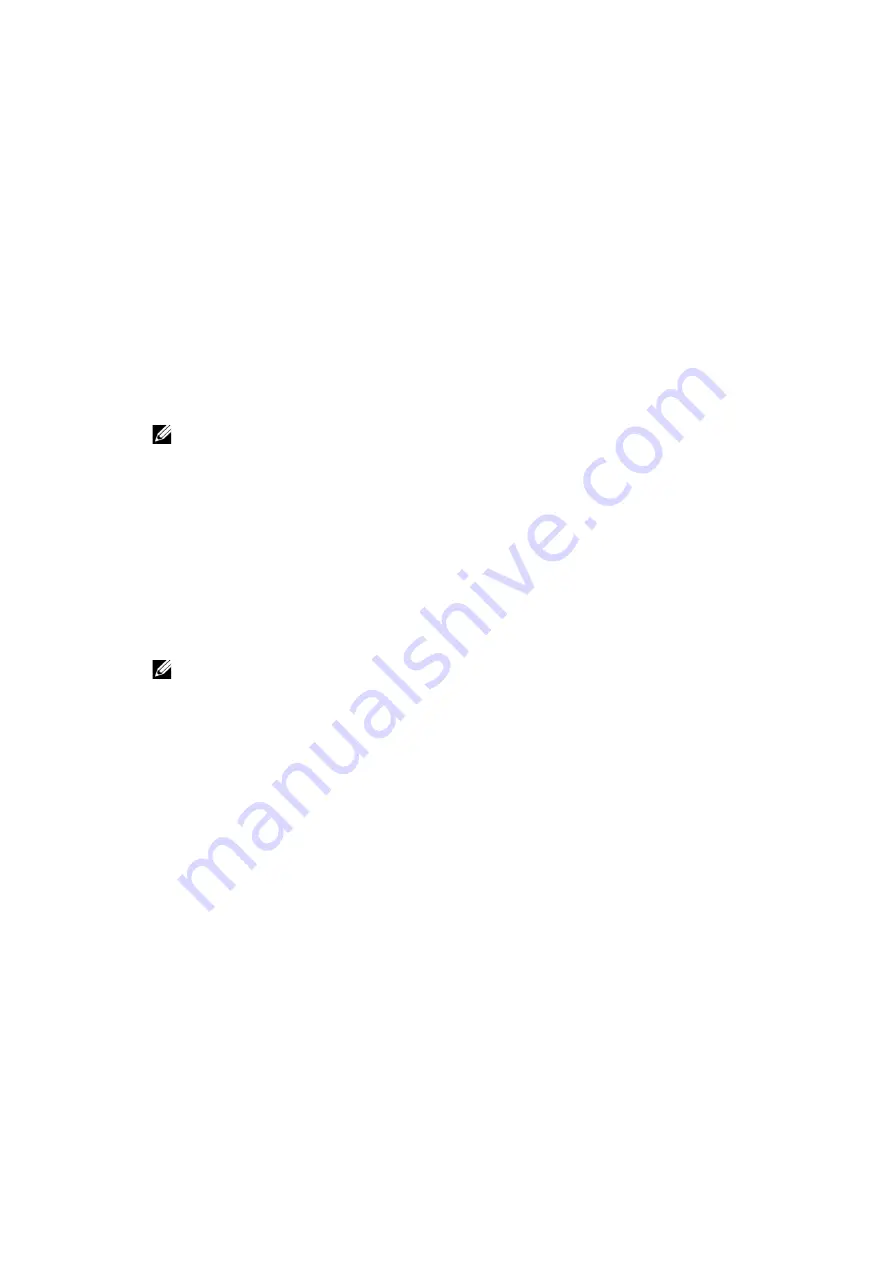
46
|
Installing Printer Drivers on Linux Computers (CUPS)
For network connections:
a
Click
Add
.
The
Add New Printer Configuration
dialog box opens.
b
Click
Connection Wizard
.
The
Connection Wizard
dialog box opens.
c
Select
Line Printer Daemon (LPD) Protocol
from
Access Network Printer or
Printserver Box via
.
d
Type the IP address of the printer in
IP Address or Host Name:
.
e
Select
Dell
in the
Select the printer manufacturer:
drop-down menu.
f
Click
OK
.
The
Add New Printer Configuration
dialog box appears.
g
Select
Dell Color Printer S3840cdn vXXXX PS
[Dell/Dell_Color_PrinterS3840cdn.ppd.gz]
from the
Assign Driver
list.
NOTE:
•
You can specify the printer name in
Set Name:
.
h
Confirm the settings, and click
OK
.
For USB connections:
a
Click
Add
.
The
Add New Printer Configuration
dialog box opens.
The printer name is displayed in the
Determine Connection
list.
b
Select
Dell Color Printer S3840cdn vXXXX PS
[Dell/Dell_Color_PrinterS3840cdn.ppd.gz]
from the
Assign Driver
list.
NOTE:
•
You can specify the printer name in
Set Name:
.
c
Confirm the settings, and click
OK
.
Printing From the Applications
When you have finished setting up the queue you can print jobs from the applications.
Start the print job from the application, and specify the queue in the print dialog box.
However, sometimes you can print only from the default queue depending on the
application (for example Mozilla). In these cases, before you start printing, set queue you
want to print to as the default queue.
Setting the Default Queue
You can set the default queue when you add the printer.
1
Select
Computer
J
More Applications...
, and select
YaST
on the Application Browser.
2
Type the administrator password, and click
Continue
.
YaST Control Center
is activated.
3
Select
Hardware
on
YaST Control Center
, and select
Printer
.
The
Printer Configurations
dialog box opens.
4
Click
Edit
.
A dialog box to modify the specified queue opens.
Содержание S3840cdn
Страница 1: ...Dell Color Smart Printer S3840cdn User s Guide Regulatory Model S3840cdn ...
Страница 8: ...8 ...
Страница 9: ... 9 1 1Before Beginning ...
Страница 18: ...18 About the Printer ...
Страница 19: ... 19 2 2Setting Up the Printer Printer Setup ...
Страница 51: ... 51 3 3Using Your Printer ...
Страница 139: ... 139 4 4Printing ...
Страница 155: ... 155 5 5Know Your Printer ...
Страница 212: ...212 Specifications ...
Страница 213: ... 213 6 6Maintaining Your Printer ...
Страница 248: ...248 Removing Options ...
Страница 249: ... 249 7 7Troubleshooting ...
Страница 289: ... 289 Appendix ...
Страница 294: ...294 2 Enter text in the search box and click on the search icon 3 Select the file from the displayed list to print ...
Страница 446: ...446 ...






























