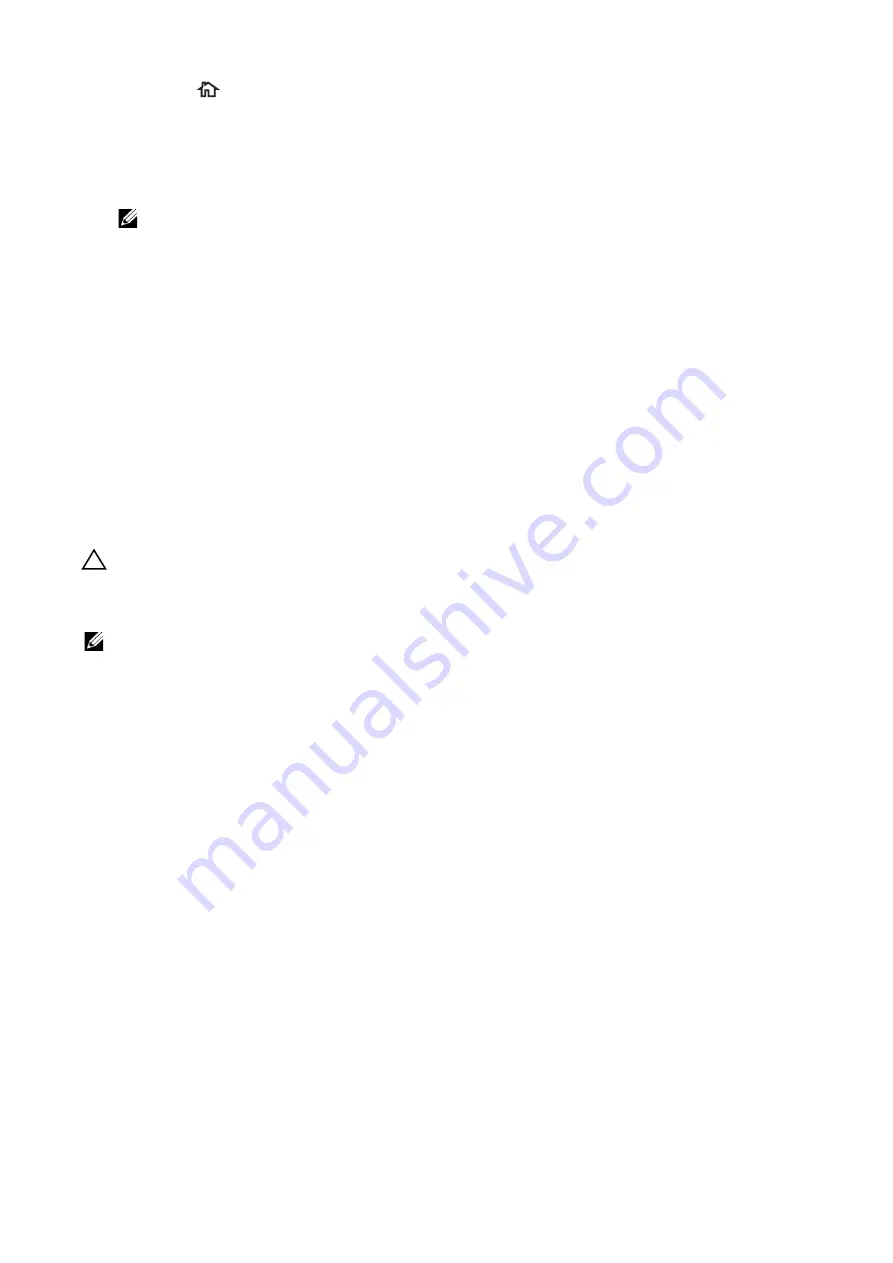
Printing
|
145
1
Press the
button.
2
Select
Jobs
.
3
Select the job to be deleted.
4
Select
Delete
.
NOTE:
• Secure Print
job will be deleted after printing.
•
Existing jobs will be deleted at a time designated in the
Dell Printer Configuration Web Tool
.
For details. see "Stored Print Job Settings".
Print From USB
The
Print from USB
feature allows you to print files stored in a USB flash drive without
using a computer.
Files in the following file formats can be printed directly from a USB flash drive:
•
•
TIFF
•
JPEG
•
XPS
•
EXIF2.0-2.2
CAUTION:
• To prevent damage to the printer, do not connect any device other than a USB flash drive to the
front USB port of the printer.
• Do not remove the USB flash drive from the front USB port until the printer has finished printing.
NOTE:
•
XPS stands for XML Paper Specification.
Printing Procedure
1
Insert the USB memory device into the USB memory slot.
2
Select desired file.
3
Select
OK
.
4
Select
.
Содержание S3840cdn
Страница 1: ...Dell Color Smart Printer S3840cdn User s Guide Regulatory Model S3840cdn ...
Страница 8: ...8 ...
Страница 9: ... 9 1 1Before Beginning ...
Страница 18: ...18 About the Printer ...
Страница 19: ... 19 2 2Setting Up the Printer Printer Setup ...
Страница 51: ... 51 3 3Using Your Printer ...
Страница 139: ... 139 4 4Printing ...
Страница 155: ... 155 5 5Know Your Printer ...
Страница 212: ...212 Specifications ...
Страница 213: ... 213 6 6Maintaining Your Printer ...
Страница 248: ...248 Removing Options ...
Страница 249: ... 249 7 7Troubleshooting ...
Страница 289: ... 289 Appendix ...
Страница 294: ...294 2 Enter text in the search box and click on the search icon 3 Select the file from the displayed list to print ...
Страница 446: ...446 ...






























