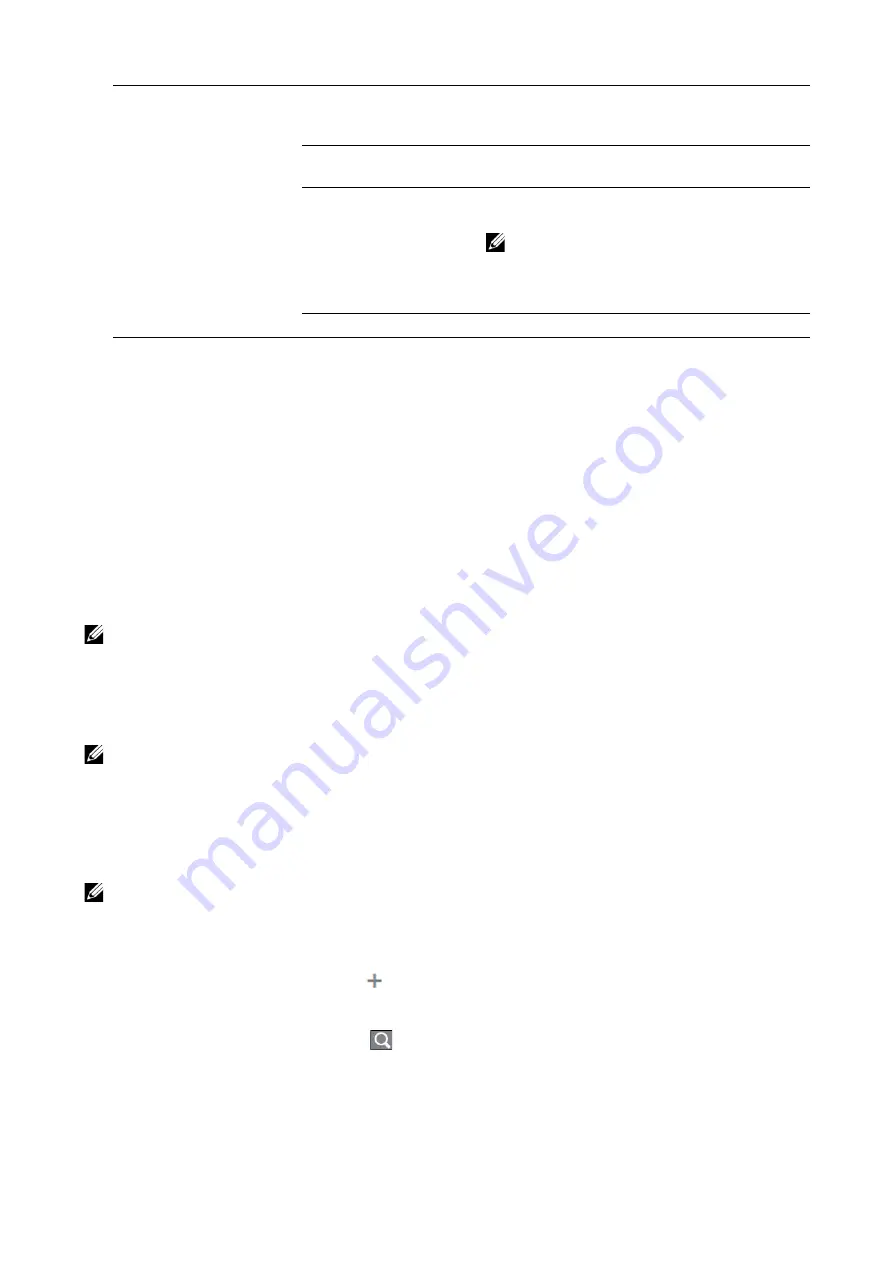
Dell Printer Configuration Web Tool
|
111
Add New Role from Existing
You can use an existing role as a base to create a new role. Select a base role from the
existing roles, and select whether or not to transfer any members to the new role.
When transferring any members registered on the machine to the new role, select the
members in the
Add Members
screen and click
Done
.
Set the subsequent settings as in creating a new role.
Setup LDAP Permissions Groups
You can enable permissions to be handled by a remote server.
To register a new LDAP server, select
New LDAP Server
and click
OK
. Make the settings in
the LDAP screen. For information on the LDAP settings, refer to "LDAP".
NOTE:
•
This item is displayed when no permission server is used.
Edit Permissions Server
You can change the server being used or stop using permissions groups.
NOTE:
•
This item is displayed when
Permissions Server
is set to other than
Off - Do not use a Permissions
Server.
Edit LDAP Groups
You can add, edit, and delete LDAP groups.
NOTE:
•
This item is displayed when
Permissions Server
is set to other than
Off - Do not use a Permissions
Server.
•
Adding LDAP groups
To add an LDAP group, select
. Make the settings for the LDAP group in the
Add
LDAP Group
screen.
•
Editing LDAP groups
Selecting an existing LDAP group displays the following.
Custom Permissions
Print Time Permissions
You can set the permissions on
black-and-white printing and color printing for
specific days and times.
Allowed Job Types
You can set permissions on the printing job
types.
1-Sided Output
You can set whether or not to allow 1-sided
printing.
NOTE:
•
When 1-sided printing is not allowed, a
print job instructed as 1-sided printing is
automatically output 2-sided.
Allowed Paper Trays
You can set the permissions on the use of trays.
1.
Enter a group name and click the
button.
2. Select the group from
Results
, and click
Next
.
3.
Select a device user role in the
Select Device User Role
screen, and click
Next
.
4. Select a printing user role in the
Select Printing User Role
screen.
Содержание S3840cdn
Страница 1: ...Dell Color Smart Printer S3840cdn User s Guide Regulatory Model S3840cdn ...
Страница 8: ...8 ...
Страница 9: ... 9 1 1Before Beginning ...
Страница 18: ...18 About the Printer ...
Страница 19: ... 19 2 2Setting Up the Printer Printer Setup ...
Страница 51: ... 51 3 3Using Your Printer ...
Страница 139: ... 139 4 4Printing ...
Страница 155: ... 155 5 5Know Your Printer ...
Страница 212: ...212 Specifications ...
Страница 213: ... 213 6 6Maintaining Your Printer ...
Страница 248: ...248 Removing Options ...
Страница 249: ... 249 7 7Troubleshooting ...
Страница 289: ... 289 Appendix ...
Страница 294: ...294 2 Enter text in the search box and click on the search icon 3 Select the file from the displayed list to print ...
Страница 446: ...446 ...






























