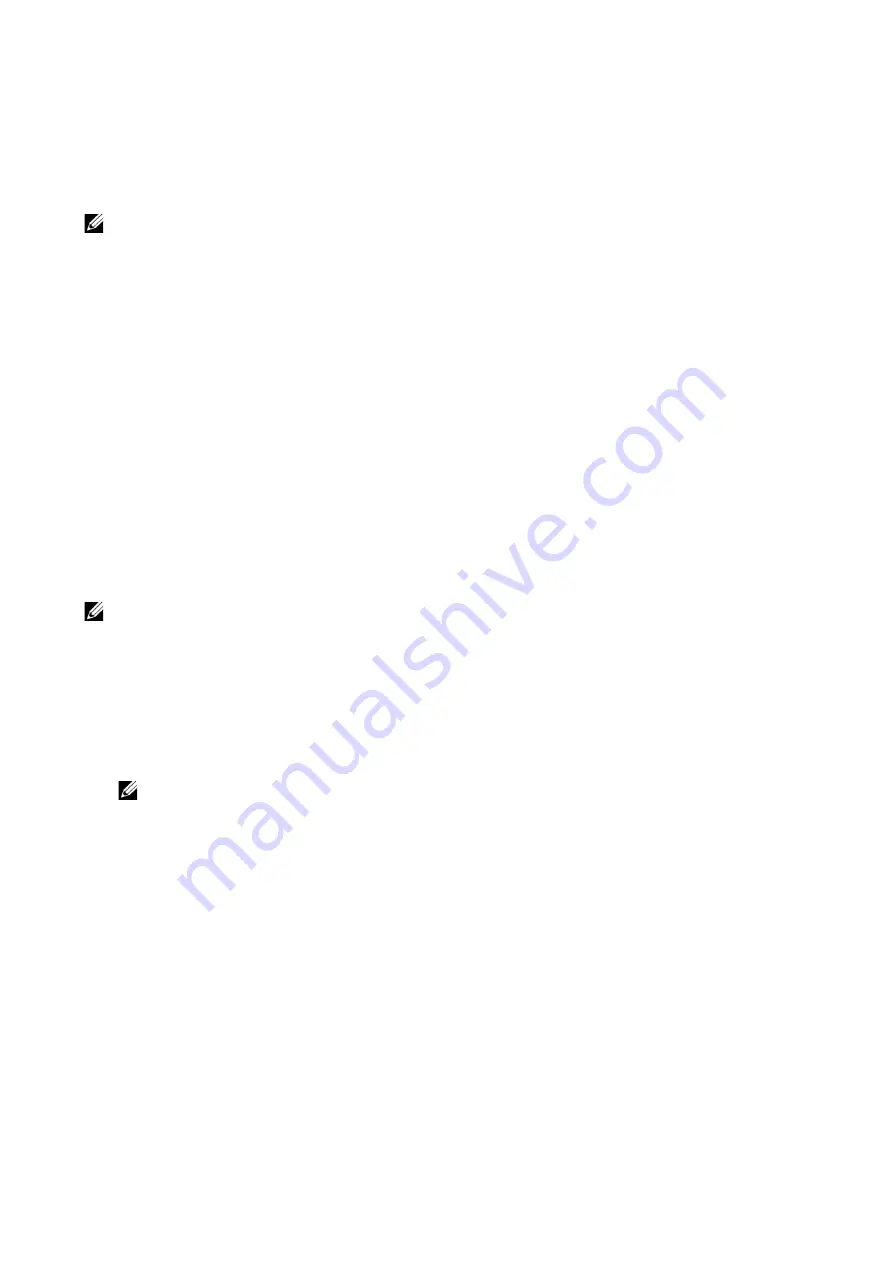
Connecting and Setting Up Your Printer
|
27
The printer is ready for use after tapping
Done
on the
Install Complete
screen that
appears at the end of the settings.
Setting Up the Printer Using Dell Printer Easy Install
(Windows
®
Only)
NOTE:
•
To set up the printer as a wireless printer, see "Configuring the Wireless Settings".
•
To set up the printer connected with Macintosh computers or Linux computers, see "Installing
Printer Drivers on Macintosh Computers" or "Installing Printer Drivers on Linux Computers (CUPS)"
respectively.
Basic Setup
To set up the printer, you can use the
Dell Printer Easy Install
program on the computer
running a Microsoft
®
Windows
®
operating system.
The program first searches for the printer and grasps how the printer is connected to the
computer. Based on that information, the program will automatically install the drivers
and software to your computer.
Before starting this basic setup, make sure that the printer is turned on, and ensure the
cable connections as follows:
To set up the printer as a network (wired) printer, connect the Ethernet cable to the
printer.
To set up the printer as a USB printer, connect the USB cable to the printer.
NOTE:
•
To enable the automatic search for network printers on the computer running a client operating
system (Windows Vista
®
, Windows
®
7, Windows
®
8, Windows
®
8.1 or Windows
®
10), go to
Control
Panel
J
Network and Internet
J
Network and Sharing Center
J
Advanced sharing settings
, and
set
Network discovery
for the current network profile to
Turn on network discovery
.
1
Insert the
Software and Documentation
disc provided with the printer into your
computer.
The
Dell Printer Easy Install
program launches automatically.
NOTE:
•
If the
Dell Printer Easy Install
program does not launch automatically, follow the procedure
below.
The following procedure uses Windows
®
10 as an example.
a
Right-click the Start button, and then click
Run
.
b
Enter
D:\Setup.exe
(where
D
is the drive letter of the optical drive), and then
click
OK
.
2
On the
Dell Printer Easy Install
window, click
Next
.
Dell Printer Easy Install
begins to
search for your printer.
Содержание S3840cdn
Страница 1: ...Dell Color Smart Printer S3840cdn User s Guide Regulatory Model S3840cdn ...
Страница 8: ...8 ...
Страница 9: ... 9 1 1Before Beginning ...
Страница 18: ...18 About the Printer ...
Страница 19: ... 19 2 2Setting Up the Printer Printer Setup ...
Страница 51: ... 51 3 3Using Your Printer ...
Страница 139: ... 139 4 4Printing ...
Страница 155: ... 155 5 5Know Your Printer ...
Страница 212: ...212 Specifications ...
Страница 213: ... 213 6 6Maintaining Your Printer ...
Страница 248: ...248 Removing Options ...
Страница 249: ... 249 7 7Troubleshooting ...
Страница 289: ... 289 Appendix ...
Страница 294: ...294 2 Enter text in the search box and click on the search icon 3 Select the file from the displayed list to print ...
Страница 446: ...446 ...






























