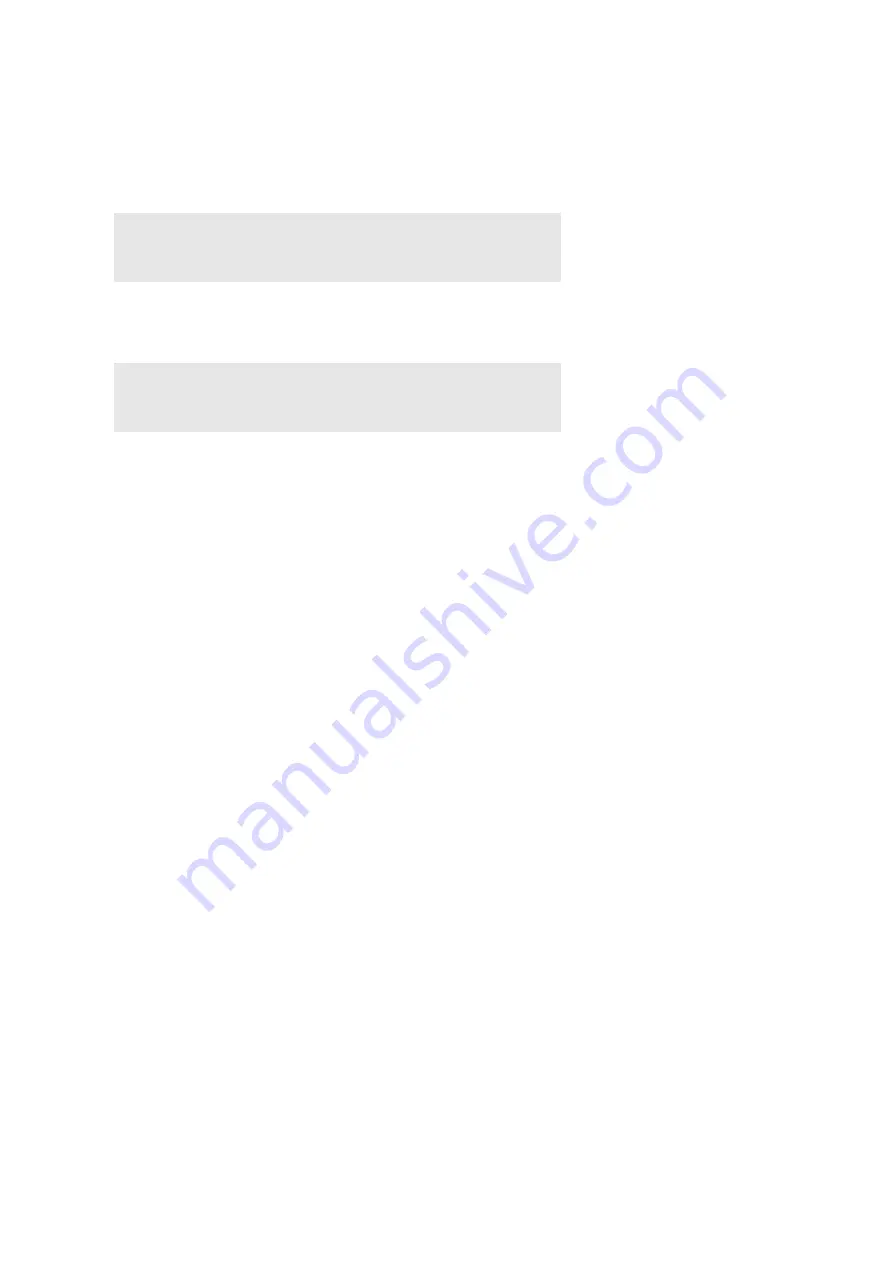
50
|
Installing Printer Drivers on Linux Computers (CUPS)
Uninstalling the Printer Driver
1
Click
Dash Home
, and enter
terminal
in the
Search
text box.
2
Click
Terminal
in the
Applications
category of the search results.
3
Type the following command in the terminal window to delete the print queue.
4
Repeat the command above for all queues for the same model.
5
Type the following command in the terminal window.
The printer driver is uninstalled.
sudo /usr/sbin/lpadmin -x
(Type the print queue name)
(Type the administrator password)
sudo dpkg -r dell-color-printer-s3840cdn
(Type the administrator password)
Содержание S3840cdn
Страница 1: ...Dell Color Smart Printer S3840cdn User s Guide Regulatory Model S3840cdn ...
Страница 8: ...8 ...
Страница 9: ... 9 1 1Before Beginning ...
Страница 18: ...18 About the Printer ...
Страница 19: ... 19 2 2Setting Up the Printer Printer Setup ...
Страница 51: ... 51 3 3Using Your Printer ...
Страница 139: ... 139 4 4Printing ...
Страница 155: ... 155 5 5Know Your Printer ...
Страница 212: ...212 Specifications ...
Страница 213: ... 213 6 6Maintaining Your Printer ...
Страница 248: ...248 Removing Options ...
Страница 249: ... 249 7 7Troubleshooting ...
Страница 289: ... 289 Appendix ...
Страница 294: ...294 2 Enter text in the search box and click on the search icon 3 Select the file from the displayed list to print ...
Страница 446: ...446 ...






























