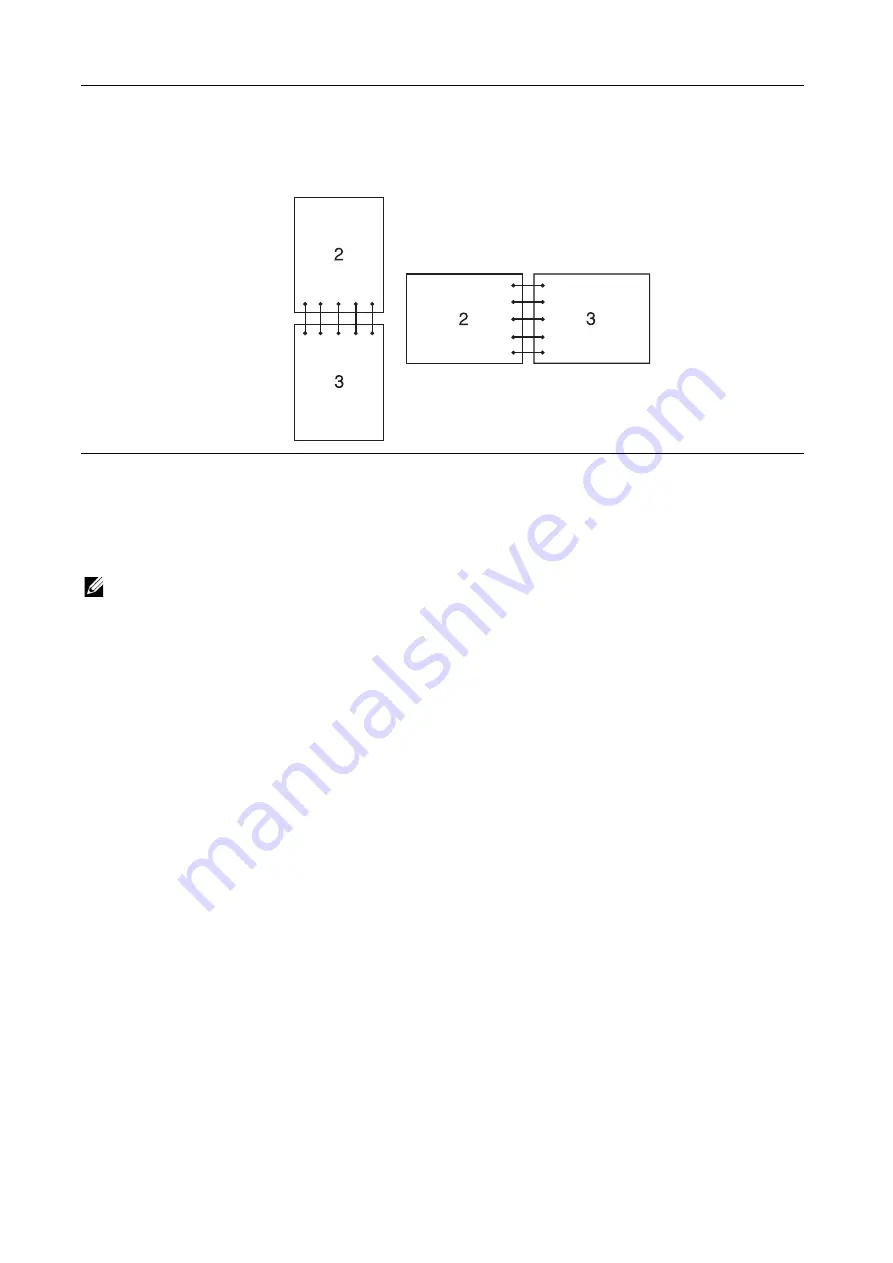
Printing
|
143
Using Stored Print
When you send a job to the printer, you can specify in the printer driver to store the job in
the memory. When you are ready to print the job, go to the printer and use the operator
panel to identify which job in the memory you want to print.
NOTE:
•
The data in the memory is cleared when the printer is turned off.
•
The storage capacity for all stored jobs is 400MB.
•
The maximum number of stored print jobs is 200 per user ID.
•
The print job will be aborted and a notification will be displayed if either the maximum storage
capacity or the maximum number of stored jobs is reached.
Overview
You can specify the following job types in the printer driver.
Secure Print
You can temporarily store print jobs secured with a password in the memory. Users with
the password can print them from the operator panel. This feature can be used to print
confidential documents. A stored print job will be deleted after you print it or at a
designated time.
Sample Set
The collated print job is stored in the memory, but a single page is printed automatically
so you can check the print result. If you do not have problems with the print result, you
can choose to print more copies. This prevents large number of misprinted copies from
being printed at one time.
Using Secure Print and Sample Set
To use
Secure Print
and
Sample Set
feature, you need to select
Secure Print
or
Sample
Set
from
Job Type
in the
General
tab of the print driver. The job will be stored in the
Flip on Short Edge
Assumes binding along the short edge of the page (top edge for portrait
orientation and left edge for landscape orientation). The following
illustration shows short-edge binding for portrait and landscape pages:
Portrait
Landscape
Содержание S3840cdn
Страница 1: ...Dell Color Smart Printer S3840cdn User s Guide Regulatory Model S3840cdn ...
Страница 8: ...8 ...
Страница 9: ... 9 1 1Before Beginning ...
Страница 18: ...18 About the Printer ...
Страница 19: ... 19 2 2Setting Up the Printer Printer Setup ...
Страница 51: ... 51 3 3Using Your Printer ...
Страница 139: ... 139 4 4Printing ...
Страница 155: ... 155 5 5Know Your Printer ...
Страница 212: ...212 Specifications ...
Страница 213: ... 213 6 6Maintaining Your Printer ...
Страница 248: ...248 Removing Options ...
Страница 249: ... 249 7 7Troubleshooting ...
Страница 289: ... 289 Appendix ...
Страница 294: ...294 2 Enter text in the search box and click on the search icon 3 Select the file from the displayed list to print ...
Страница 446: ...446 ...






























