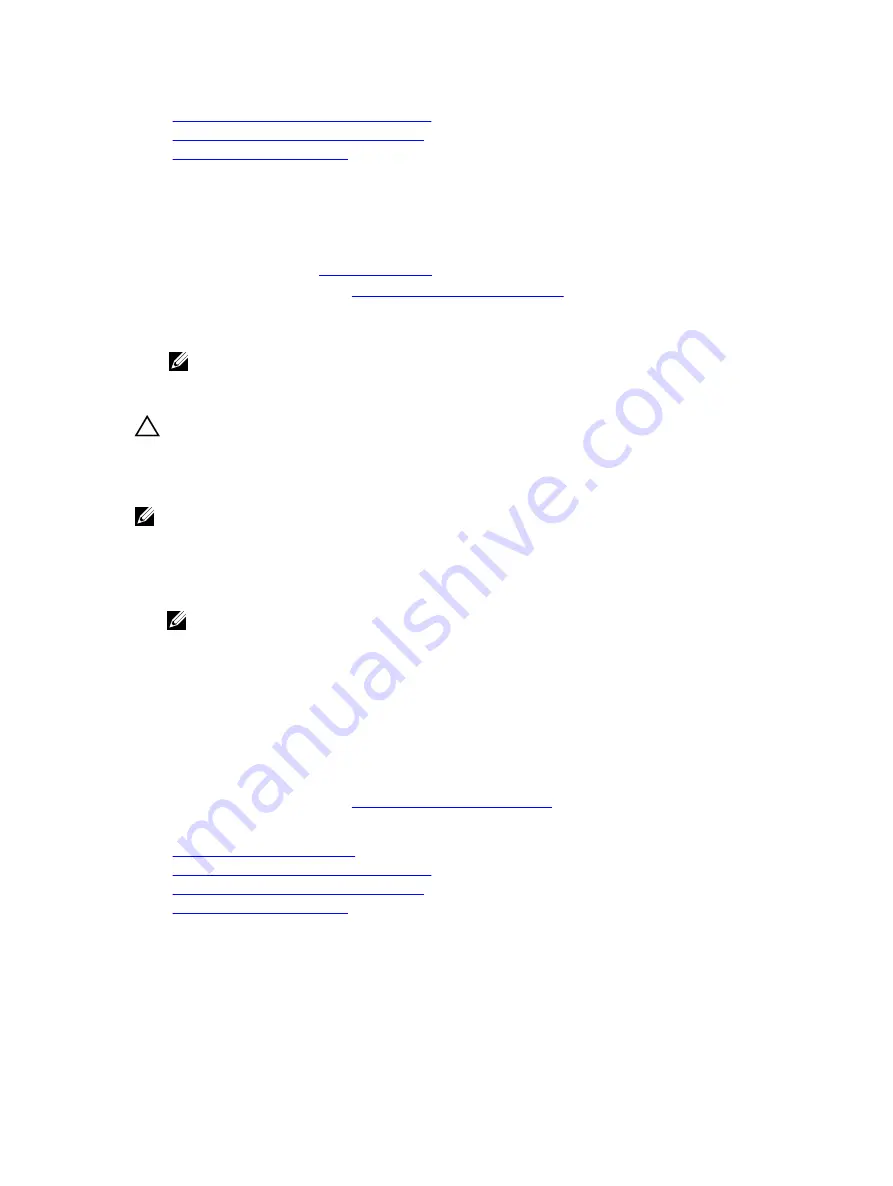
Removing the (optional) dual riser module
Installing the (optional) dual riser module
Installing the cooling shroud
Installing an internal SD card
Prerequisites
1.
2.
Follow the procedure listed in
Before working inside your system
3.
If connected, disconnect the cables from expansion card (s).
4.
If installed, remove the expansion card riser(s).
NOTE: If open, close the expansion card latch on the cooling shroud to release the full length
card.
5.
Remove the cooling shroud.
CAUTION: Many repairs may only be done by a certified service technician. You should only
perform troubleshooting and simple repairs as authorized in your product documentation, or as
directed by the online or telephone service and support team. Damage due to servicing that is
not authorized by Dell is not covered by your warranty. Read and follow the safety instructions
that came with the product.
NOTE: To use an SD card with your system, ensure that the
Internal SD Card Port
is enabled in the
System Setup.
Steps
1.
Locate the SD card connector on the internal dual SD module. Align the SD card appropriately and
insert the contact-pin end of the card into the slot.
NOTE: The slot is keyed to ensure correct insertion of the card.
2.
Press the card into the card slot to lock it into place.
Next steps
1.
If removed, reinstall the PCIe expansion card riser(s).
2.
If disconnected, connect the required power or data cables to the expansion card(s).
3.
Reinstall the cooling shroud.
4.
If required, open the expansion card latch on the cooling shroud to support the full length expansion
card.
5.
Follow the procedure listed in
After working inside your system
.
Related Tasks
Removing the cooling shroud
Removing the (optional) dual riser module
Installing the (optional) dual riser module
Installing the cooling shroud
98
Содержание PowerEdge R530xd
Страница 1: ...Dell PowerEdge R530xd Owner s Manual Regulatory Model E29S Series Regulatory Type E29S002 ...
Страница 163: ...163 ...
















































