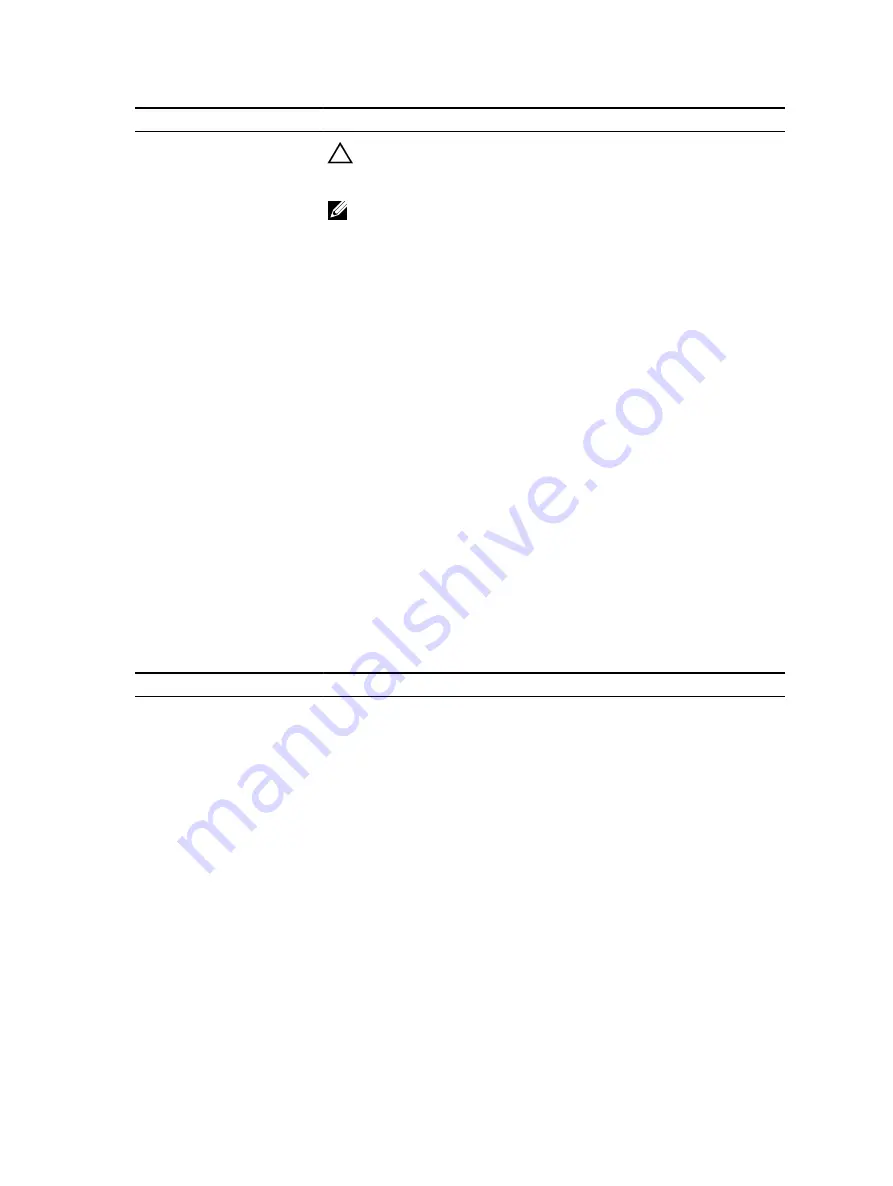
Menu Item
Description
CAUTION: Switching the boot mode may prevent the system from
booting if the operating system is not installed in the same boot
mode.
NOTE: Setting this field to
UEFI
disables the
BIOS Boot Settings
menu. Setting this field to
BIOS
disables the
UEFI Boot Settings
menu.
If the operating system supports UEFI, you can set this option to
UEFI
.
Setting this field to
BIOS
allows compatibility with non-UEFI operating
systems. By default, the
Boot Mode
option is set to
BIOS
.
Boot Sequence Retry
Enables or disables the Boot Sequence Retry feature. If this field is
enabled and the system fails to boot, the system reattempts the boot
sequence after 30 seconds. By default, the
Boot Sequence Retry
option
is set to
Enabled
.
Hard-Disk Failover
Specifies the devices in the
Hard-Disk Drive Sequence
that are
attempted in the boot sequence. When this option is set to
Disabled
,
only the first hard disk device in the list is attempted to boot. When set to
Enabled
, all hard disk devices are attempted to boot, as listed in the
Hard-Disk Drive Sequence
. This option is not enabled for UEFI Boot
Mode.
Boot Option Settings
Configures the boot sequence and the boot devices.
Network Settings screen
You can use the
Network Settings
screen to modify PXE device settings. Network Settings are only
available in UEFI boot mode. BIOS does not control network settings in the BIOS boot mode. For BIOS
boot mode, the network settings are handled by the network controllers option ROM.
To view the
Network Settings
screen, click
System Setup Main Menu
→
System BIOS
→
Network
Settings
.
Menu Item
Description
PXE Device n
(n = 1 to 2)
Enables or disables the device. When enabled, a UEFI boot option is
created for the device.
PXE Device n Settings
(n = 1
to 2)
Allows you to control the configuration of the PXE device.
Integrated Devices screen details
The
Integrated Devices
screen allows you to view and configure the settings of all integrated devices
including the video controllerand the USB ports.
In the
System Setup Main Menu
, click
System BIOS
→
Integrated Devices
.
Menu Item
Description
USB 3.0 Setting
Allows you to enable or disable the USB 3.0
support. Enable this option only if your operating
system supports USB 3.0. Disabling this allows
devices to operate at USB 2.0 speed. USB 3.0 is
disabled by default.
30
Содержание PowerEdge R530xd
Страница 1: ...Dell PowerEdge R530xd Owner s Manual Regulatory Model E29S Series Regulatory Type E29S002 ...
Страница 163: ...163 ...
















































