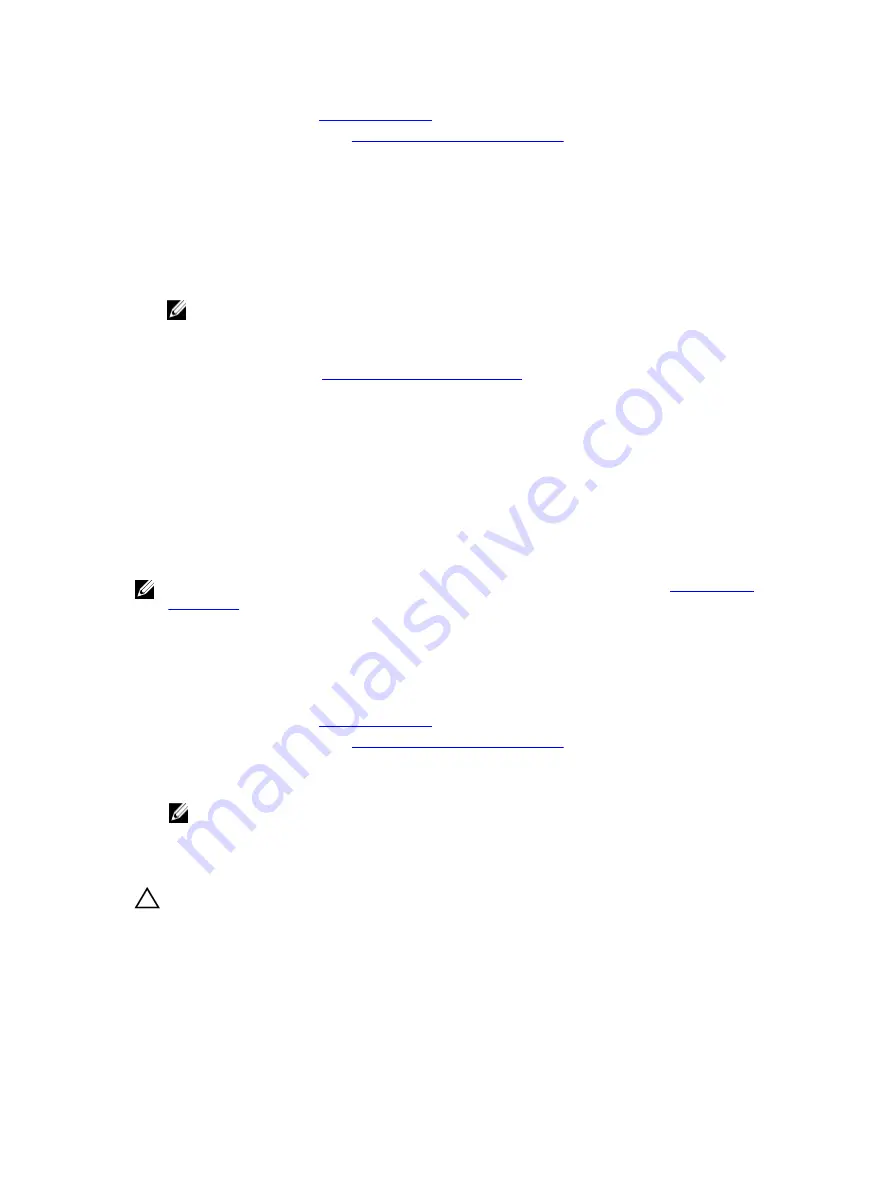
1.
.
2.
Follow the procedure listed in
Before working inside your system
Steps
1.
Align the fan with the cable end of the fan toward the system board connector and power interposer
board.
2.
Lower the fan into the fan bracket until it clicks into position.
3.
Connect the fan's power cable to the corresponding power connector on the system board or the
power interposer board.
4.
Route the cable through the cable holders on the fan bracket.
NOTE: FAN1 connects to the power interposer board, route the cable behind the internal hard
drive cage.
Next steps
Follow the procedure listed in
After working inside your system
.
Internal USB memory key (optional)
An optional USB memory key installed inside your system can be used as a boot device, security key, or
mass storage device. The USB connector must be enabled by the
Internal USB Port
option in the
Integrated Devices
screen of the
System Setup
.
To boot from the USB memory key, configure the USB memory key with a boot image, and then specify
the USB memory key in the boot sequence in the
System Setup
.
NOTE: To locate the internal USB connector (INT_USB) on the system board, see
Replacing the internal USB key
Prerequisites
1.
2.
Follow the procedure listed in
Before working inside your system
3.
If connected, disconnect the cables from expansion card (s).
4.
If required, remove the PCIe expansion card riser.
NOTE: If applicable, close the expansion card latch on the cooling shroud to release the full
length card.
5.
If applicable, remove the full length PCIe expansion card.
6.
Remove the cooling shroud.
CAUTION: Many repairs may only be done by a certified service technician. You should only
perform troubleshooting and simple repairs as authorized in your product documentation, or as
directed by the online or telephone service and support team. Damage due to servicing that is
not authorized by Dell is not covered by your warranty. Read and follow the safety instructions
that came with the product.
Steps
1.
Locate the USB connector/USB key on the system board.
78
Содержание PowerEdge R530xd
Страница 1: ...Dell PowerEdge R530xd Owner s Manual Regulatory Model E29S Series Regulatory Type E29S002 ...
Страница 163: ...163 ...






























